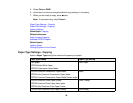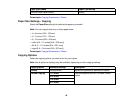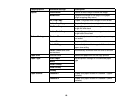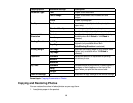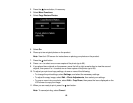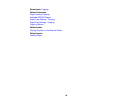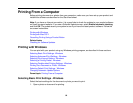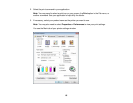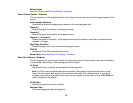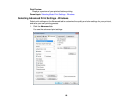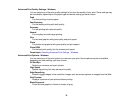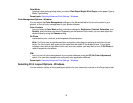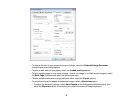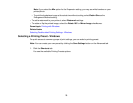4. Select the Quality Option setting that matches your print content and the print quality you want to
use.
5. Select the Source setting that indicates where you loaded the paper or CD/DVD you want to print
on.
6. Select the type of paper you loaded as the Type setting.
Note: The setting may not exactly match the name of your paper. Check the paper type settings list
for details.
7. Select the size of the paper you loaded as the Size setting.
Note: You can also select the User Defined setting to create a custom paper size.
8. Select one of the border options:
• If you are printing a borderless photo, select Borderless.
Note: You must select a compatible borderless paper type and size to print borderlessly. Check
the borderless paper compatibility list for details.
• If you are printing a document or a photo with borders, select Borders.
9. Select the orientation of your document or photo as shown in the printer settings window.
Note: If you are printing an envelope, select Landscape.
10. To print on both sides of the paper, select a 2-sided printing option.
11. Select any of the available print options.
Note: If you need to access the Epson product support website, click the Online Support button.
Paper Source Options - Windows
Basic Print Options - Windows
Parent topic: Printing with Windows
Related references
Borderless Paper Type Compatibility
Paper or Media Type Settings
66