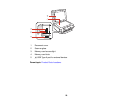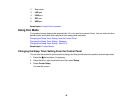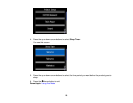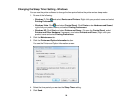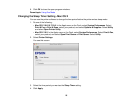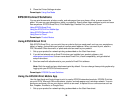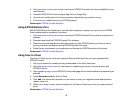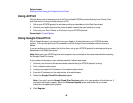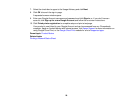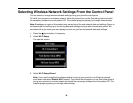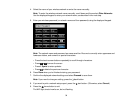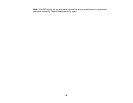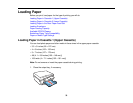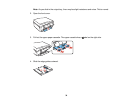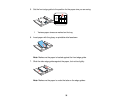Related tasks
Starting a Scan Using the Product Control Panel
Using AirPrint
AirPrint allows you to wirelessly print to AirPrint-enabled EPSON products directly from iPhone, iPad,
and iPod touch running the latest version of iOS.
1. Set up your EPSON product for wireless printing as described on the Start Here sheet.
2. Connect your Apple device to the same wireless network that your product is using.
3. Print from your iPad, iPhone, or iPod touch to your EPSON product.
Parent topic: Product Basics
Using Google Cloud Print
With a Google Account, you can print from your Apple or Android device to your EPSON wireless
product. You can also print from Chromebooks and the Google Chrome browser without drivers or
cables.
If you are setting up your product for the first time, set up your EPSON product for wireless printing as
described on the Start Here sheet.
Note: Make sure your EPSON printer and computer are connected to the same network before starting
the Google Cloud Print setup.
If your product is already on your wireless network, follow these steps:
1. Connect your device to the same wireless network that your EPSON product is using.
2. Print a network status sheet.
3. Locate your product's IP address on the network status sheet.
4. Enter the IP address into the address bar of a web browser.
5. Select the Google Cloud Print Services option.
Note: If you don't see the Google Cloud Print Services option, turn your product off and back on. If
the option still doesn't appear, select the Firmware Update option and follow the on-screen
instructions to update your product.
6. Click Register.
28