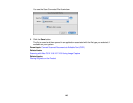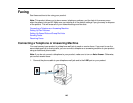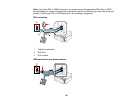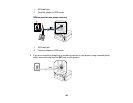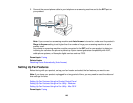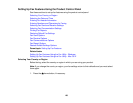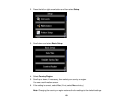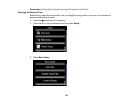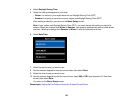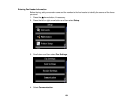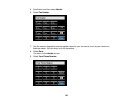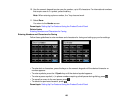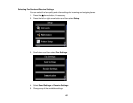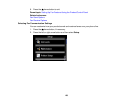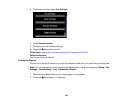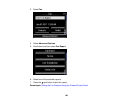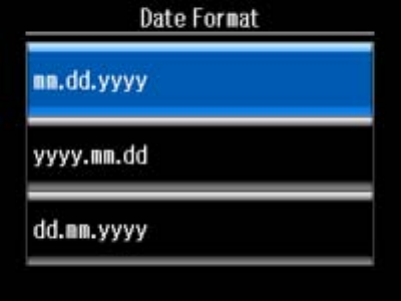
4. Select Daylight Saving Time.
5. Select the setting that applies to your area:
• Winter: it is winter or your region does not use Daylight Saving Time (DST)
• Summer: it is spring or summer and your region uses Daylight Saving Time (DST)
After making a selection, you return to the Basic Setup screen.
Note: If your region uses Daylight Saving Time (DST), you must change this setting to match the
season. When you change from Winter to Summer, your product automatically sets its clock ahead
one hour. When you change from Summer to Winter, it sets its clock back one hour.
6. Select Date/Time.
7. Select the date format you want to use.
8. Use the numeric keypad to enter the current date, then select Done.
9. Select the time format you want to use.
10. Use the numeric keypad to enter the current time, select AM or PM if you selected a 12-hour time
format, then select Done.
You return to the Basic Setup screen.
Parent topic: Setting Up Fax Features Using the Product Control Panel
153