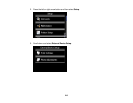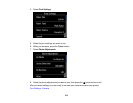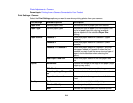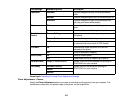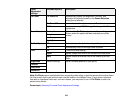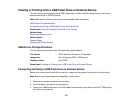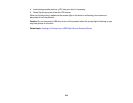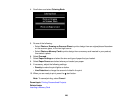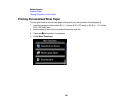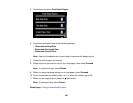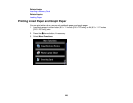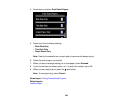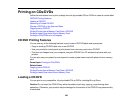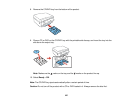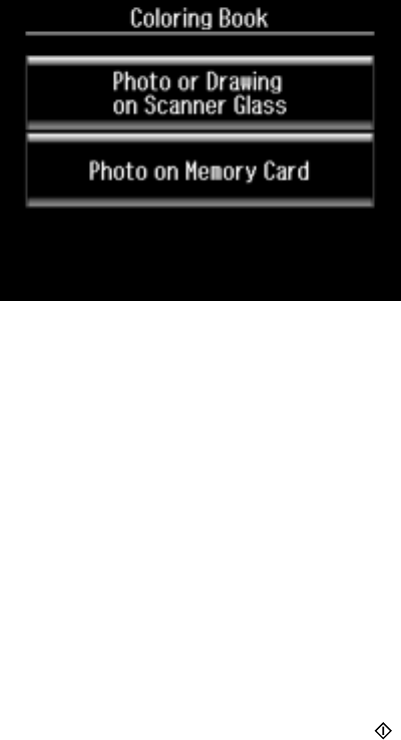
4. Scroll down and select Coloring Book.
5. Do one of the following:
• Select Photo or Drawing on Scanner Glass to print a design from an original placed facedown
on the scanner glass, in the front right corner.
• Select Photo on Memory Card to print a design from a memory card inserted in your product,
then select a photo.
6. Select Proceed.
7. Select Paper Settings and select the size and type of paper that you loaded.
8. Select Paper Source and select where you loaded your paper.
9. If necessary, adjust the following settings:
• Density to make the print lighter or darker
• Line Detection to change the amount of detail in the print
10. When you are ready to print, press the start button.
Note: To cancel printing, select Cancel.
Parent topic: Printing Personalized Projects
Related tasks
Inserting a Memory Card
220