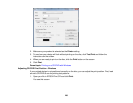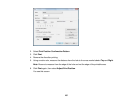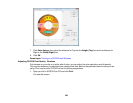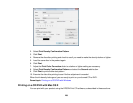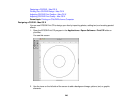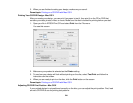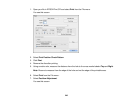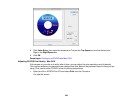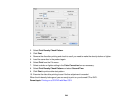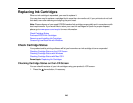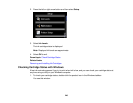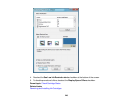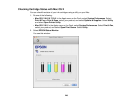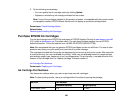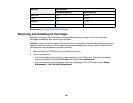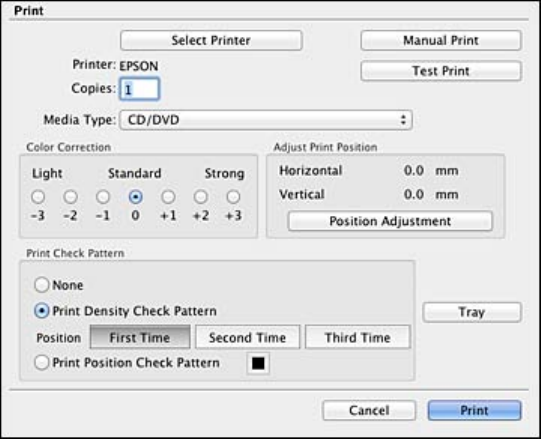
2. Select Print Density Check Pattern.
3. Click Print.
4. Remove the disc after printing and check to see if you need to make the density darker or lighter.
5. Load the same disc in the product again.
6. Select Print from the File menu.
7. Select a darker or lighter setting in the Color Correction box as necessary.
8. Select Print Density Check Pattern and select Second Time.
9. Click Print to print another test pattern.
10. Examine the disc after printing to see if further adjustment is needed.
When the ink density looks good, you are ready to print on your burned CD or DVD.
Parent topic: Printing on a CD/DVD with Mac OS X
244