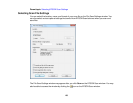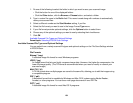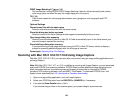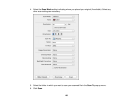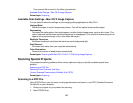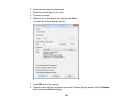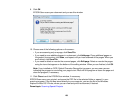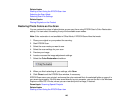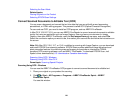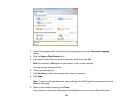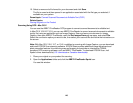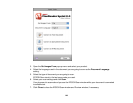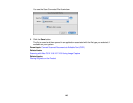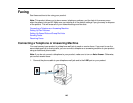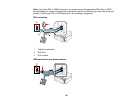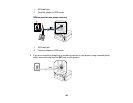Selecting the Scan Mode
Related topics
Placing Originals on the Product
Selecting EPSON Scan Settings
Convert Scanned Documents to Editable Text (OCR)
You can scan a document and convert the text into data that you can edit with a word processing,
spreadsheet, or HTML-editing program. This process is called OCR (Optical Character Recognition).
To scan and use OCR, you need to install an OCR program, such as ABBYY FineReader.
In Mac OS X 10.6/10.7/10.8, you can use ABBYY FineReader to convert scanned documents to editable
text by first using an application such as Image Capture. Scan and save your document in Image
Capture, then open ABBYY FineReader, open the Get Images From pop-up menu, and select File.
Select the conversion option you want to use, then select your scanned file and follow the instructions on
the screen.
Note: With Mac OS X 10.6, 10.7, or 10.8, in addition to scanning with Image Capture, you can download
and install EPSON Scan scanning software. EPSON Scan provides additional image adjustment and
photo correction features for enhancing scanned images, and provides an interface for TWAIN-
compliant OCR scanning software, such as ABBYY FineReader. To download EPSON Scan, visit
Epson's driver download site (U.S. downloads or Canadian downloads).
Scanning Using OCR - Windows
Scanning Using OCR - Mac OS X
Parent topic: Scanning Special Projects
Scanning Using OCR - Windows
You can use the ABBYY FineReader OCR program to convert scanned documents to editable text.
1. Place your original on your product for scanning.
2. Click or Start > All Programs or Programs > ABBYY FineReader Sprint > ABBYY
FineReader Sprint.
You see this window:
141