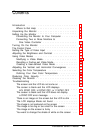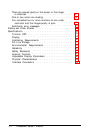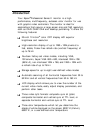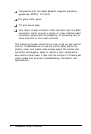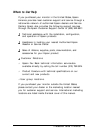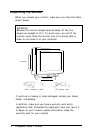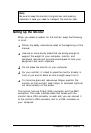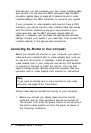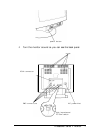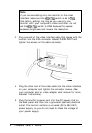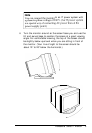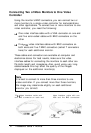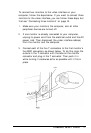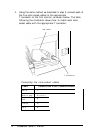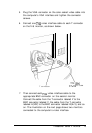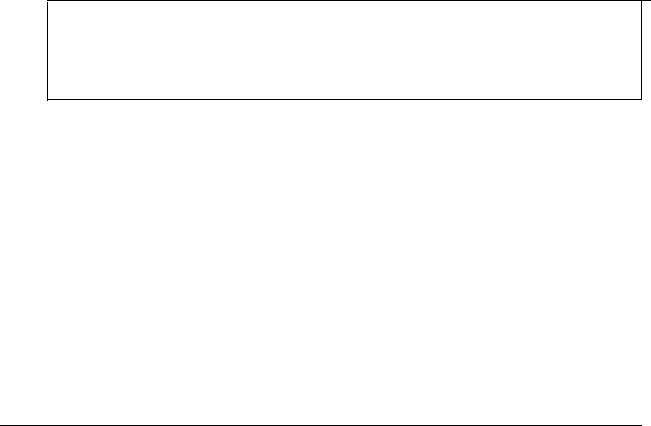
Alternatively, you can purchase your own video interface cable
and connect it to the monitor’s BNC connectors. See the BNC
connector signals table on page 54 to determine which video
interface cable(s) and BNC connectors to use with your system.
If your computer or video adapter card does not have a VGA
connector, you cannot use the video interface cable that comes
with the monitor. Determine the sync requirements of your
video controller, see the BNC connector signals table on
page 54, if necessary, and purchase the appropriate interface
cable(s). Consult your dealer if you need help. Then connect the
interface cable(s) to the appropriate connector(s).
Connecting the Monitor to Your Computer
Before you connect the monitor to your computer, you need to
make sure your computer and/or video adapter card is set up
for use with the monitor. If necessary, install an appropriate
video adapter card in your computer and set any DIP switches
or jumpers on the card to match the monitor. You may also
need to change jumper settings inside the computer. See your
computer and/or video adapter card manual for instructions.
Note
If you want to connect two or more monitors to one video
controller, see page 10 for instructions.
Follow these steps to connect the monitor to your computer:
1.
Before you connect any cables, make sure the monitor,
computer, and all other peripheral devices are turned off.
The monitor is off when the power button on the left side of
the control panel extends out from the panel, as shown in
the following illustration.
6 Professional Series II Monitor