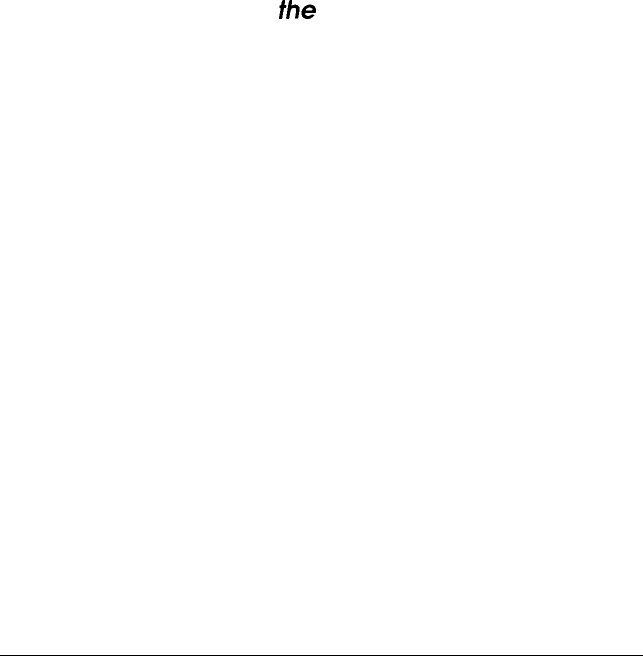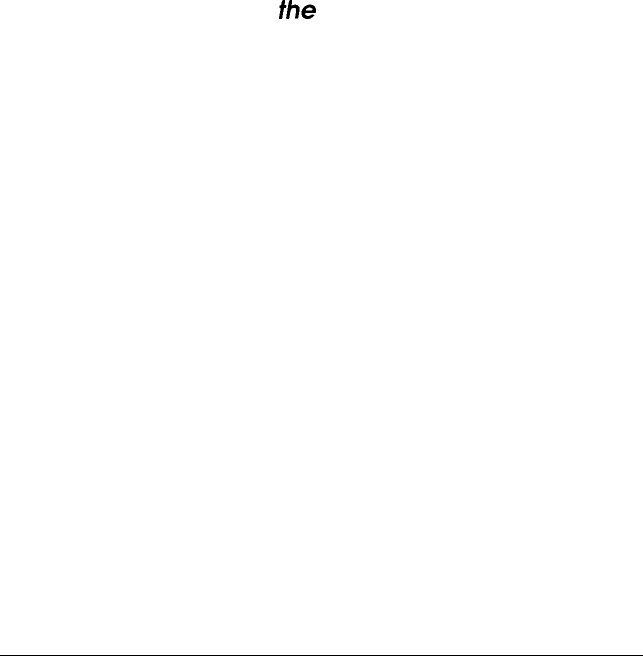
The screen and the LCD do not come on.
1.
The monitor’s power may not be on. Press the power button.
The power is on when the button is pressed in.
2.
Make sure the power cord is fully plugged into the AC inlet
on the monitor’s back panel and the electrical outlet.
3.
Check the operation of the electrical outlet by plugging in a
lamp or other electrical device to see if it works.
4.
Contact your dealer or service representative; the monitor
needs repair.
The screen is blank and
the
LCD displays
H/V SYNC OFF*,
H sync OFF*, or v SYNC OFF*.
1.
Make sure the computer is turned on.
2.
Make sure the video interface cable is properly connected to
the monitor’s VGA connector and to the computer’s video
interface. If you are using the monitor’s BNC connectors,
make sure all your video interface cables are properly
connected. See “Connecting the Monitor to Your
Computer” on page 6 or “Connecting Two or More
Monitors to One Video Controller” on page 10.
3.
Press INPUT SEL (on the monitor’s control panel) once to
change the monitor’s video input setting. See “Setting the
Type of Video Input” on page 20.
4.
Make sure your computer’s video adapter is set up for use
with the monitor and that any DIP switches or jumpers in
the computer or on a display adapter card are set properly.
See your computer and /or video adapter card manual for
instructions.
Professional Series II Monitor 39