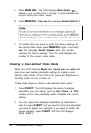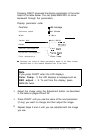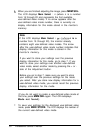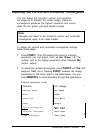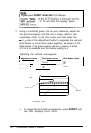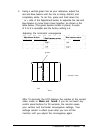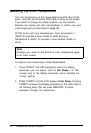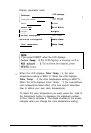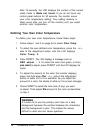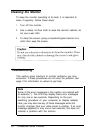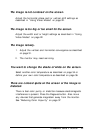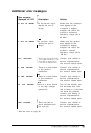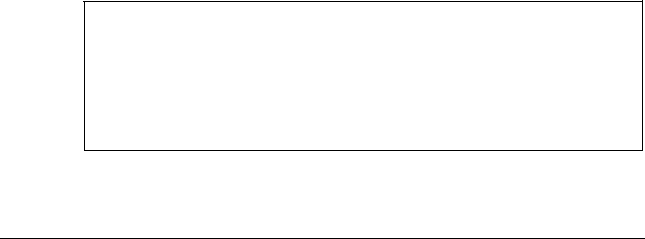
After 10 seconds, the LCD displays the number of the current
video mode or Mode notfound. If you do not touch any
control panel buttons for 30 seconds, the monitor saves
your color temperature setting. Your setting remains in
effect (even after you turn off the monitor) until you select
another color temperature.
Defining Your Own Color Temperature
To define your own color temperature, follow these steps:
1.
Follow steps 1 and 2 on page 34 to select Color Temp.
2.
To select the user-defined color temperature, press the - or +
side of the Adjustment button until the LCD displays
Color Temp: 3.
3.
Press
FUNCT.
The LCD displays a message such as
RED adjust :
5. To select the color (red, green, or blue)
you want to adjust, press FUNCT until the LCD displays its
name.
4.
To adjust the amount of the color the monitor displays,
press and hold down
the - or + side of the Adjustment
button. A scale of 0 to 9 is available. As you adjust the
amount of a color, the shade of white on the screen changes.
5.
Press FUNCT to select the next color (if any) you want
to adjust. Then adjust
the amount of the color as described
in step 4.
WARNING
It is best not to use the primary color blue on a dark
background because the contrast between the characters
and the background is poor. This makes the screen
difficult to read and can cause eyestrain.
36 Professional Series II Monitor