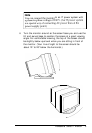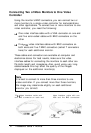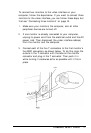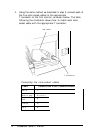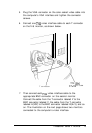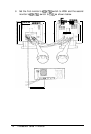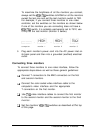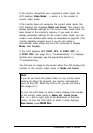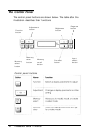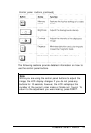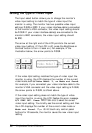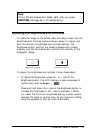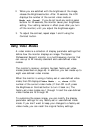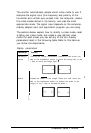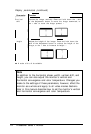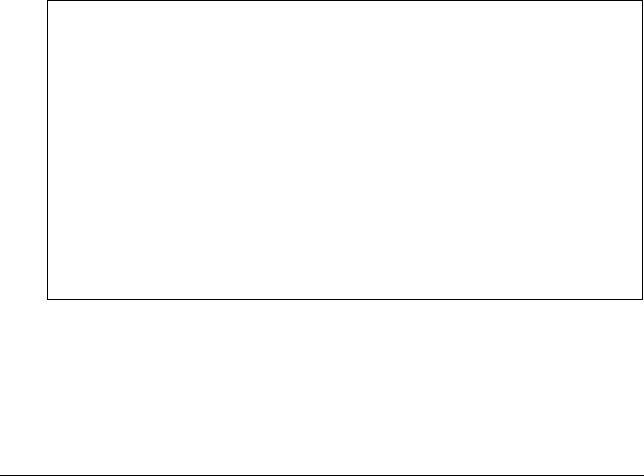
If the monitor recognizes your computer’s video mode, the
LCD displays Video Mode : n, where n is the number of
current video mode.
If the monitor does not recognize the current video mode, the
LCD displays the message Mode not found. This means the
display parameter settings for the current video mode have not
been stored in the monitor’s memory. If you want to store
display parameter settings for the current video mode, you can
create a user-defined video mode, as described on page 28. (The
monitor operates properly even if you do not create a
user-defined video mode and the LCD continues to display
Mode not found.)
If the LCD displays H/V SYNC OFF, H SYNC OFF, or
V SYNC OFF, see page 39 in “Troubleshooting.” If it displays
another error message, see the appropriate section in
“Troubleshooting.”
You first see an image on the screen when the LCD displays the
number of the current video mode or Mode not found.
Note
If you do not touch the power button or any control panel
buttons for about 30 seconds, the monitor automatically
turns off the LCD. When the LCD is off, you can still see a
dim image on it.
To turn the LCD back on when it dimly displays the number
of the current video mode or Mode not found, press
the - or + (left or right) side of the Brightness or Contrast
button. To turn the LCD back on when it dimly displays
Mem Select, press MEM SEL.
Professional
Series
II
Monitor
17