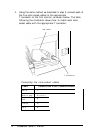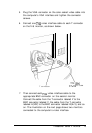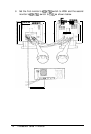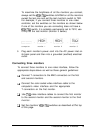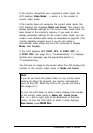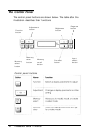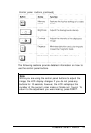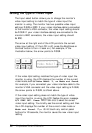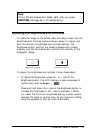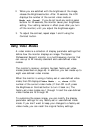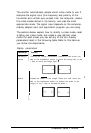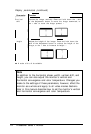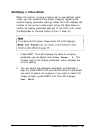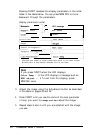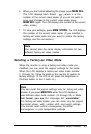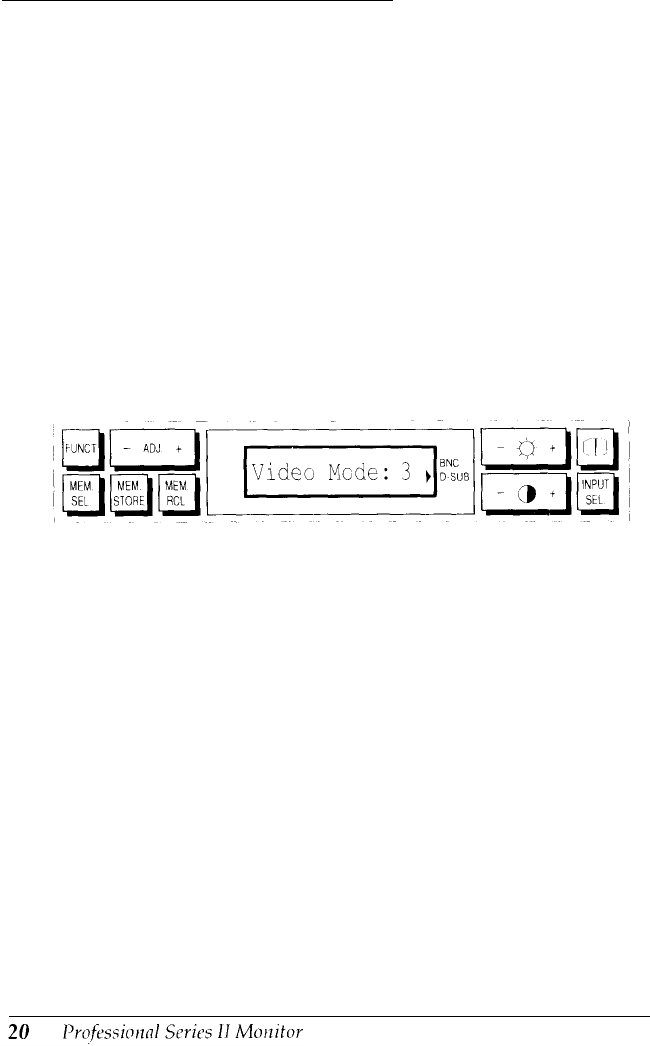
Setting the Type of Video lnput
The Input select button allows you to change the monitor’s
video input setting to match the type of video input the
monitor is using. The monitor has two possible video input
settings: D-SUB or BNC. If your video interface cable is connected
to the monitor’s VGA connector, the video input setting should
be D-SUB. If your video interface cable(s) are connected to the
monitor’s BNC connectors, the video input setting should
be BNC.
The arrow at the right end of the LCD points to the current
video input setting. (If the LCD is off, press the Brightness or
Contrast button to turn it back on.) For example, in the
illustration below, the arrow points to D-SUB.
If the video input setting matches the type of video input the
monitor is using, the LCD displays the number of the current
video mode, such as Video Mode: 3, or Mode not found.
For example, if you connected your video interface cable to the
monitor’s VGA connector and the video input setting is D-SUB,
the arrow points to D-SUB, as shown above.
If the video input setting does not match the type of video
input the monitor is using, the LCD flashes the error message
H/V SYNC OFF. Press
INPUT SEL once to
select the correct
video input setting. You briefly see the correct setting and then
the LCD displays the number of the current video mode or
Mode not found. If you do not touch any control panel
buttons for 20 seconds, the monitor saves the new video input
setting.