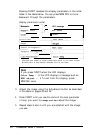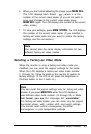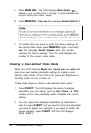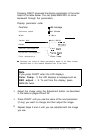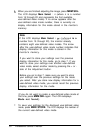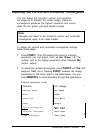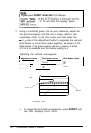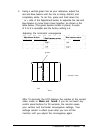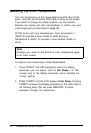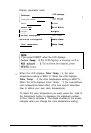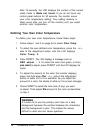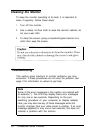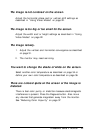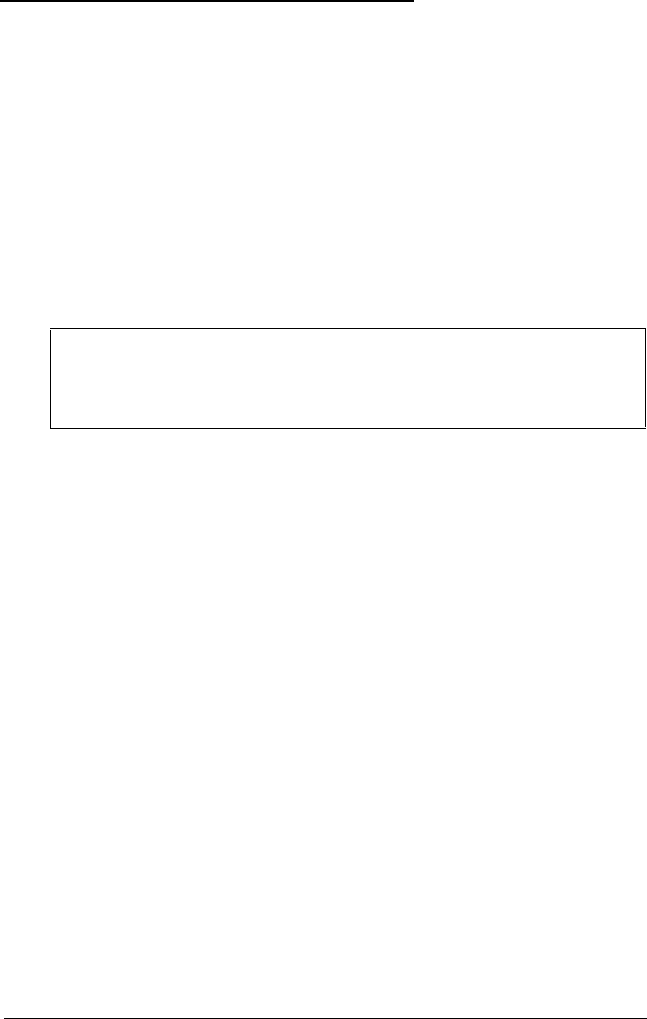
Selecting the Color Temperature
The color temperature of the image determines the mix of red,
green, and blue and therefore the shade of white on the screen.
If you want to change the shade of white, you can choose
between two factory-set color temperatures or define your own
color temperature as described on page 36.
Of the factory-set color temperatures, color temperature 1
(9300° K) provides a bluer shade of white and color
temperature 2 (6500° K) provides a more reddish shade of
white.
Note
Changes you make to the monitor’s color temperature apply
to all video modes.
To select a color temperature, follow these steps:
1.
Press FUNCT. The LCD displays the name of a display
parameter you can adjust, such as Hor Phase : 4. The
number next to the display parameter name indicates the
current setting.
2.
Press FUNCT until the LCD displays Color Temp. Pressing
FUNCT accesses the display parameters in the order listed in
the following table.
You
can press
MEM RCL to move
backward through the parameters.
34 Professional Series II Monitor