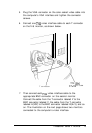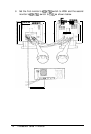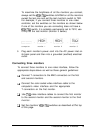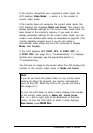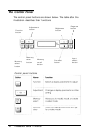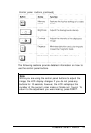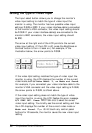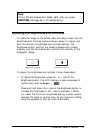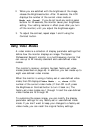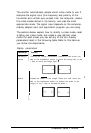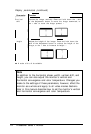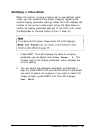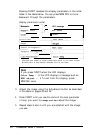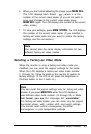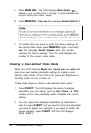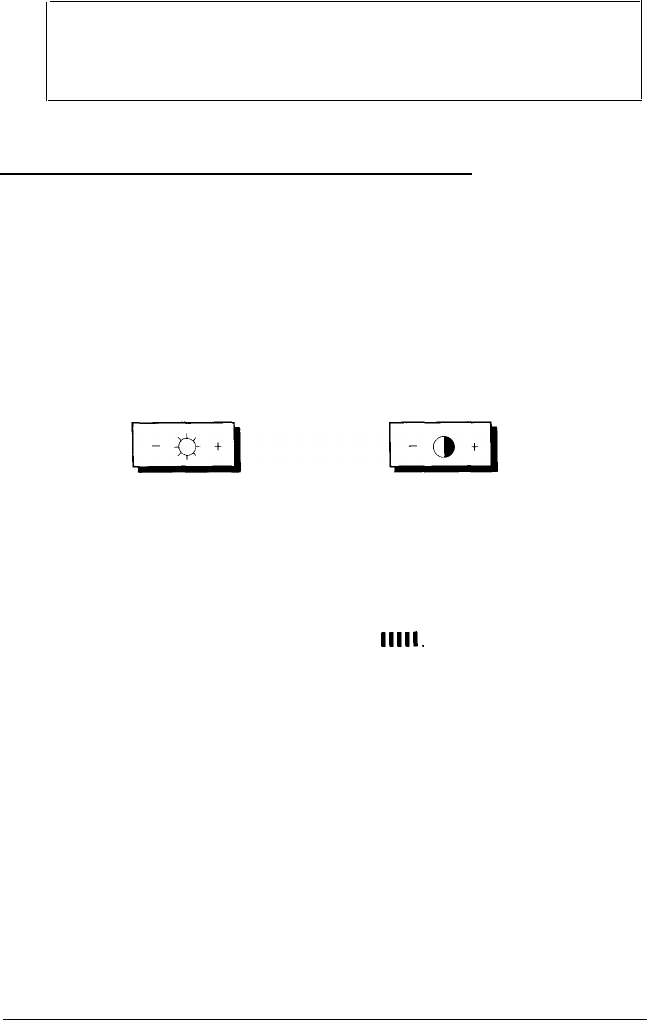
Note
If the LCD still flashes H/V SYNC OFF after you press
INPUT SEL, see page 39 in “Troubleshooting.”
Adjusting the Brightness and Contrast
To make the image on the screen clear and easy-to-read, use the
Brightness and Contrast buttons (shown below) to adjust and
save the monitor’s brightness and contrast settings. The
Brightness button controls the screen’s background (raster)
intensity and the Contrast button controls the intensity of the
displayed image.
Brightness button
Contrast button
To adjust the brightness and contrast, follow these steps:
1.
To adjust the brightness, press the - or + side of the
Brightness button. The LCD displays a scale composed of
vertical bars, such as Brght :
11111.
Press and hold down the + side of the Brightness button to
increase the brightness or the - side to decrease it. When
you reach the minimum brightness setting, a small square
replaces the scale of vertical bars. At the maximum setting,
an arrow appears on the right side of the scale.
Professional Series II Monitor
21