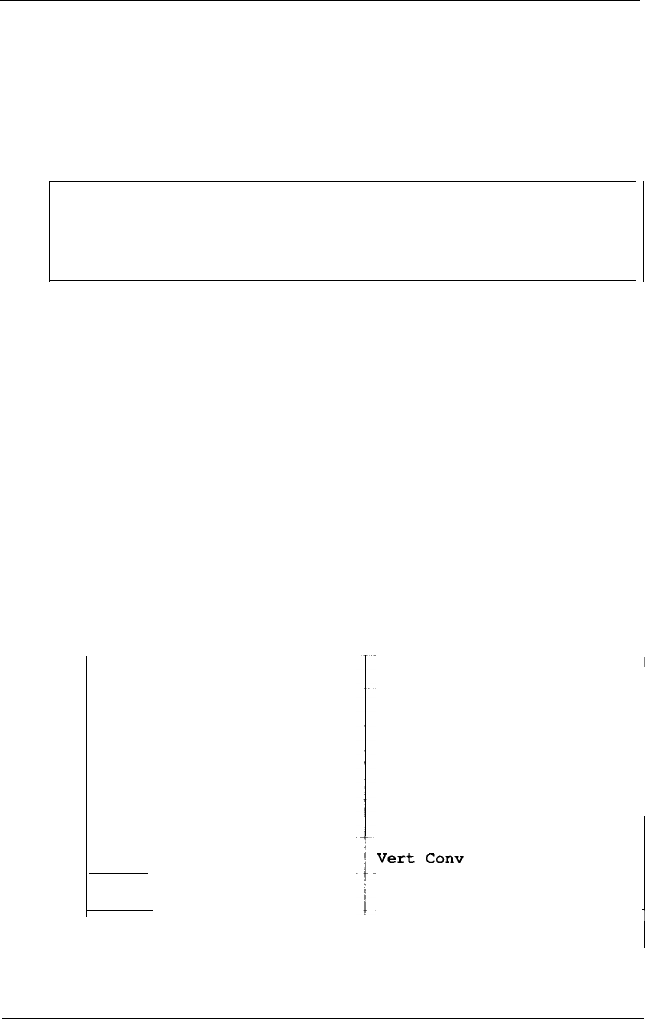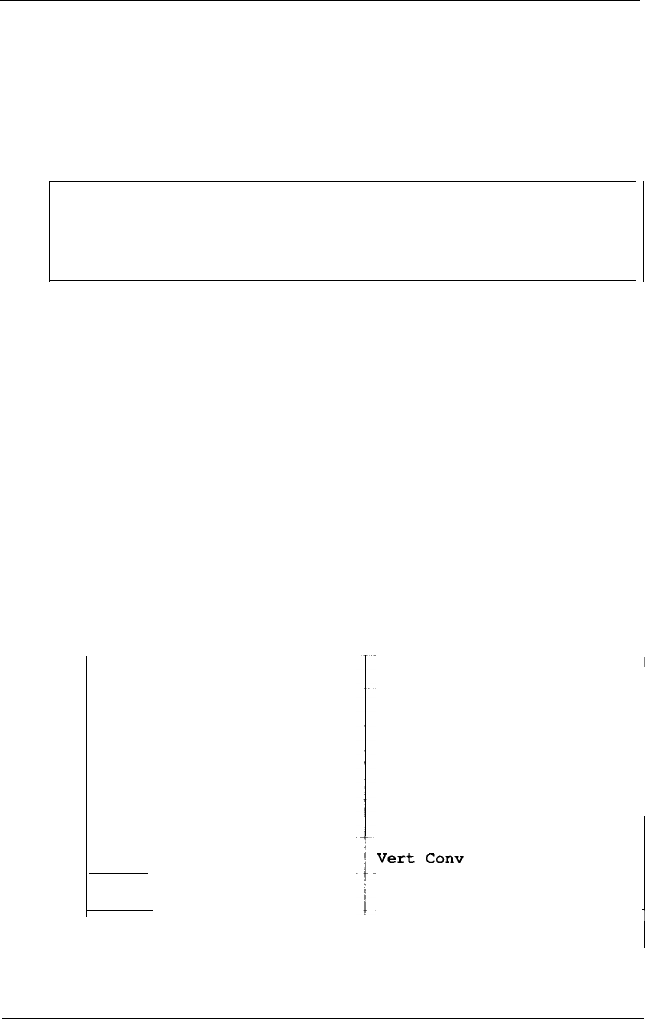
Adjusting the Vertical and Horizontal Convergence
You can adjust the monitor’s vertical and horizontal
convergence to sharpen the screen image. Optimum
convergence produces the highest resolution and occurs
when the red, green, and blue beams overlap.
Note
Changes you make to the monitor’s vertical and horizontal
convergence apply to all video modes.
To adjust the vertical and horizontal convergence settings,
follow these steps:
1.
Press FUNCT. The LCD displays the name of a display
parameter you can adjust, such as Hor Phase : 4. The
number next to the display parameter name indicates the
current setting.
2.
To adjust the vertical convergence, press FUNCT until the LCD
displays Vert
Conv. Pressing
FUNCT
accesses the display
parameters in the order listed in the table below. You can
press MEM RCL to move backward through the parameters.
Display parameter order
Parameter
Horizontal phase
Width
Vertical shift
Height
Vertical convergence
Horizontal convergence
Color temperature
LCD message
Hor Phase
Width
Vert Shift
Height
Horiz Conv
Color Temp
I
Professional Series II Monitor
31