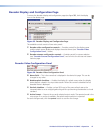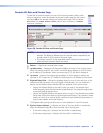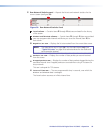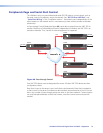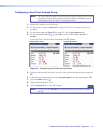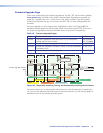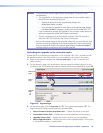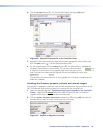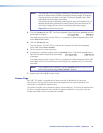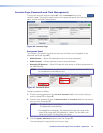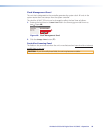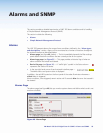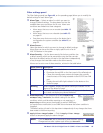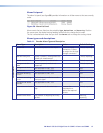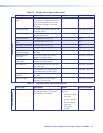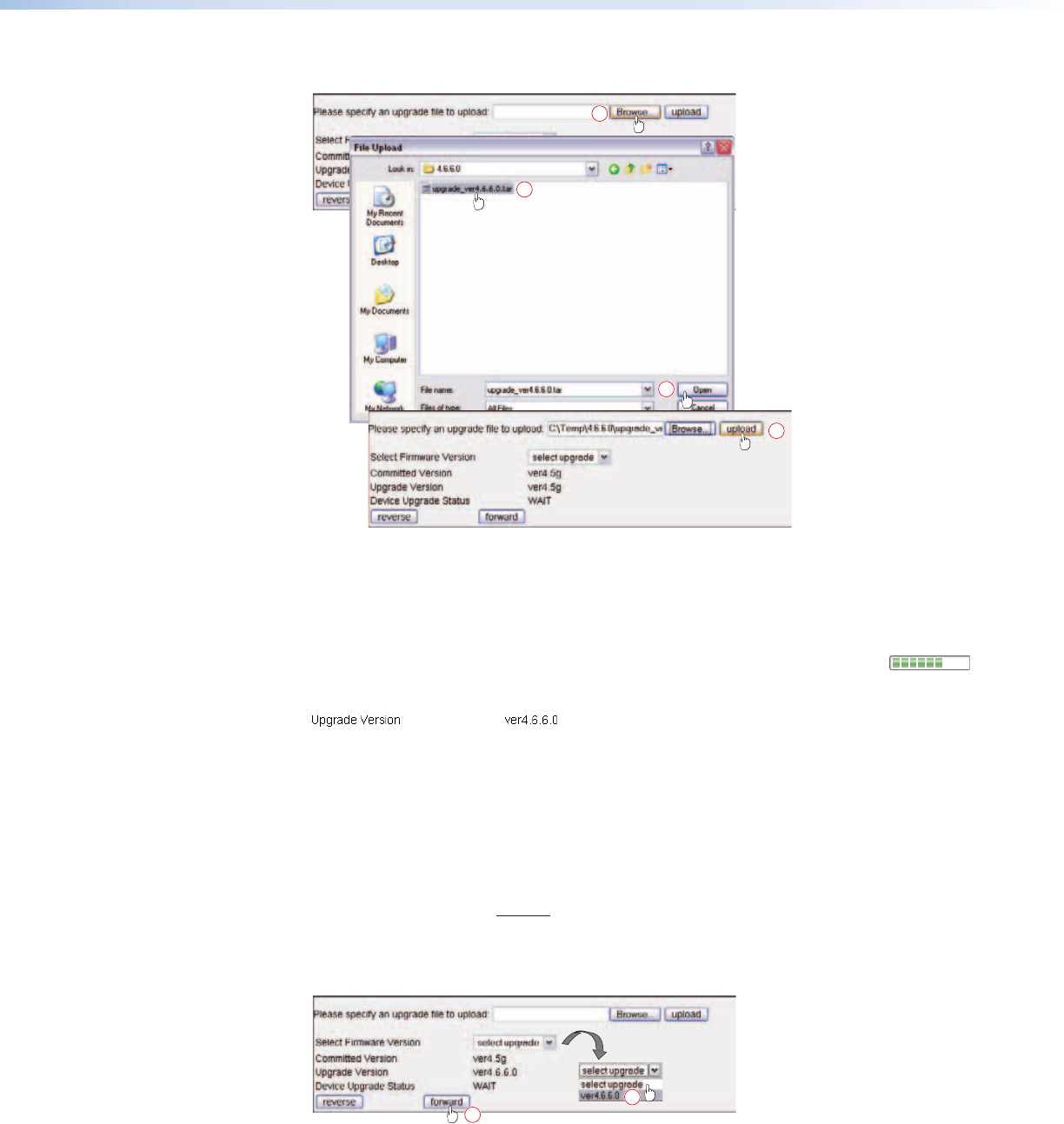
4. Click the Browse button (
a
). The File Upload window (see figure 44) opens.
2
2
3
1
Figure 44. Upload a Firmware File to the Controller Codec
5. Navigate to the folder where you saved the firmware upgrade file, select the file, and
click the Open button (
b
). The File Upload window closes.
6. On the upgrade page, click the upload button (
c
). The selected file is uploaded to a
temporary memory area in the controller. This can take a few moments.
A status bar at the bottom of the upgrade page shows the status of the
load. The status bar closes and the Upgrade Version field displays the new value.
The controller can hold a maximum of two upgrade files. If another is loaded then the
oldest file is deleted.
Installing the firmware (prepare, activate, and commit stages)
Once the file is uploaded, unpack and copy the new firmware (from the controller) into the
VNC 325 alternate flash memory of each unit, starting with the controller unit.
1. Open the upgrade page (see “Uploading (Copying the Upgrade to the Controller
Codec)“, steps 2 and 3, except select the codec on which you want to install the
upgrade, which may or may not be the controller codec.
2. Click the Select Firmware Version drop-down box (
a
on figure 45) and click the
firmware file you want to install. Usually only one is file listed.
1
2
Figure 45. Prepare an Upgrade in a Codec
VN-Matrix 325 Serial Digital Over IP CODEC • Operation 55