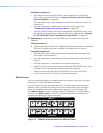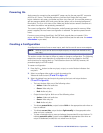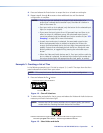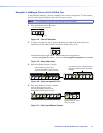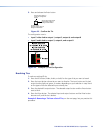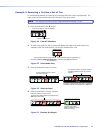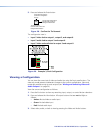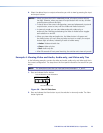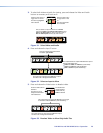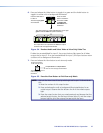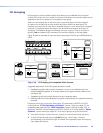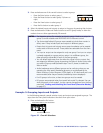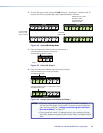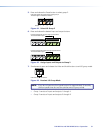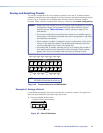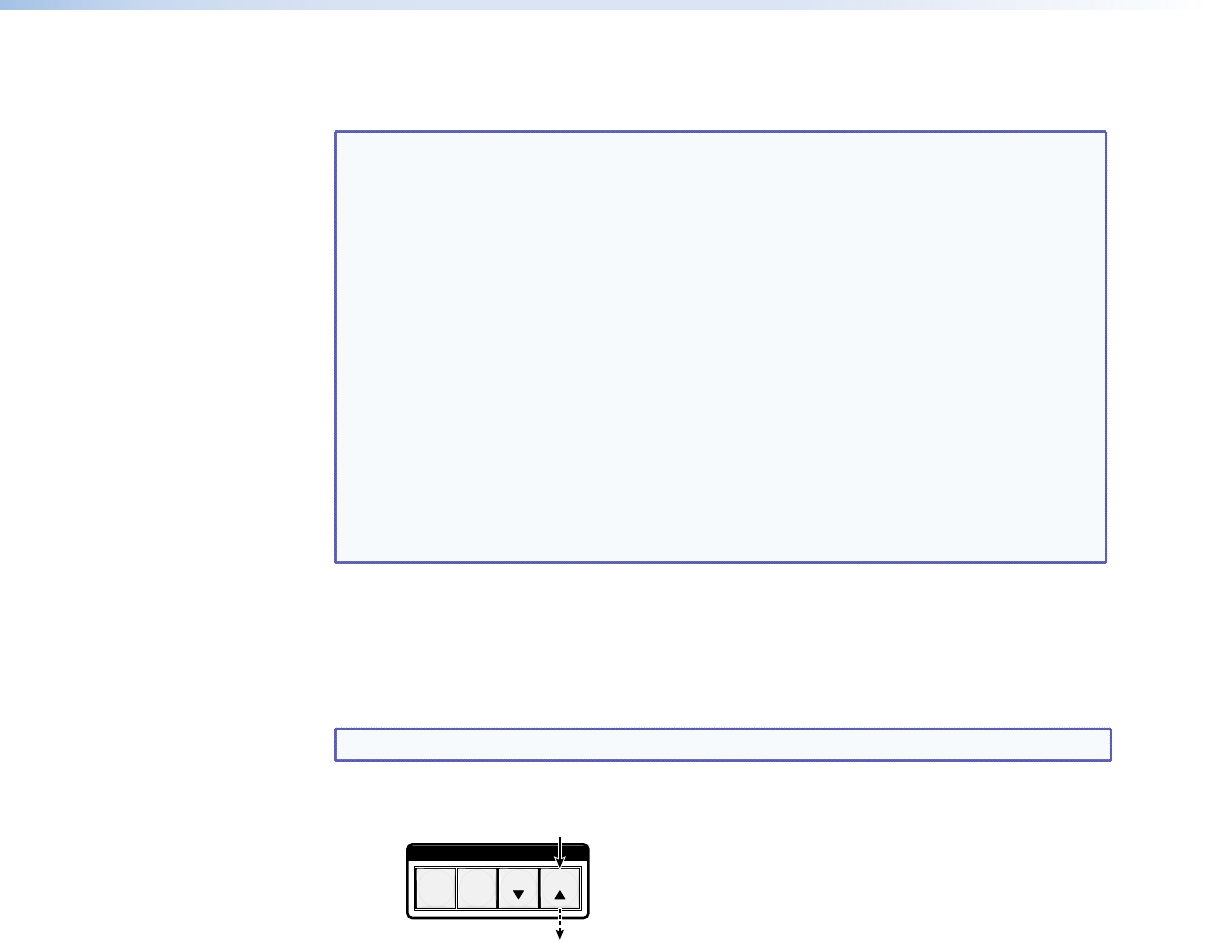
DXP DVI Pro and DXP HDMI Series • Operation 25
4. Select the desired input or outputs whose ties you wish to view by pressing the input
and output buttons.
NOTES: • When you place the DXP in view-only mode, all output buttons without
ties light. Likewise, when you press an output button with no ties, all other
output buttons without ties light.
• To see all ties of the current configuration, press and release each input and
output button, one at a time, with the Video and Audio buttons lit.
• In view-only mode, you can view video and audio, video-only, or
audio-only ties. Pressing and releasing the Video or Audio button toggles
each selection on and off.
• When you view video and audio ties, the Video button is lit green and
the Audio button is lit red. After you select an input or output, the output
buttons light as follows, indicating if audio is broken away:
• Amber: Video and audio ties
• Green: Video only ties
• Red: Audio only ties
• After 30 seconds of front panel inactivity, the switcher exits view-only mode.
Example 4: Viewing Video and Audio, Audio-only, and Video-only Ties
In the following example, we view the video and audio, audio-only, and video-only ties in
the current configuration. The steps show the front panel indications that result from your
action.
NOTE: This example assumes that you have performed examples 1, 2, and 3.
1. Press and release the Esc button.
C O N T R O L
PRESET
ENTER
ESCVIEW
Press the Esc button to clear all selections.
The button flashes once.
Figure 30. Clear All Selections
2. Press and release the View button to put the switcher in view-only mode. The View
button lights red.