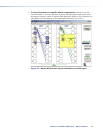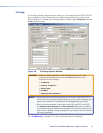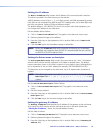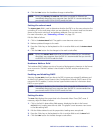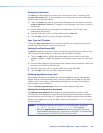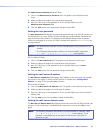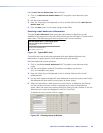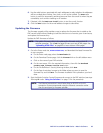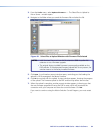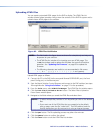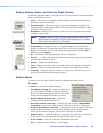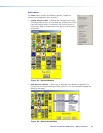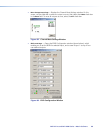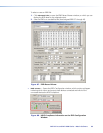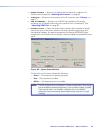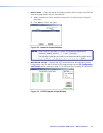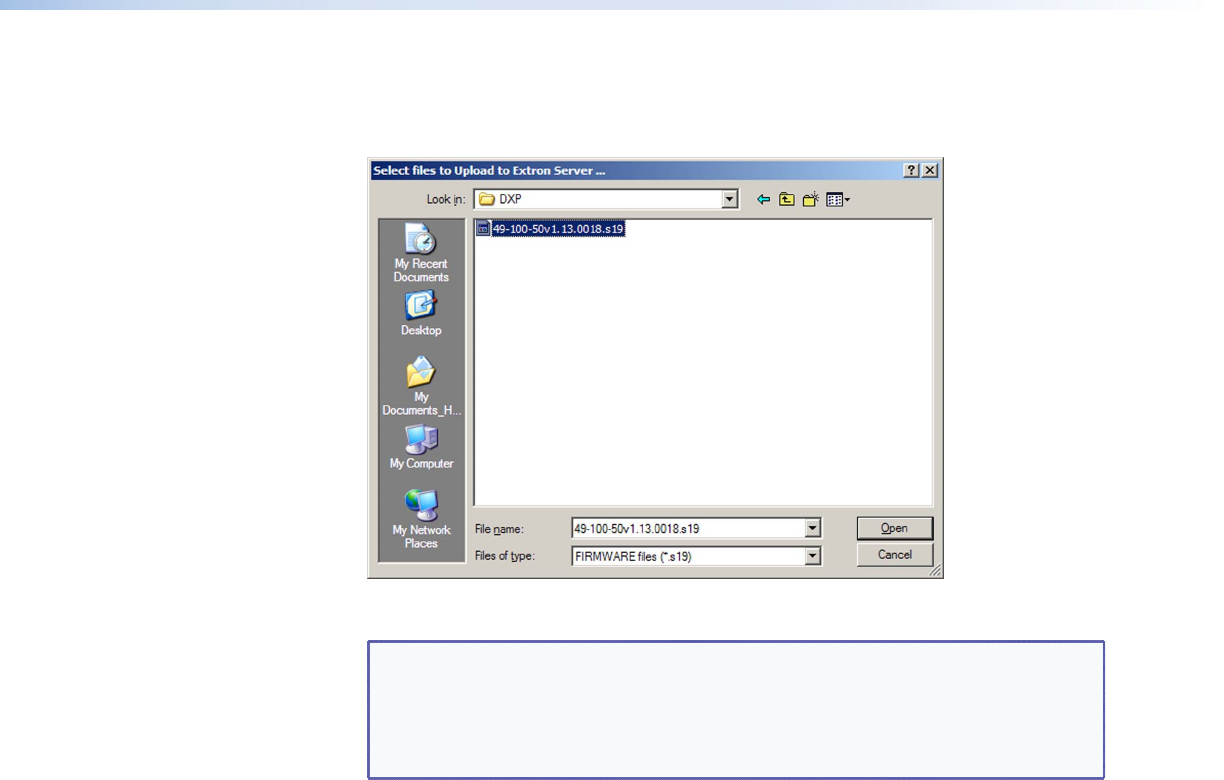
DXP DVI Pro and DXP HDMI Series • Matrix Software 84
3. From the Tools menu, select Update Firmware.... The Select Files to Upload to
Extron Server... window opens.
4. Navigate to the folder where you saved the firmware file and select the file.
Figure 81. Select Files to Upload Window with Firmware File Selected
NOTES: • Valid firmware files must have the file extension .S19. Any other file
extension is not a firmware upgrade.
• The original factory-installed firmware is permanently available on the
DXP switcher. If the attempted firmware upload fails for any reason, the
switcher reverts to the factory-installed firmware.
5. Click
Open. A confirmation prompt window opens, reminding you that loading the
selected .s19 file reprograms the device firmware.
6. Click OK to continue with the upload. A status window appears, showing the progress
of the upload. The firmware upload to the DXP switcher may take a few minutes.
7. When the upload is complete, another prompt window appears, informing you that
the new firmware upgrade will cause the DXP to reset, which will terminate the
connection with your computer and close the control software. Click OK.
If you want to continue using the Matrix Switcher Control Program, you must restart
it.