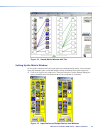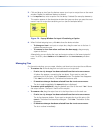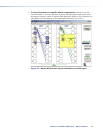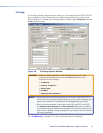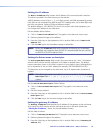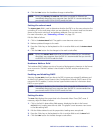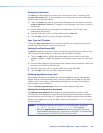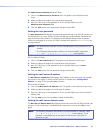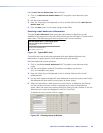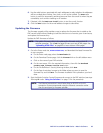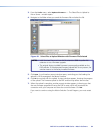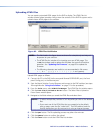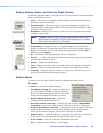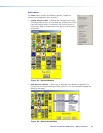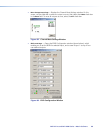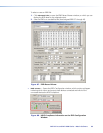DXP DVI Pro and DXP HDMI Series • Matrix Software 82
Edit the Mail Server Domain Name field as follows:
1. Click in the Mail Server Domain Name field. The graphic cursor becomes a text
cursor.
2. Edit the name as desired.
3. Press the <Tab> key on the keyboard or click in another field to exit the Mail Server
Domain
Name field.
4. Click the Take button for the name change to take effect.
Entering e-mail addressee information
The eight E-mail Addressee fields permit the administrator to identify the e-mail
addresses of the personnel to whom the DXP switcher e-mails notification of its failure and
repair status. The following figure shows a typical e-mail from the switcher.
DXP-DVI/HDMI-05-8E-15 - Power Supply Fixed
DXP-DVI/HDMI-05-8E-15@folklore.com
To: Charley Adams
Thu. 11 May 2010 13.02.37
Unit Name = DXP-DVI/HDMI-05-8E-15
Unit IP Address = 100.25.112.9
Figure 79. Typical DXP E-mail
The radio buttons and check boxes associated with each address field permit the
administrator to specify specific e-mail requirements for each recipient.
Edit these elds and controls as follows:
1. Click in the desired E-mail Addressee field. The graphic cursor becomes a text
cursor.
2. Edit the e-mail address as desired. Standard e-mail address conventions
(such as xxxxx@xxx.com) apply.
3. Press the <Tab> key on the keyboard or click in another field to exit the e-mail
addressee field.
4. Use the check boxes associated with each addressee to select the options about which
the addressee will be e-mailed: missing inputs or power supply.
5. When you select either a radio button or a check box for an addressee, the oating
box that contains the input numbers is displayed on the Input Settings/Options
screen. Select the inputs that need monitoring by clicking on their numbers in this box.
Selected input numbers are displayed in white on a blue field.
To deselect an input number, click on it again.
Figure 80. Selecting Inputs to Monitor