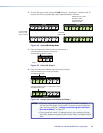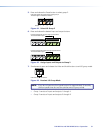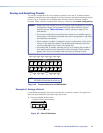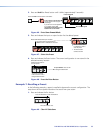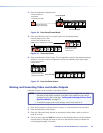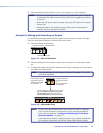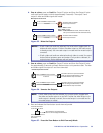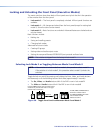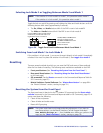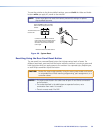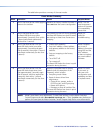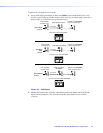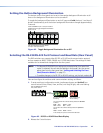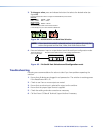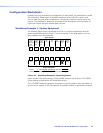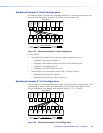DXP DVI Pro and DXP HDMI Series • Operation 38
Selecting Lock Mode 2 or Toggling Between Mode 2 and Mode 1
NOTE: If the switcher is in lock mode 0 or mode 1, this procedure selects mode 2.
If the switcher is in lock mode 2, this procedure selects mode 1.
Toggle the lock on and off by pressing and holding the Video and Audio buttons until the
following buttons blink twice (approximately 2 seconds).
• The Esc, Video, and Audio buttons blink if the DXP is now in lock mode 2.
• The Video and Audio buttons blink if the DXP is now in lock mode 1.
I / O
VIDEO AUDIO
I / O
VIDEO AUDIO
Press and hold the Video and Audio buttons
simultaneously to enable lock mode 2 or to
toggle between mode 1 and mode 2.
2 seconds
The Esc, Video, and Audio buttons
blink twice to indicate mode 2.
The Video and Audio buttons blink
twice to indicate mode 1.
Release the buttons.
Figure 59. Toggle Front Panel Lock Between Mode 2 and Mode 1
Switching from Lock Mode 1 to Lock Mode 0
If the switcher is in lock mode 1, you cannot change it directly to lock mode 0 (completely
unlocked. You must rst place the switcher in lock mode 2, then toggle it to mode 0.
Resetting
There are several methods by which you can reset the DXP, and some of these methods
allow for four levels of resetting. The following reset methods are available on the DXP:
• Front panel buttons (See “Resetting the System from the Front Panel.”)
• Rear panel Reset button (See “Resetting Using the Rear Panel Reset Button”
on the next page.)
• SIS commands (See the Resets commands in the Command and Response Table for
SIS Commands, page 62.)
• Matrix Switchers Control Software (See “Master-Reset button” on page 96 in
the “Matrix Software” section, starting on page 70.)
Resetting the System from the Front Panel
The front panel reset is identical to the
E
ZXXX} SIS command (see the Reset whole
switcher command in the Command and Response table for SIS Commands, page 62). A
system reset does the following:
• Clears all ties and presets
• Clears all video and audio mutes
• Resets all I/O grouping
NOTE: The system reset clears most image and audio adjustments. If you want to
save these settings, use the Matrix Switchers Control Program and select
Save MATRIX settings as... from the File menu before you perform this
reset (see the “Matrix Software” section, starting on page 70).