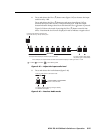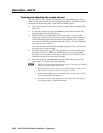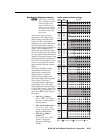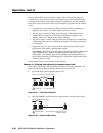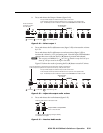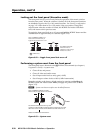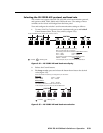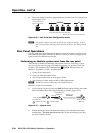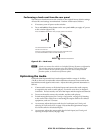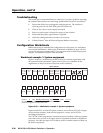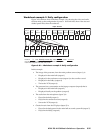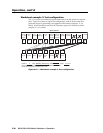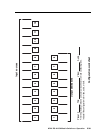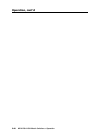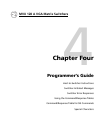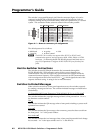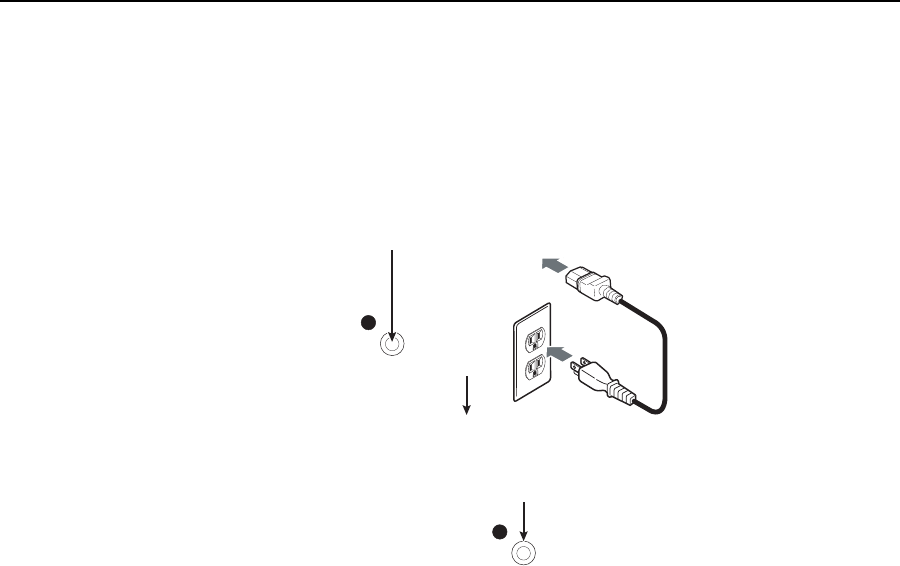
3-35
MVX 128 A VGA Matrix Switchers • Operation
PRELIMINARY
Performing a hard reset from the rear panel
The hard reset function restores the switcher to the original factory default settings.
All user fi les and settings are maintained. Perform a hard reset as follows:
1. If necessary, turn off power to the switcher.
2. Press and hold the Reset button on the rear panel while you apply AC power
to the switcher (fi gure 3-58).
Power
RESET
RESET
Press and hold the Reset button while you apply power to the switcher.
The switcher flashes the LEDs
and then turns them off.
Continue to hold the Reset button until all input and output LEDs return
to unlit and the RGBHV or Video and Audio LEDs turn on.
Release the Reset button.
Figure 3-58 — Hard reset
N
A hard reset returns the switcher to the default (factory) fi rmware confi guration.
The switcher continues to operate using this fi rmware until you either cycle
power, in which case the switcher begins to use the most-recently installed
fi rmware update, or install a new fi rmware update.
Optimizing the Audio
Each individual input audio level can be adjusted within a range of -18 dB to
+24 dB, so there are no noticeable volume differences between sources and for the
best headroom and signal-to-noise ratio. Adjust the audio gain and attenuation as
follows:
1. Connect audio sources to all desired inputs and connect the audio outputs
to output devices such as audio players. See Audio connections, in chapter 2,
Installation. For best results, wire all of the inputs and the outputs as balanced.
2. Power on the audio sources, the switcher, and the audio players.
3. Switch among the inputs (see Creating a confi guration, on page 3-8), listening
to the audio with a critical ear or measuring the output audio level with test
equipment, such as a VU meter.
4. As necessary, adjust the input audio level of each input (see Viewing and
adjusting the input audio level, on page 3-24) so that the approximate output
level is the same for all selected inputs.
5. As necessary, adjust the output audio level of each input (see Viewing and
adjusting the output volume, on page 3-28).