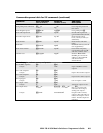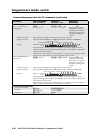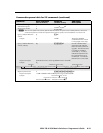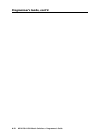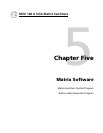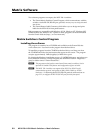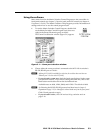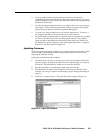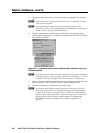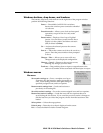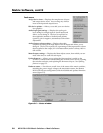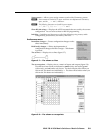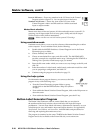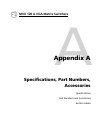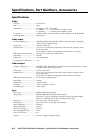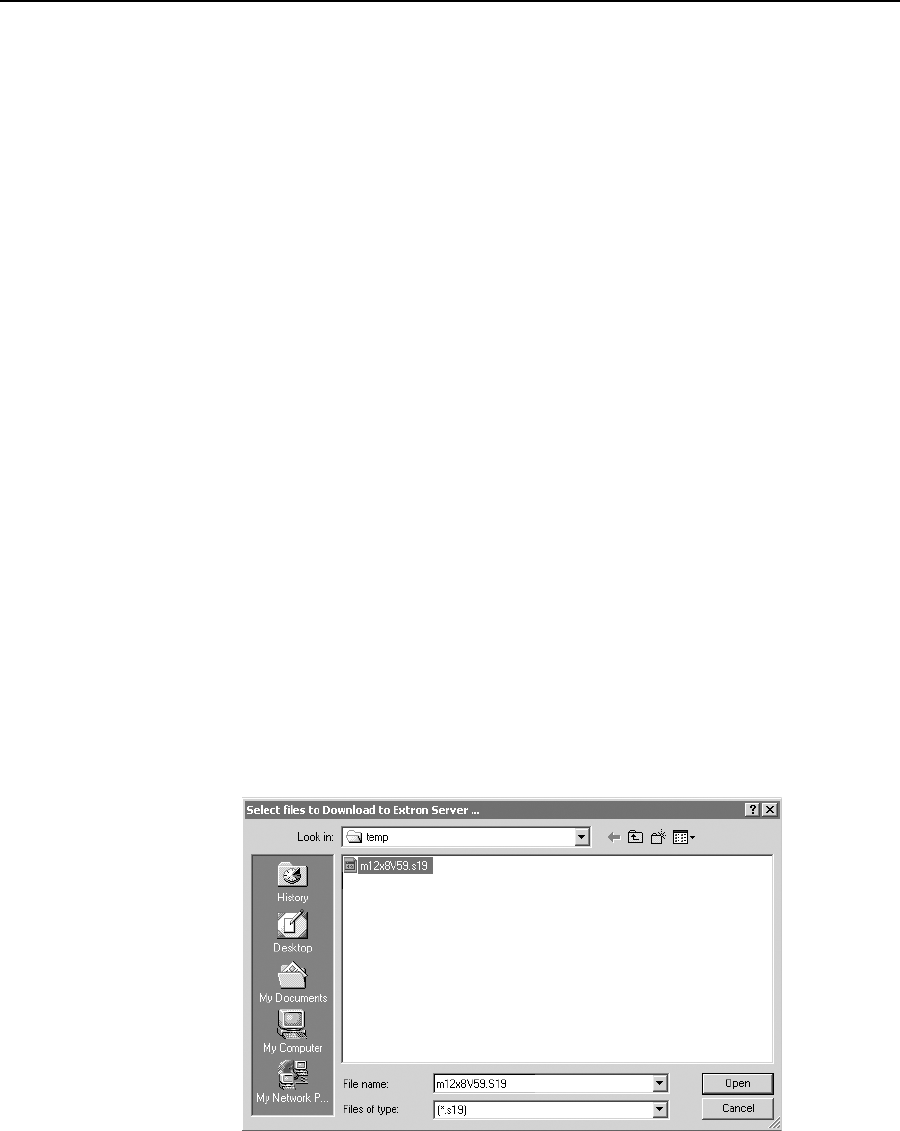
5-5
MVX 128 A VGA Matrix Switchers • Matrix Software
PRELIMINARY
• To set up audio in follow mode (audio and video have the same tie
confi guration), select the Follow box at the bottom of the window. To set up
audio in breakaway mode (audio and video have different tie confi gurations),
deselect the Follow box.
• To make the control program easier to use, assign a device icon to each input
and output. Click on a box that represents an input or output, and drag the
desired icon onto the box from the icon palette that appears.
• To create a tie, drag an input box to one or more output boxes. To remove a
tie, drag the output box to its tied input box or to the trash can.
• For quick display of information on a specifi c input or output device, position
the cursor over that device in the control program window. The program
opens a window that details the connections to that device, the audio level,
the RGB delay, and the frequency of the video signal input from or output to
that device. See the inset box in fi gure 5-3.
Updating fi rmware
The fi rmware upgrade utility provides a way to replace the fi rmware that is coded
on the switcher’s control board without taking the switcher out of service and
replacing the fi rmware IC chip.
Update the switcher fi rmware as follows:
1. Visit the Extron web site, www.extron.com, select the CrossPoint/MAV Plus
product category, and select the latest fi rmware install package (*.exe fi le) for
download. Note the folder to which you save the fi rmware fi le.
2. Run the executable (*.exe) fi le to decompress the fi rmware fi le.
3. Start the Matrix Switcher Control Program and connect to the MVX 128 A
switcher. See Using the software in this chapter, steps 1 through 4, starting on
page 5-3.
4. Click Tools > Update fi rmware. The open fi le window appears (fi gure 5-4).
Figure 5-4 — Open fi le window