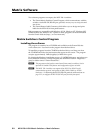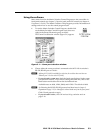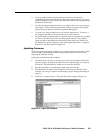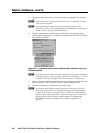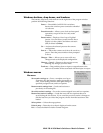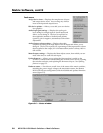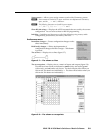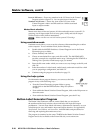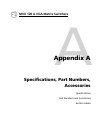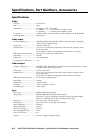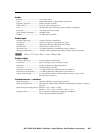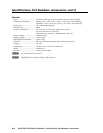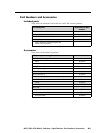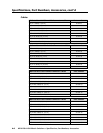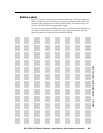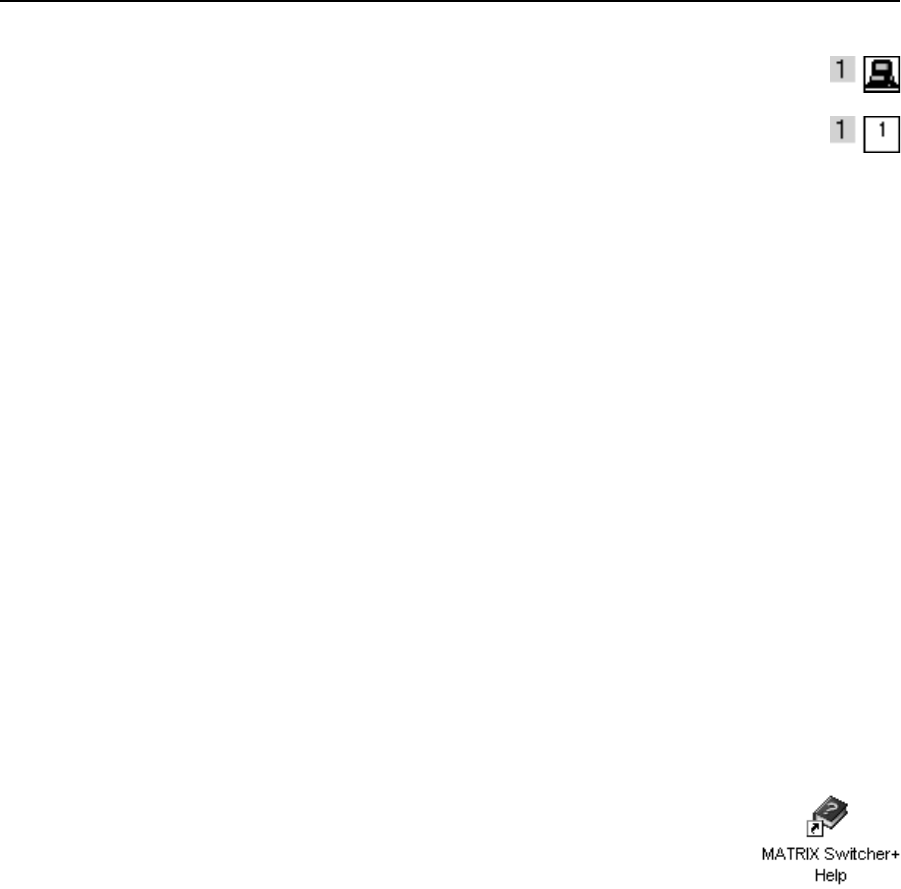
Matrix Software, cont’d
MVX 128 A VGA Matrix Switchers • Matrix Software
5-10
PRELIMINARY
Icons in I/O boxes — Erases any numbers in the I/O boxes in the Control
Program window (fi gure 5-3). You can place icons in the boxes.
Numbers in I/O boxes — Erases any icons in the I/O boxes in the
Control Program window and fi lls each box with the associated
input or output number.
Master-Reset selection
Master reset clears all ties and presets, all video and audio mutes, resets all I/O
grouping, sets all input audio levels to unity gain (+0 dB), and sets all output
volume levels to 100% (0 dB of attenuation).
N
Master reset does not reset the Internet protocol (IP) settings.
Using emulation mode
Emulation mode allows you to set up the software without attaching the switcher
to the computer. To use emulation mode, do the following:
1. Double-click the MATRIX Switchers+ Control Program icon in the Extron
Electronics group or folder.
2. Choose Emulate, and click OK.
3. Choose an emulation fi le to open, and click on OK. The fi le DEMO.MTX
provides a sample of a completed matrix setup. Selecting the fi le NEW.INI or
clicking Cancel provides a blank setup to get you started.
4. Enter the fi le name under which you want to save any changes to the fi le, and
click OK.
5. Select the number of video boards, audio boards, and matrix model for which
you are preparing a confi guration, and click OK.
6. Continue using the program as described on page 5-3.
Using the help system
For information about program features, you can access the help
program in any of the following ways:
• From the Extron Electronics program folder or group,
double-click on the MATRIX Switcher+ Help icon (shown
at right).
• From within the Matrix Switcher Control Program, click on the Help menu on
the main screen.
• From within the Matrix Switcher Control Program, press the F1 key.
Button-Label Generator Program
The Button Label Generator software creates labels that you can place in
the translucent label strip windows above and below the input and output
pushbuttons. You can create labels with names, alphanumeric characters, or even
color bitmaps for easy and intuitive input and output selection. See appendix B,
Specifi cations, Part Numbers, and Accessories, for blank labels and procedures for
removing and replacing the translucent covers.
The program is contained on the same CD-ROM as the Matrix Switcher Control
Program and is also available on the Extron Web site, www.extron.com.