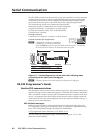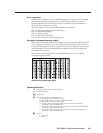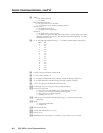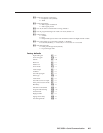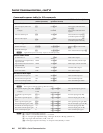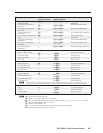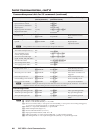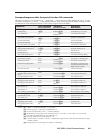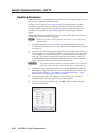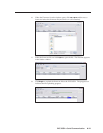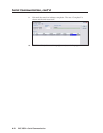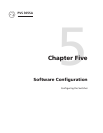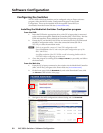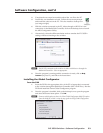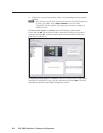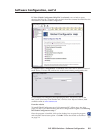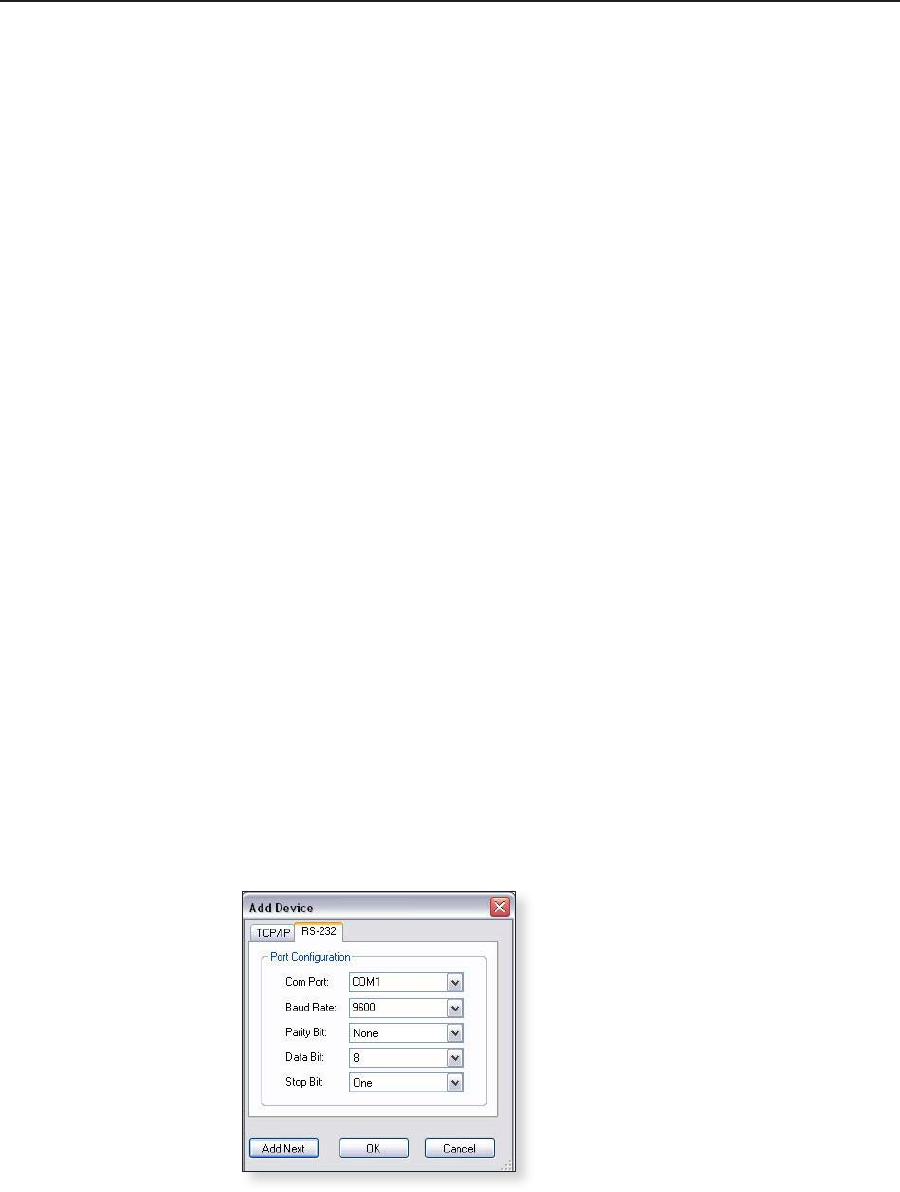
Serial Communication, cont’d
PVS 305SA • Serial Communication
4-10
PRELIMINARY
PRELIMINARY
Updating Firmware
If the need arises, you can update the PVS 305SA firmware without taking the unit
out of service. Follow the directions below.
Check the Extron Web site (www.extron.com) for firmware-related documents,
instructions, patch files, and new firmware files before loading new firmware
into the switcher. Extron recommends that you read the firmware release notes
(available from the Web site www.extron.com) before beginning the firmware
update.
This procedure must be performed using a PC, with the PC’s RS-232 port directly
cabled to the PVS’s front panel Config port.
N
Each time you replace existing firmware, the switcher is reset to the factory
default settings.
1. Visit the Extron Web site (www.extron.com) and download the Firmware
Loader file (FWLoader.exe) to your PC. Write down the filename and location
for later use.
2. Locate (on the Extron Web site) the appropriate (PVS 305SA) firmware file you
want to update. It has a filename ending in .s19 (PVS305SA_Vxxx.s19), where
Vxxx indicates the version number (x.xx). Download the firmware from the
Web site. The program automatically stores the firmware file on the PC in
C:\Program Files\Extron Electronics\Firmware (a folder specific to that file
type). Write down the filename and location for later use.
C
The firmware update file must have a filename extension of .s19. If the file
does not have that extension, it could cause the unit to stop functioning.
3. Connect a 2.5 mm configuration cable (Extron part # 70-335-01) between the
front panel Config port of the PVS and the serial (RS-232) port of the PC, and
power up the PVS and PC. See chapter 3, “Operation and Setup”, “Front
Panel Features and Operation” section, for details.
4. On the PC, select Start > All Programs > Extron Electronics > Firmware
Loader (folder)> Firmware Loader and start the program.
5. Select the Comm port and Baud rate. Click OK. The PVS 305SA should be
detected automatically.