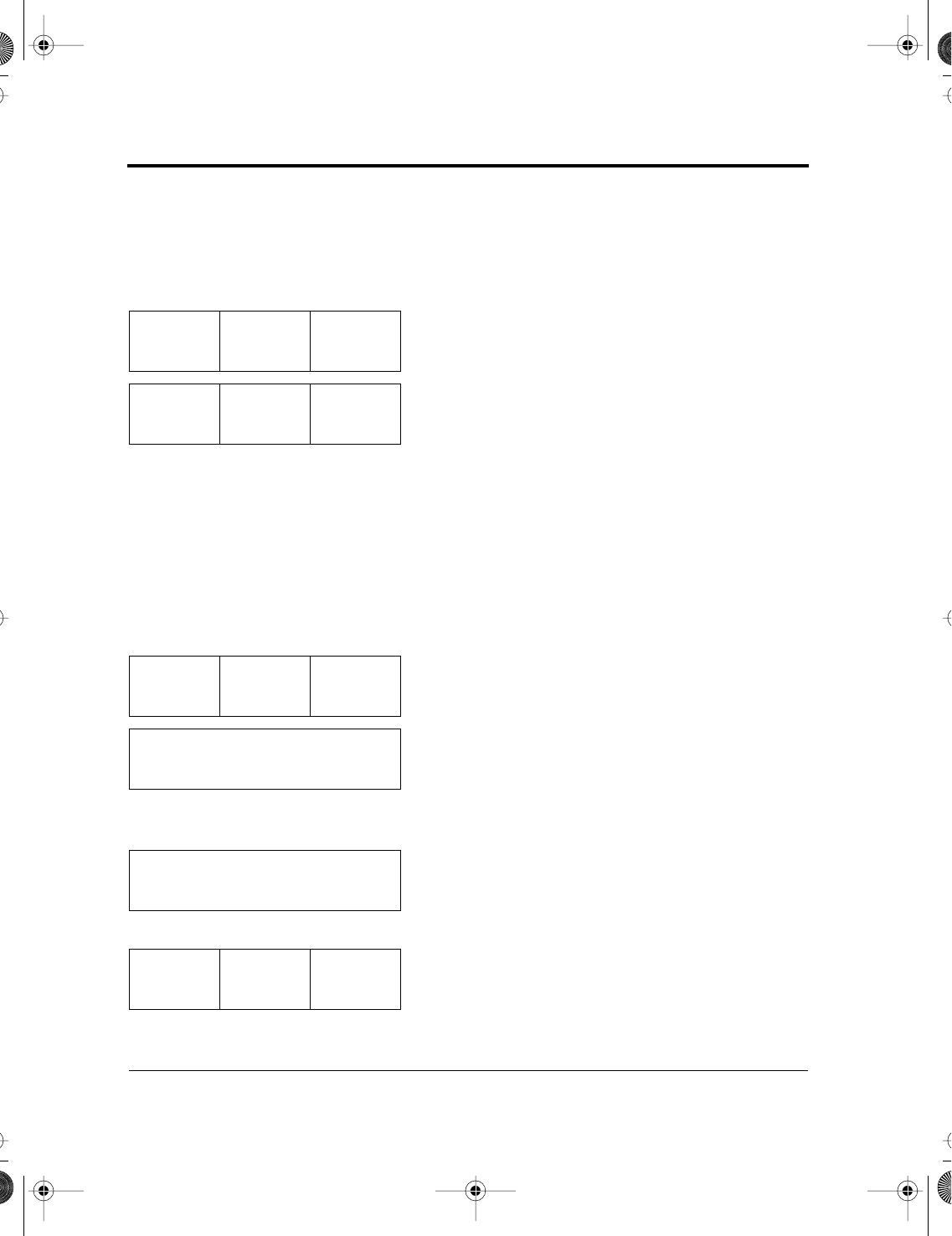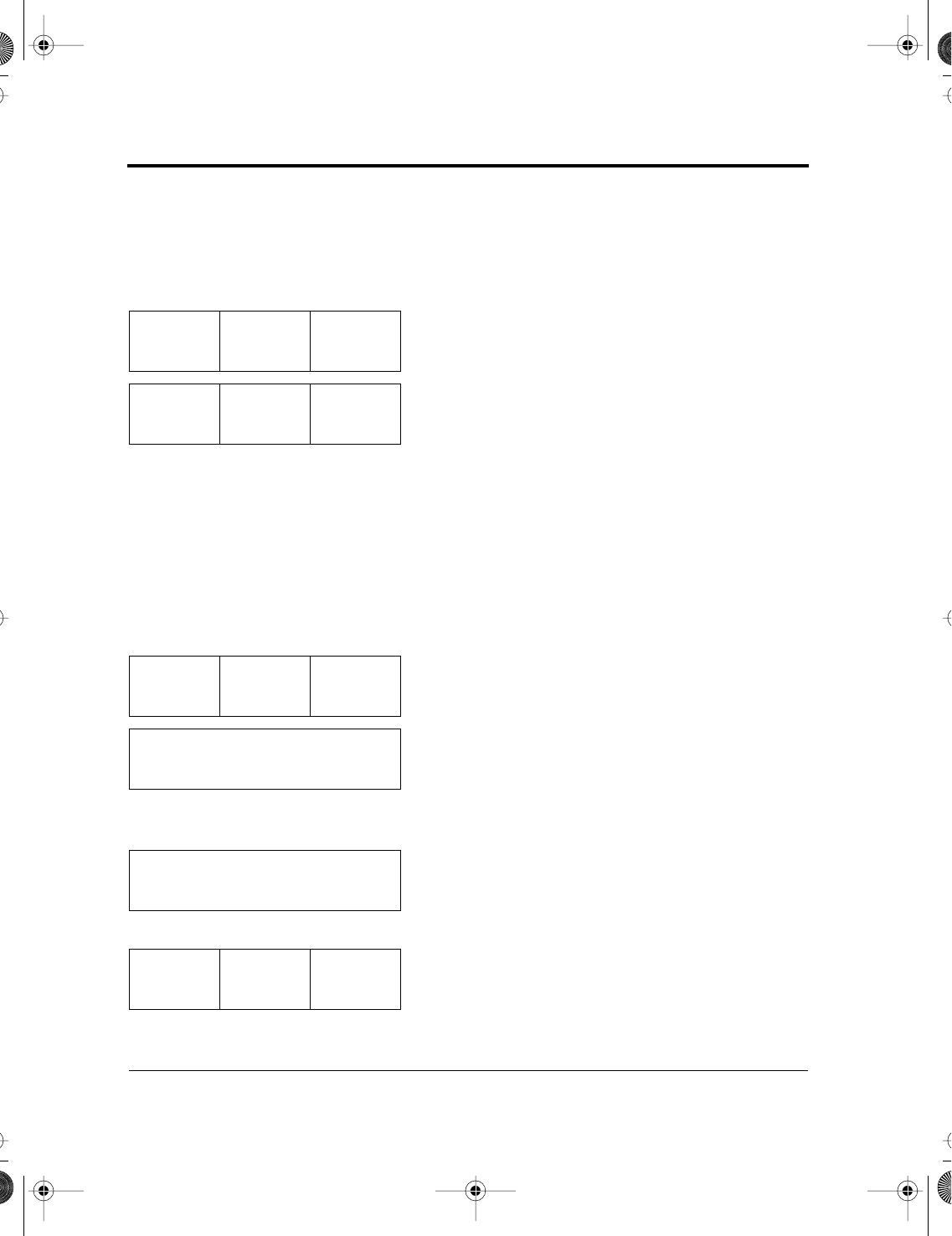
Getting Acquainted with the Control Panel
E-12 User’s Manual
Enabling or disabling lock mode
Lock mode protects the font selected on the control panel from being
changed by commands from your application software.
To enable lock mode:
1. Press NEXT DISPLAY repeatedly until the menu
shown at the right appears.
2. Press F3 to switch the option from OFF to ON.
Lock mode remains in effect until the power is
turned off. It is not disabled by initializing or re-
setting the printer or by changing the emulation.
Entering setup mode
You can specify different settings in advance by entering setup mode.
There are many menus in setup mode.
To enter setup mode:
1. Make sure the printer has printed all data. Press
NEXT DISPLAY repeatedly until the menu
shown at the left appears.
2. Press F1 to enter setup mode. The setup mode
opening message shown at the left appears for
2 seconds.
If unprinted data remains in the buffer, the confir-
mation message shown at the left appears before
the opening message.
Pressing F1 redisplays the original menu (step 1).
Pressing F3 clears the data and switches the printer
to setup mode (next step).
3. The setup mode initial menu appears.
Enter
setup
<Menu>
MENU1
<Lock>
OFF
Enter
setup
<Menu>
MENU1
<Lock>
ON
Enter
setup
<Menu>
MENU1
<Lock>
OFF
Offline setup mode
No
Data will be lost. OK?
Yes
Func. ↓
MENU1
Item ↓
EMULATE
Option ↓
DPL24C*
#E_AppendixE Page 12 Wednesday, September 2, 1998 10:05 AM