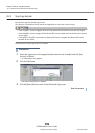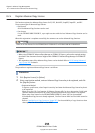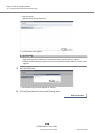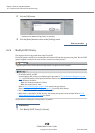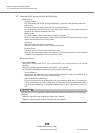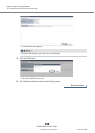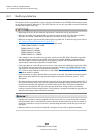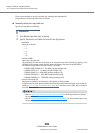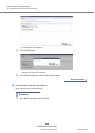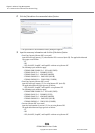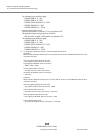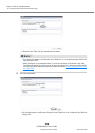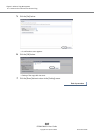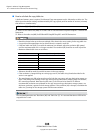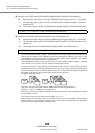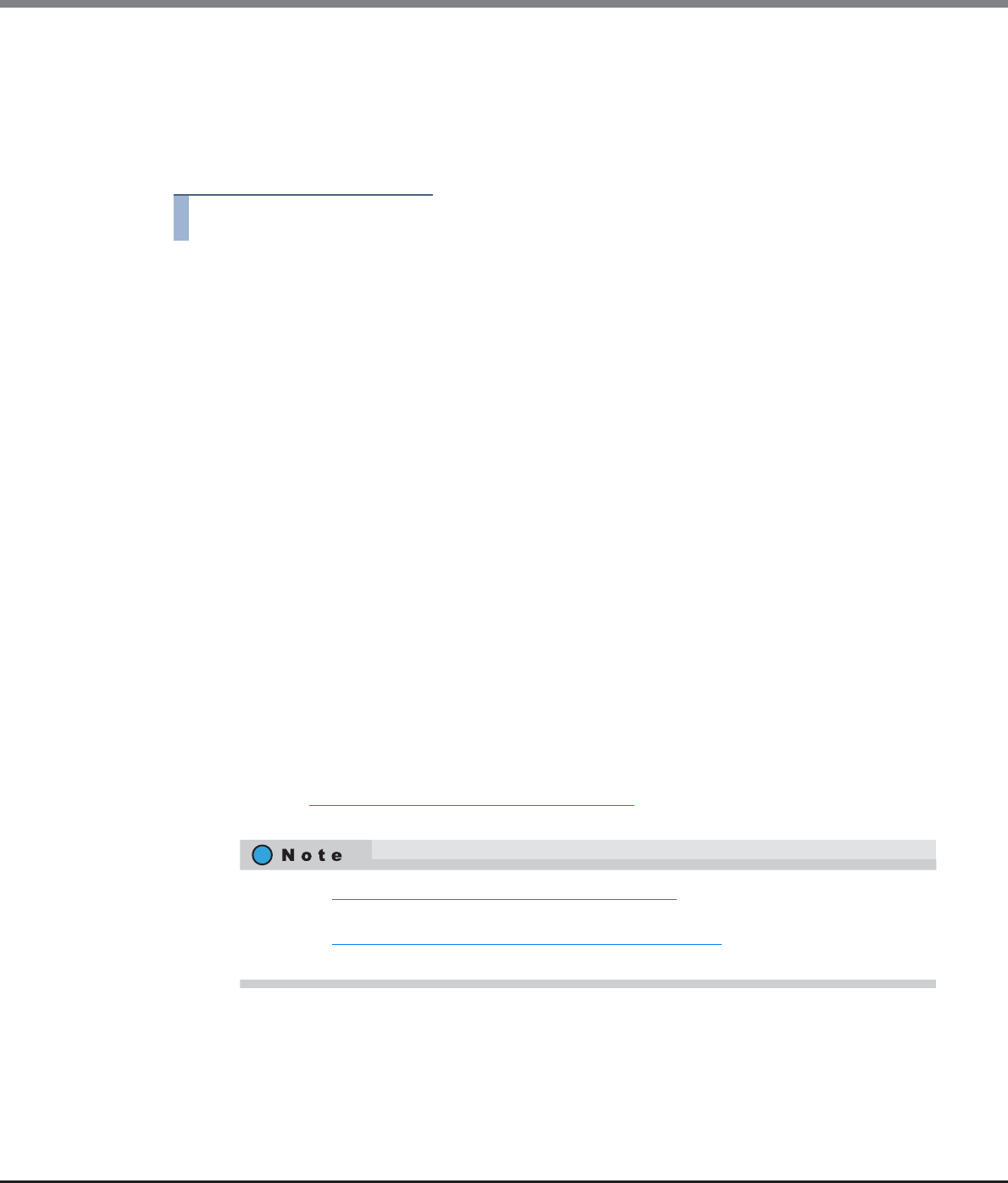
Chapter 8 Advanced Copy Management
8.2 Functions in the Action Area for Advanced Copy
ETERNUS Web GUI User’s Guide
Copyright 2013 FUJITSU LIMITED P2X0-1090-10ENZ0
302
There are two methods to set the copy table size: manually and automatically.
The procedure to set the copy table size is as follows:
■ Manually setting the copy table size
Specify the copy table size manually.
Procedure
1 Click [Modify Copy Table Size] in [Action].
2 Specify "Resolution" and "Table Size" and click the [Set] button.
• Resolution
Select the resolution.
- × 1
- × 2
- × 4
- × 8
- × 16
• Table Size (MB)
Specify the copy table size.
The maximum size that can be specified is an estimated value from the memory capacity in the
ETERNUS DX Disk storage system and the amount of memory allocation for the REC Buffers.
The maximum copy table size for each model is as follows:
- ETERNUS DX80 S2/DX90 S2: 0 - 256 (MB) (integral multiple of 8)
- ETERNUS DX410 S2: 0 - 512 (MB) (integral multiple of 8)
- ETERNUS DX440 S2: 0 - 4096 (MB) (integral multiple of 8)
- ETERNUS DX8100 S2: 0 - 1024 (MB) (integral multiple of 8)
- ETERNUS DX8700 S2: 0 - 12288 (MB) (integral multiple of 8)
• Table Size Threshold (%)
Specify the threshold for monitoring the used capacity of the copy table.
To report when the used capacity exceeds the threshold, enable event notification by using the pro-
cedure in "11.2.9.1 Setup Event Notification" (page 880)
and select E-mail, SNMP Trap, or syslog for
the notification method.
• Refer to "How to calculate the copy table size" (page 308) for detailed procedure to calculate
the copy table size.
• Refer to "Appendix H Estimated Advanced Copy Source Capacity"
for the maximum copy source
capacity.