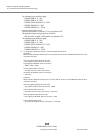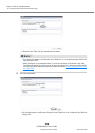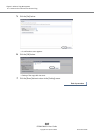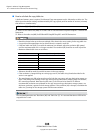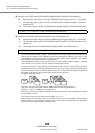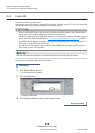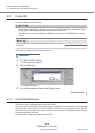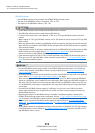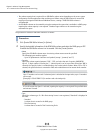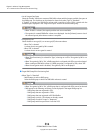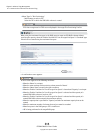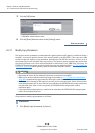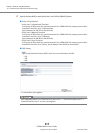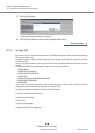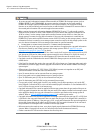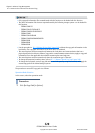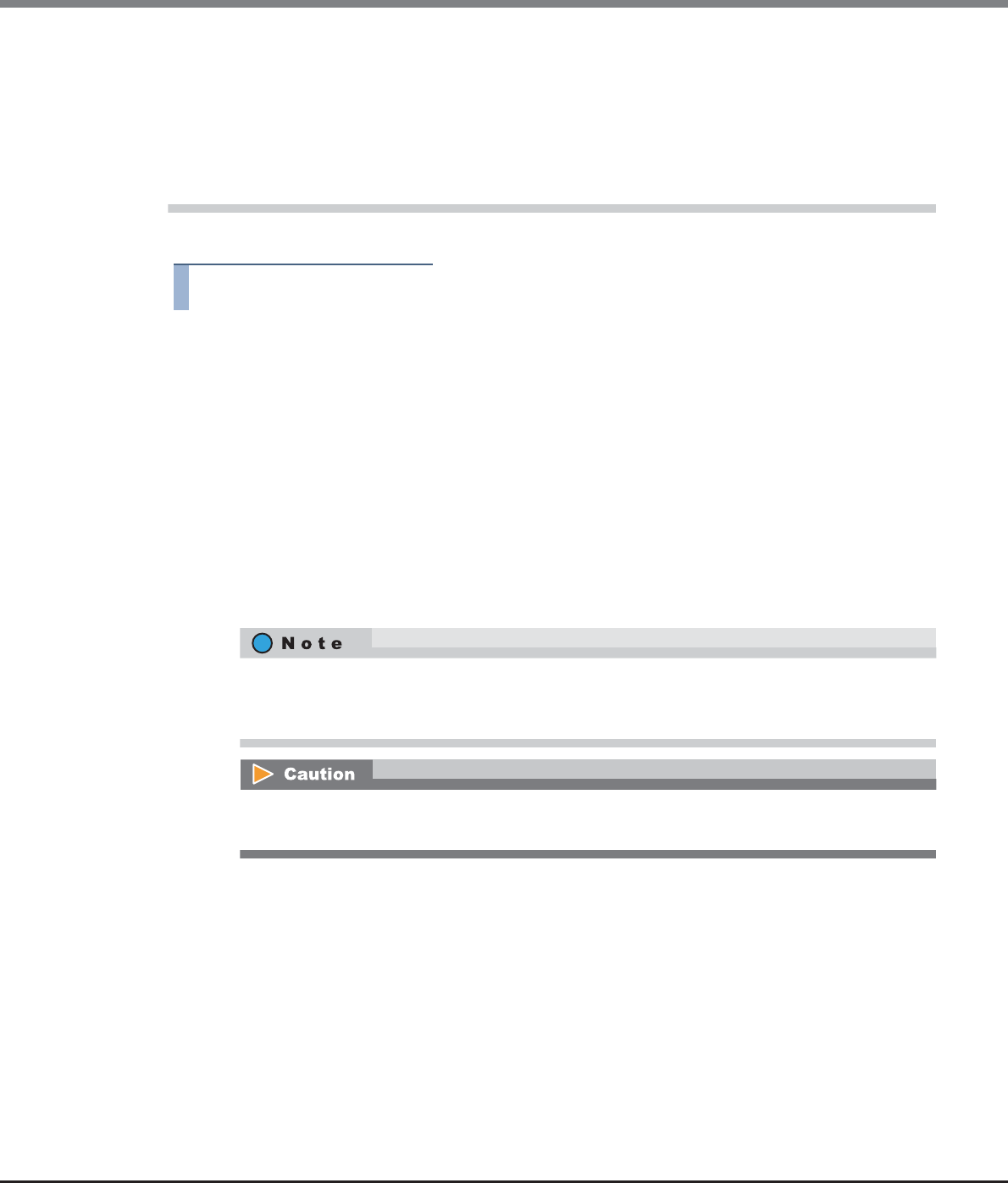
Chapter 8 Advanced Copy Management
8.2 Functions in the Action Area for Advanced Copy
ETERNUS Web GUI User’s Guide
Copyright 2013 FUJITSU LIMITED P2X0-1090-10ENZ0
313
The procedure to create an ODX Buffer volume is as follows:
Procedure
1 Click [Create ODX Buffer Volume] in [Action].
2 Specify the detailed information of the ODX Buffer volume and select the RAID group or TPP
in which the ODX Buffer volume is to be created. Click the [Create] button.
• Name
Specify the ODX Buffer volume name. An existing volume name cannot be specified.
The following input condition applies:
- Up to 16 alphanumeric characters and symbols (except ", (comma)" and "?")
• Capacity
Specify the volume capacity between "1GB" - "1TB", and select the unit of capacity (MB/GB/TB).
Up to a 15-digit number including the "." (decimal point) can be input. Note that when "MB" is
selected, the specified value is rounded down to the nearest whole number. When "GB" or "TB" is
selected, the specified value is converted to "MB" and rounded down to the nearest whole number.
• Type
Specify the volume type. If a Thin Provisioning license is not registered, "Standard" is displayed in
this field.
- Standard
A volume that is created in the RAID group.
- Thin Provisioning
A volume that is created in Thin Provisioning Pools.
• The volume capacity that is required for an ODX Buffer volume varies depending on the server system
configuration and the applications that are being used. When using the ODX function for normal file
copying or file migration with Microsoft Windows Server, creating a 10GB ODX Buffer volume is
recommended.
• An ODX Buffer volume can be created by using the maximum free space that is available in a RAID group.
Inputting the volume capacity is not required. "Standard" type volumes can be created using the
maximum free space.
Up to 15 numbers can be used. If a decimal point is included in the input value, up to 14 numbers
can be used.
[Example] 0.1234567890123 (14 numbers and a decimal point)
If "Use all Largest Free Space" is selected, inputting the capacity is not required. The specified value
and unit are not used.