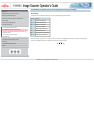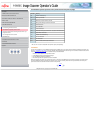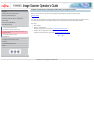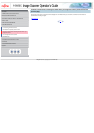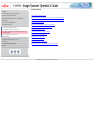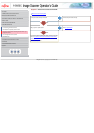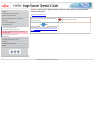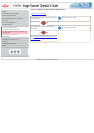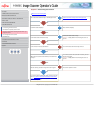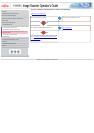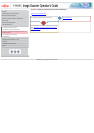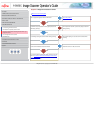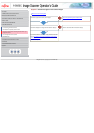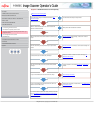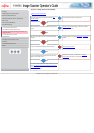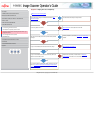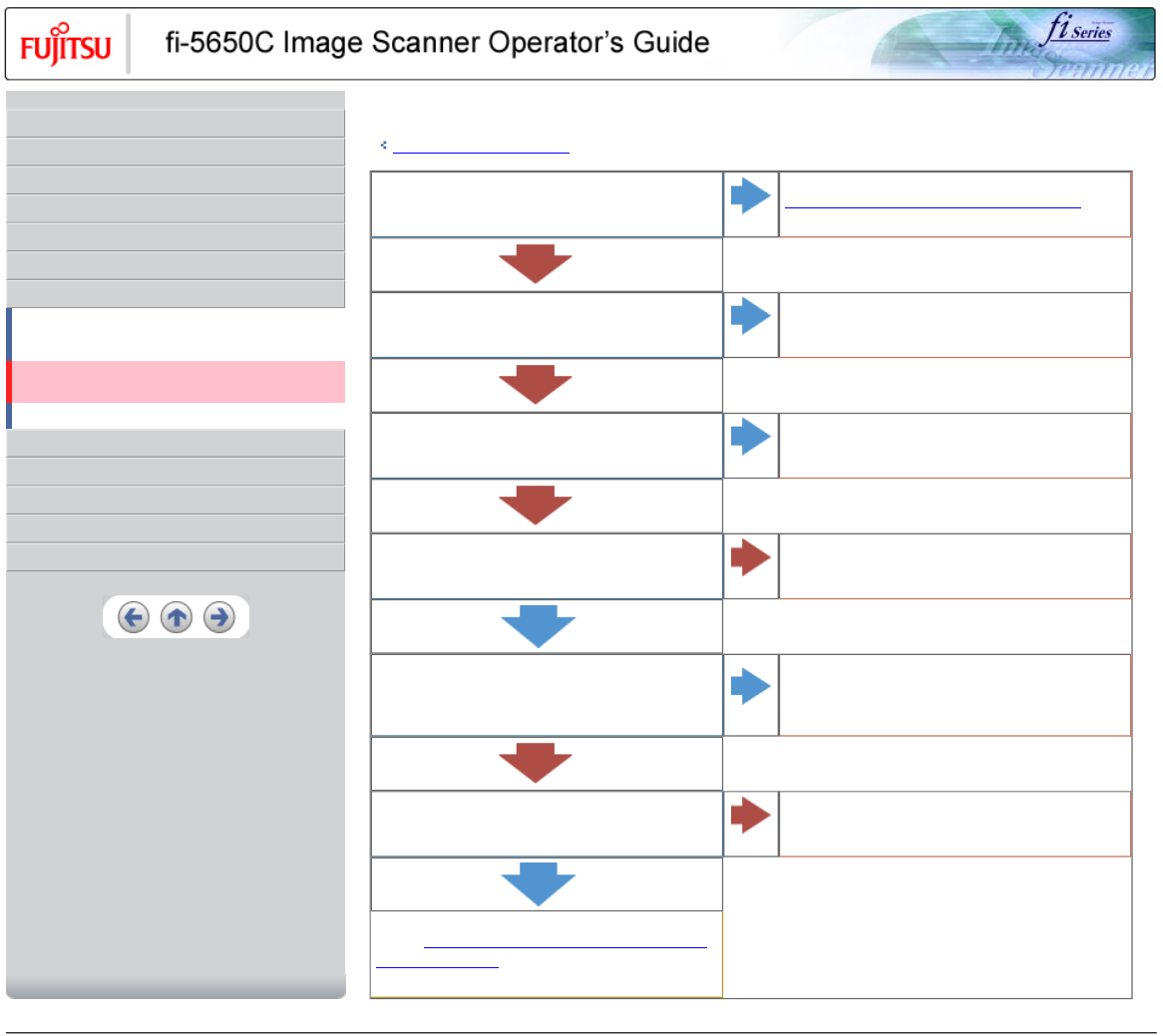
CONTENTS
Introduction
1 NAMES AND FUNCTIONS OF PARTS
2 BASIC SCANNER OPERATION
3 SCANNING VARIOUS TYPES OF DOCUMENTS
4 DAILY CARE
5 REPLACING CONSUMABLES
6 TROUBLESHOOTING
6.1 Removing jammed documents
6.2 Indications of operator panel for errors
6.3 Items to check before contacting the dealer where you
bought the scanner
6.4 Checking labels on the scanner
7 ONLINE SETUP
8 DOCUMENT SPECIFICATION OF ADF
9 OPTIONS
10 SCANNER SPECIFICATIONS
Appendix
Symptom : The scanning does not start.
Back to the trouble shooting index
Are the documents loaded correctly on the ADF paper chute?
NO
Load the documents correctly onto the ADF paper chute.
YES
Is the ADF closed completely?
NO
Close the ADF completely.
YES
Is the interface cable connected correctly?
NO
Connect the interface cable correctly.
Reference : "Getting Started" 2.2 Connecting the scanner to
your PC
YES
Is the connector of interface cable broken?
YES
Use a new interface cable and correctly connect it.
NO
(When using the scanner on SCSI interface) Is the SCSI ID set
correctly?
NO
Turn OFF the scanner and set the SCSI ID correctly, then turn
ON the scanner again.
Reference : "Getting Started" 2.2 Connecting the scanner to
your PC
YES
Does the scanning start after running ON the scanner again?
YES
The scanner operation is normal.
NO
If you cannot solve the problem after taking measures, check the
items in "
6.3 Items to check before contacting the dealer where
you bought the scanner" and contact the dealer or an authorized
FUJITSU service provider.
All Rights Reserved, Copyright (C) PFU LIMITED 2004