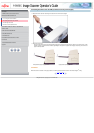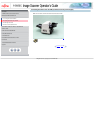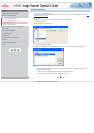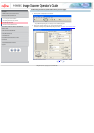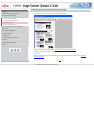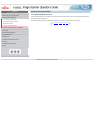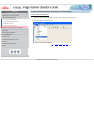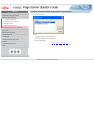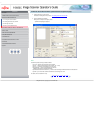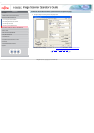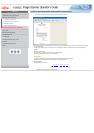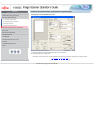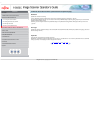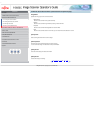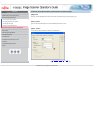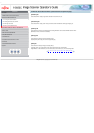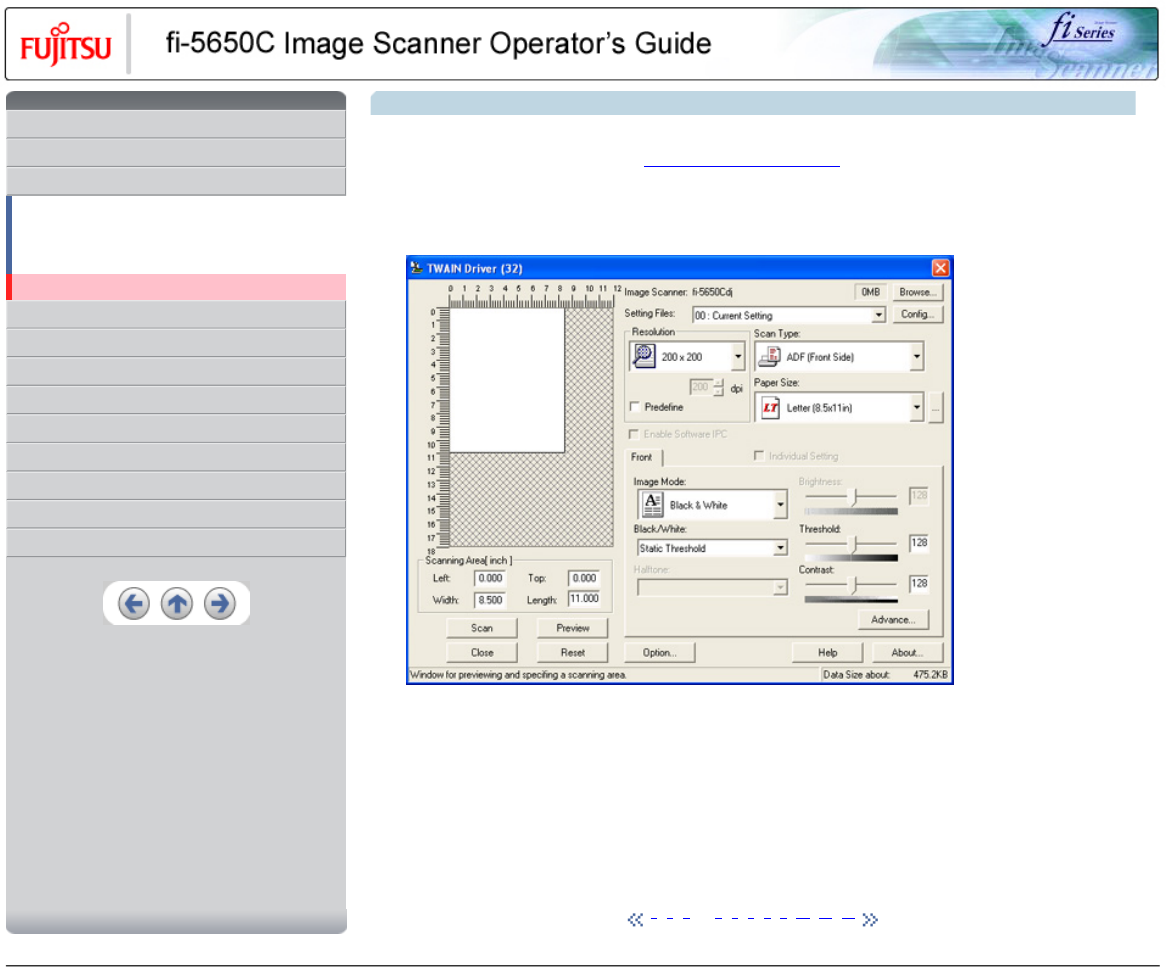
•
CONTENTS
Introduction
1 NAMES AND FUNCTIONS OF PARTS
2 BASIC SCANNER OPERATION
2.1 Turning the scanner ON/OFF
2.2 Loading documents onto the ADF
2.3 Scanning documents
2.4 How to use the Scanner Driver
3 SCANNING VARIOUS TYPES OF DOCUMENTS
4 DAILY CARE
5 REPLACING CONSUMABLES
6 TROUBLESHOOTING
7 ONLINE SETUP
8 DOCUMENT SPECIFICATION OF ADF
9 OPTIONS
10 SCANNER SPECIFICATIONS
Appendix
2.4 How to use the Scanner Driver (Continued from the previous page)
4. Load the documents on the scanner.
For details on loading documents, refer to "2.2 Loading documents onto the ADF".
5. Open the TWAIN Driver window.
Select [Scan To View] from the [Scan] menu.
→ [TWAIN Driver] dialog box appears.
HINT
ScandAll 21 provide scanning methods as follows:
● [To View...] :Displays scanned images on the window.
● [To File...:] :Saves scanned images as files (*.BMP, *.TIF, *.JPG).
● [To FTP...:] :Transfers scanned images to a FTP server.
● [To Adobe PDF...:] :Saves scanned images as PDF files.
(*Adobe Acrobat must be installed beforehand.)
● [To Microsoft SharePoint Portal Server...] :Transfers scanned images to Microsoft Share Point Portal Server.
● [To Mail...] :Launches mailer software and attaches scanned images to email.
For details, refer to "ScandAll 21 Help".
1 | 2 | 3 | 4 | 5 | 6 | 7 | 8 | 9 | 10 | 11···29
All Rights Reserved, Copyright (C) PFU LIMITED 2004