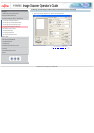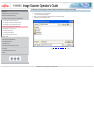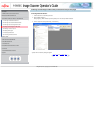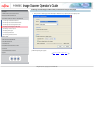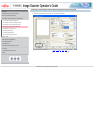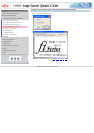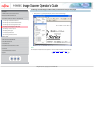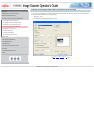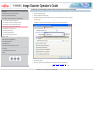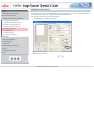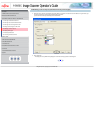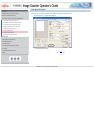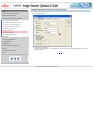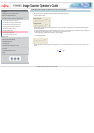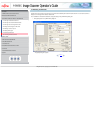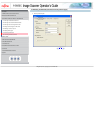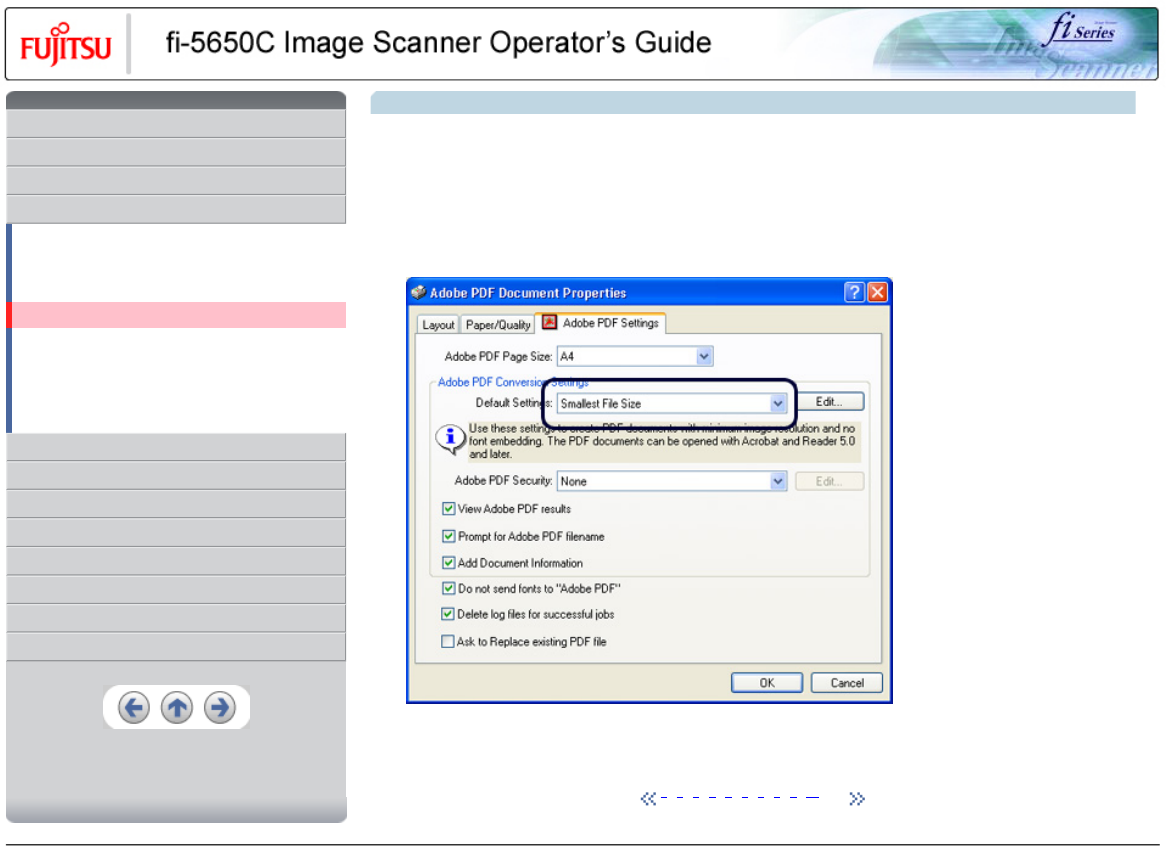
CONTENTS
Introduction
1 NAMES AND FUNCTIONS OF PARTS
2 BASIC SCANNER OPERATION
3 SCANNING VARIOUS TYPES OF DOCUMENTS
3.1 Scanning double sided documents
3.2 Scanning documents with different widths
3.3 Scanning document longer than A3 size
3.4 Saving scanned images in PDF format
3.5 Selecting a color to drop out
3.6 Skipping blank pages
3.7 Detecting double-feeds
3.8 Correcting skewed documents
4 DAILY CARE
5 REPLACING CONSUMABLES
6 TROUBLESHOOTING
7 ONLINE SETUP
8 DOCUMENT SPECIFICATION OF ADF
9 OPTIONS
10 SCANNER SPECIFICATIONS
Appendix
3.4 Saving scanned images in PDF format (Continued from the previous page)
3. Click the [Properties] button.
4. Click the [Adobe PDF Settings] tab.
5. From [Default Settings], select an option. Here, as an example, [Smallest file Size] is choosen.
ATTENTION
The data size of the PDF file will change according to the option setting selected.
6. Click the [OK] button.
7. Enter a file name and click the [Save] button on the [Save PDF File As] dialog box.
1 | 2 | 3 | 4 | 5 | 6 | 7 | 8 | 9 | 10 | 11
All Rights Reserved, Copyright (C) PFU LIMITED 2004