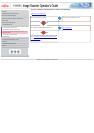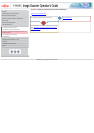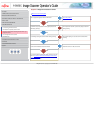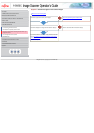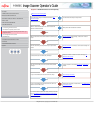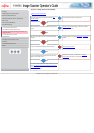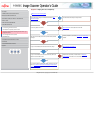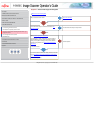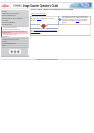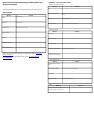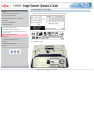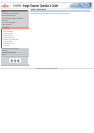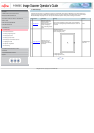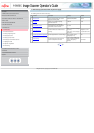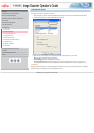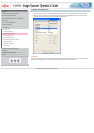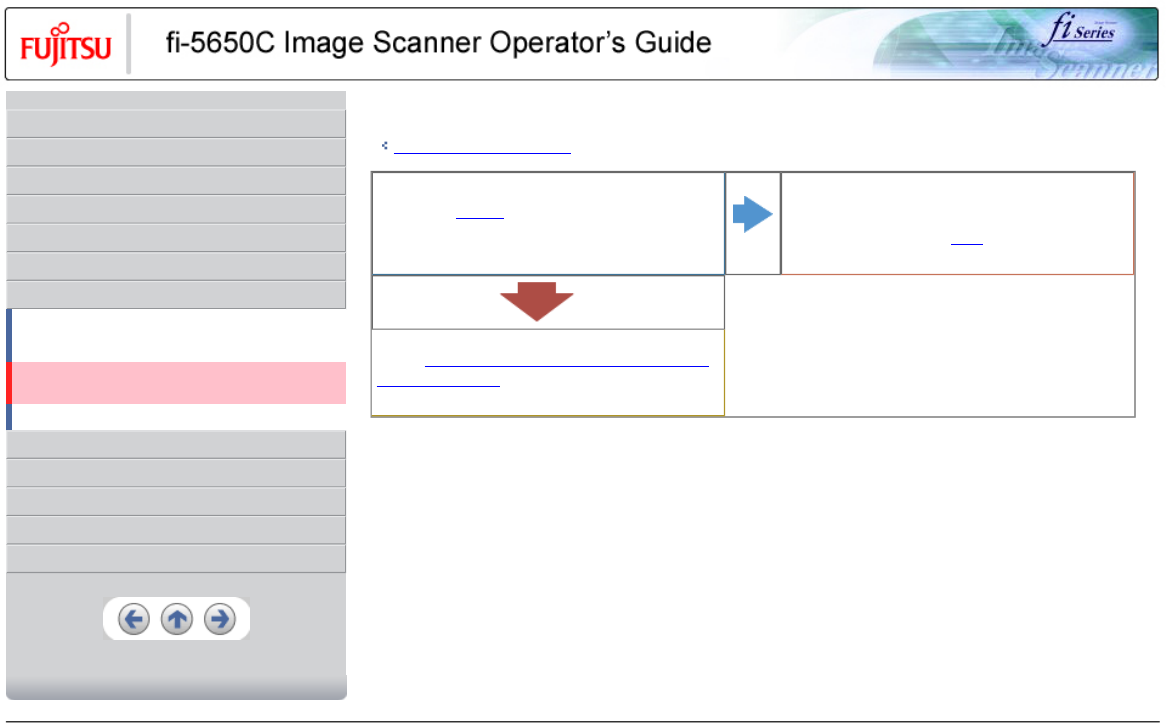
CONTENTS
Introduction
1 NAMES AND FUNCTIONS OF PARTS
2 BASIC SCANNER OPERATION
3 SCANNING VARIOUS TYPES OF DOCUMENTS
4 DAILY CARE
5 REPLACING CONSUMABLES
6 TROUBLESHOOTING
6.1 Removing jammed documents
6.2 Indications of operator panel for errors
6.3 Items to check before contacting the dealer where you
bought the scanner
6.4 Checking labels on the scanner
7 ONLINE SETUP
8 DOCUMENT SPECIFICATION OF ADF
9 OPTIONS
10 SCANNER SPECIFICATIONS
Appendix
Symptom : There is a shadow on the leading edge of the scanned images.
Back to the trouble shooting index
Did you adjust the offset (starting position for scanning the
document)?
NO
From [Start] menu, select [All Programs] - [Scanner Utility for
Microsoft Windows] and click [FUJITSU Software Operation
Panel]. Click the [Device Setting] on the [FUJITSU Software
Operation Panel] window, then
adjust [Sub] under [Offset
Setting].
YES
If you cannot solve the problem after taking measures, check the
items in "
6.3 Items to check before contacting the dealer where
you bought the scanner" and contact the dealer or an authorized
FUJITSU service provider.
All Rights Reserved, Copyright (C) PFU LIMITED 2004