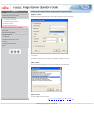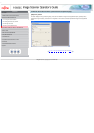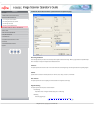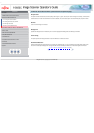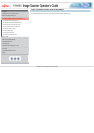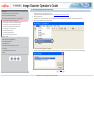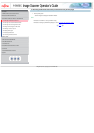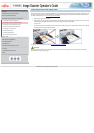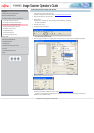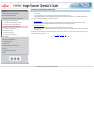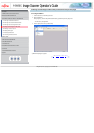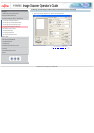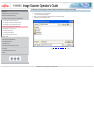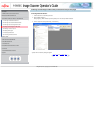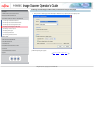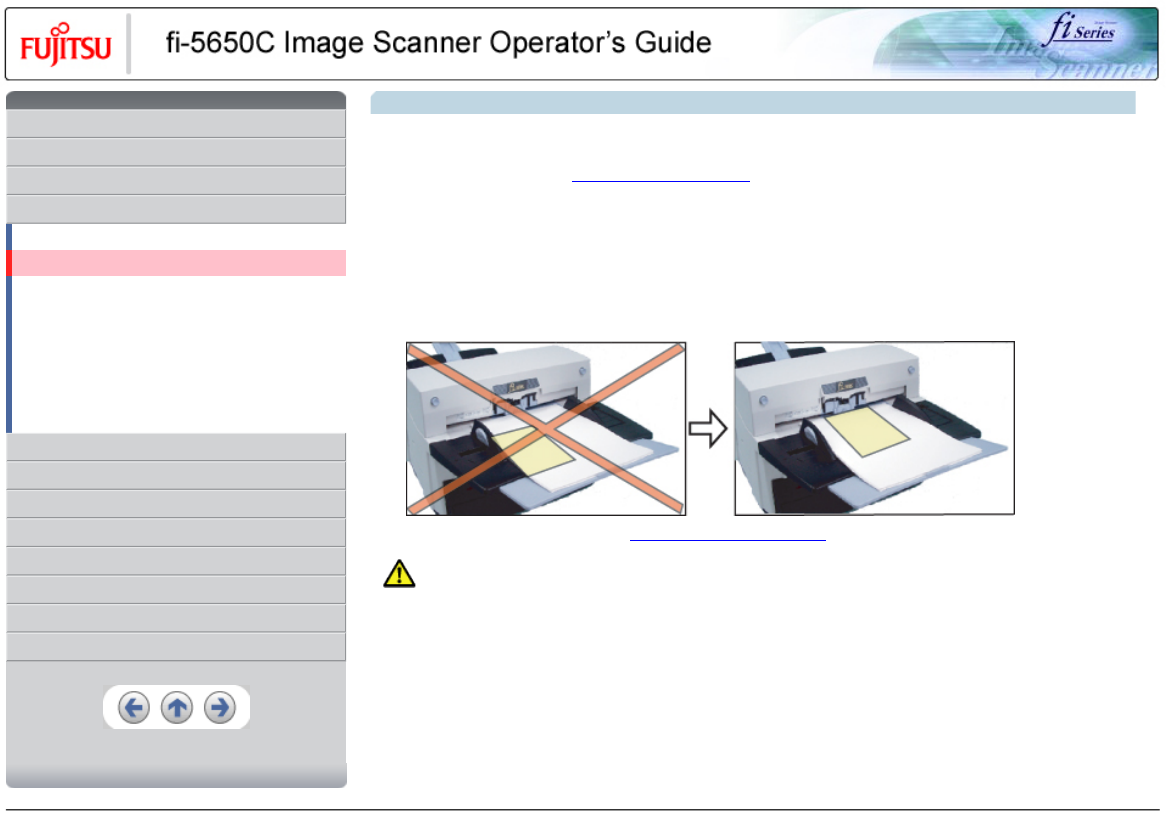
CONTENTS
Introduction
1 NAMES AND FUNCTIONS OF PARTS
2 BASIC SCANNER OPERATION
3 SCANNING VARIOUS TYPES OF DOCUMENTS
3.1 Scanning double sided documents
3.2 Scanning documents with different widths
3.3 Scanning document longer than A3 size
3.4 Saving scanned images in PDF format
3.5 Selecting a color to drop out
3.6 Skipping blank pages
3.7 Detecting double-feeds
3.8 Correcting skewed documents
4 DAILY CARE
5 REPLACING CONSUMABLES
6 TROUBLESHOOTING
7 ONLINE SETUP
8 DOCUMENT SPECIFICATION OF ADF
9 OPTIONS
10 SCANNER SPECIFICATIONS
Appendix
3.2 Scanning documents with different widths
When you scan a batch of documents with different widths by using the ADF, you may get skewed images from smaller sized documents. Be
sure to scan only documents of the same width together. To prevent skewed images, enable [Automatic Size and Skew Detection] function.
For details on this function, refer to "3.8 Correcting skewed documents".
1. Align the page edges of the documents.
2. Load documents onto the ADF paper chute and move the side guides so that they contact both sides of the documents. If there is any
space between the side guides and the edges of documents, the scanned image may be skewed.
ATTENTION
As shown in the figure below, smaller documents are not fed into the ADF if they do not to contact the Pick Arm. Make sure to load the
document so that all of sheets contact the Pick Arm.
For details on how to load documents, refer to "2.2 Loading documents onto the ADF".
CAUTION
When loading small documents onto the ADF paper chute, be careful not to touch the Chute roller cover for it may open while scanning
operation and your fingers may get caught.
All Rights Reserved, Copyright (C) PFU LIMITED 2004