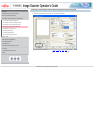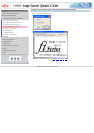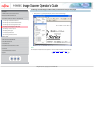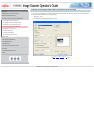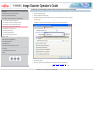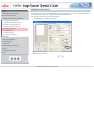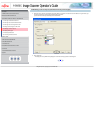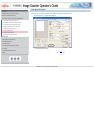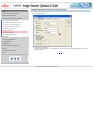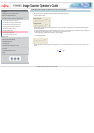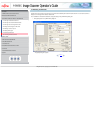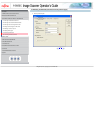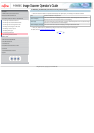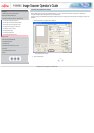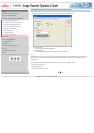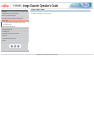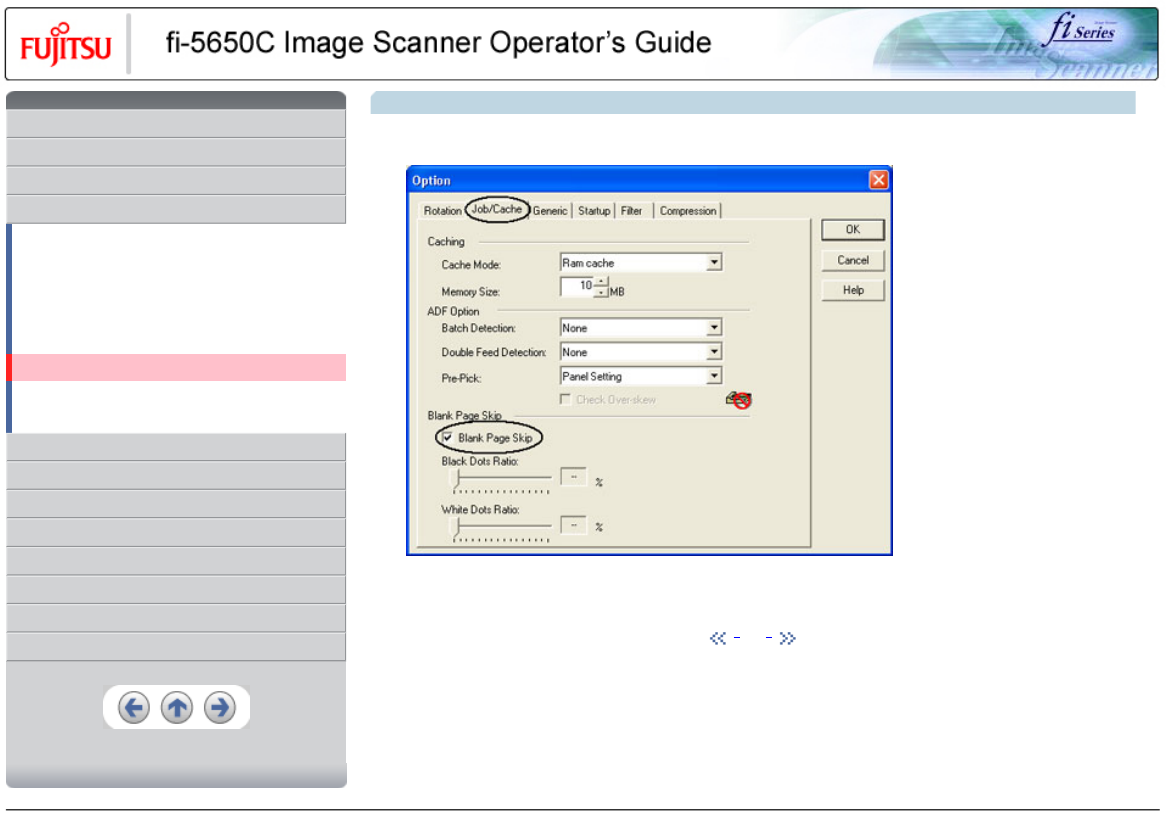
CONTENTS
Introduction
1 NAMES AND FUNCTIONS OF PARTS
2 BASIC SCANNER OPERATION
3 SCANNING VARIOUS TYPES OF DOCUMENTS
3.1 Scanning double sided documents
3.2 Scanning documents with different widths
3.3 Scanning document longer than A3 size
3.4 Saving scanned images in PDF format
3.5 Selecting a color to drop out
3.6 Skipping blank pages
3.7 Detecting double-feeds
3.8 Correcting skewed documents
4 DAILY CARE
5 REPLACING CONSUMABLES
6 TROUBLESHOOTING
7 ONLINE SETUP
8 DOCUMENT SPECIFICATION OF ADF
9 OPTIONS
10 SCANNER SPECIFICATIONS
Appendix
3.6 Skipping blank pages (Continued from the previous page)
2. Click the [Job/Cache] tab.
3. Check the [Blank Page Skip] box.
* If an item other than “Ram cache” or “Use Both Memory” has been selected in the [Cache Mode:] and this check box is marked, it
will change to “Ram cache”.
1 | 2 | 3
All Rights Reserved, Copyright (C) PFU LIMITED 2004