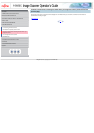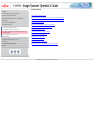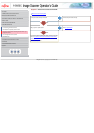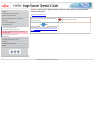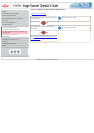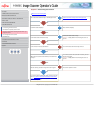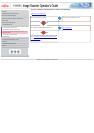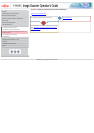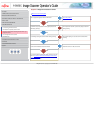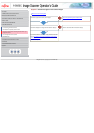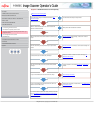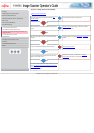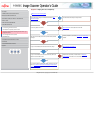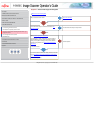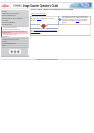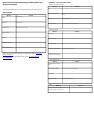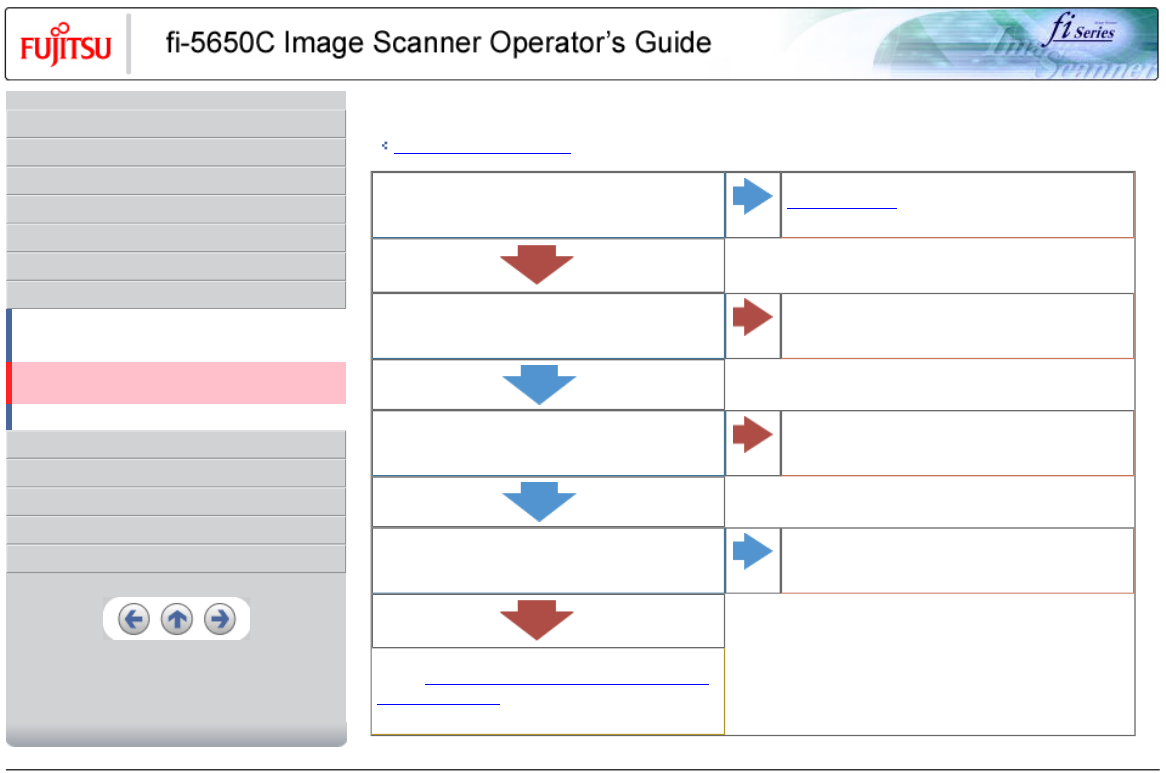
CONTENTS
Introduction
1 NAMES AND FUNCTIONS OF PARTS
2 BASIC SCANNER OPERATION
3 SCANNING VARIOUS TYPES OF DOCUMENTS
4 DAILY CARE
5 REPLACING CONSUMABLES
6 TROUBLESHOOTING
6.1 Removing jammed documents
6.2 Indications of operator panel for errors
6.3 Items to check before contacting the dealer where you
bought the scanner
6.4 Checking labels on the scanner
7 ONLINE SETUP
8 DOCUMENT SPECIFICATION OF ADF
9 OPTIONS
10 SCANNER SPECIFICATIONS
Appendix
Symptom : Images are distorted or blurred.
Back to the trouble shooting index
Are the upper/lower glasses inside the ADF clean?
NO
Clean dirty locations.
YES
Is the ADF cover pressed down or heavy object placed on the
ADF during scanning?
YES
Do not press down the ADF or place heavy object on the ADF
during scanning.
NO
Is something causing the scanner to vibrate during scanning?
YES
Do not allow anything to cause the scanner to vibrate while
scanning.
NO
Is the scanner installed on a flat, level surface?
NO
Install the scanner on a flat, level surface.
YES
If you cannot solve the problem after taking measures, check the
items in "6.3 Items to check before contacting the dealer where
you bought the scanner" and contact the dealer or an authorized
FUJITSU service provider.
All Rights Reserved, Copyright (C) PFU LIMITED 2004