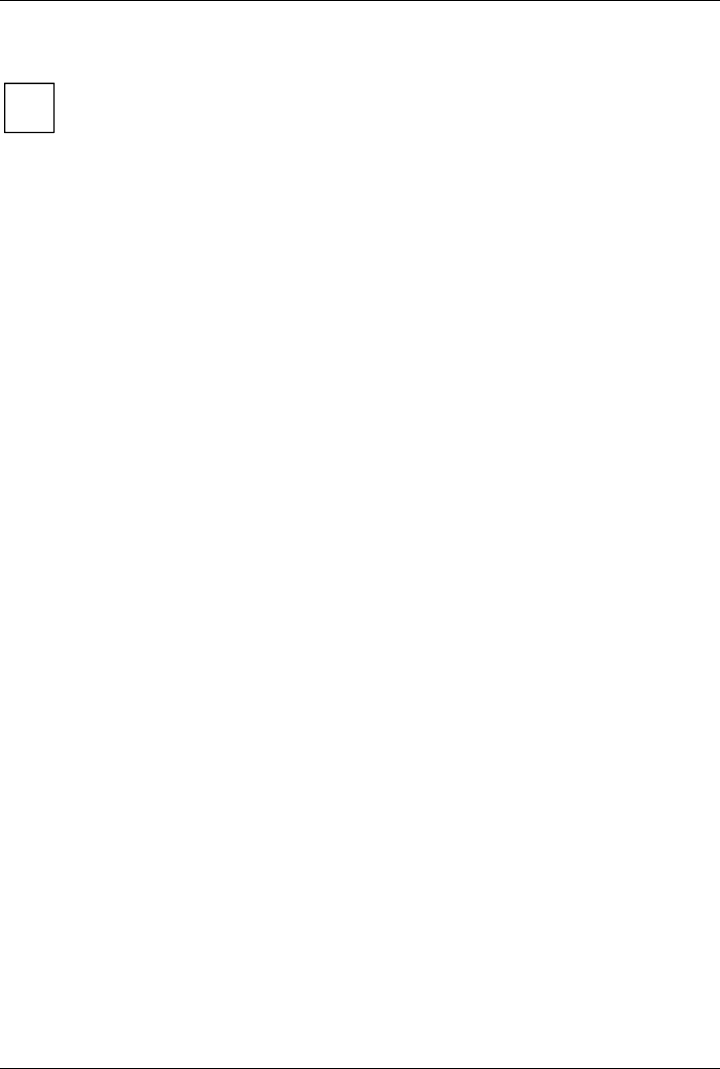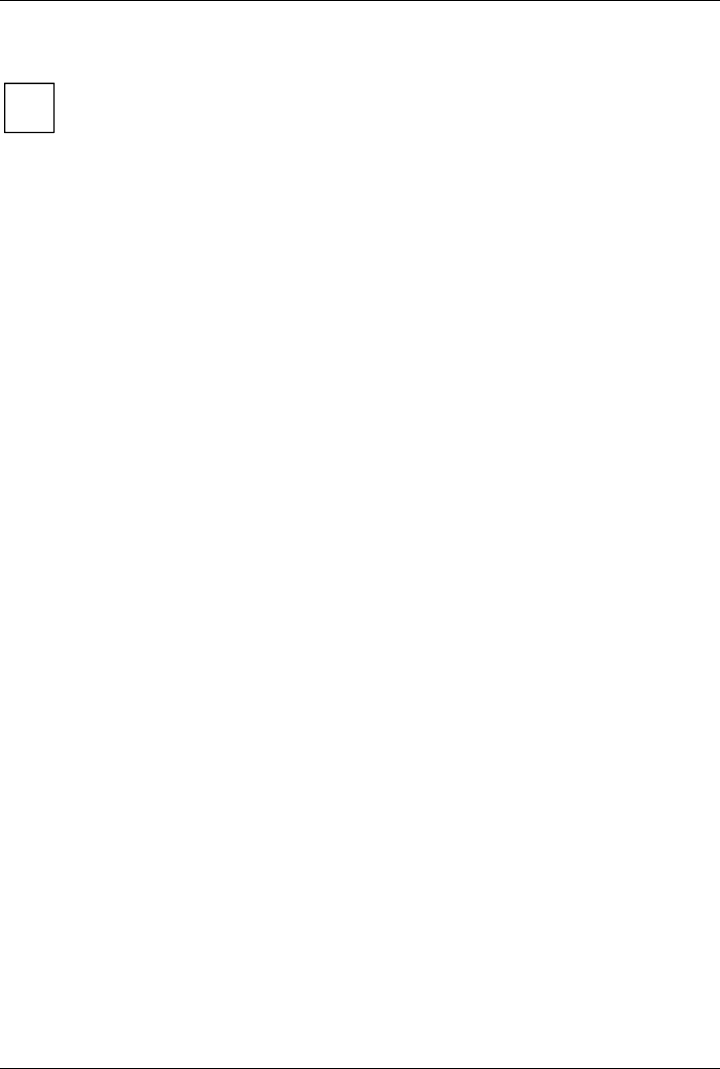
Security functions
A26391-K144-Z120-1-7619, edition 2 57
Password protection for hard disk
i
The had disk password prevents unauthorised access to the hard disk drives and is
checked internally each time the system is booted. The condition for this is that you have
assigned at least the supervisor password.
Activating hard disk protection
► Call BIOS Setup and select the Security menu.
► If you have not assigned BIOS passwords yet, define the supervisor and the user password
now, if desired (see "Set the supervisor and user password" section).
► Mark the Hard Disk Security field and press the Enter key.
► Mark the Set Primary Master Password field and press the Enter key.
With Enter new Password: you are then requested to enter a password.
► Enter the password and press the Enter key.
With Confirm new Password you are asked to confirm the password.
► Enter the password again and press the Enter key.
With Notice: Changes have been saved you receive a confirmation that the new password has been
saved.
► If you want to assign the password for the second hard disk, mark the field Set Secondary
Master Password and proceed exactly as when configuring the password for the first hard disk.
The field Password Entry on Boot is set to Enabled in the default setting.
If you do not want to make any other settings, you can exit BIOS Setup.
► Select the Exit Saving Changes option in the Exit menu.
The notebook reboots and your hard disk is now protected with a password. The password request
becomes active as soon as the hard disk is installed in another computer and the computer is
started.
Deactivating hard disk protection
To cancel a password (without setting a new password) run the following steps:
► Call BIOS Setup and select the Security menu.
► Mark the Hard Disk Security field and press the Enter key.
► Mark the Set Primary Master Password field and press the Enter key.
With Enter new Password you will then be asked to enter a password.
► Press the Enter key twice.
► Select the Exit Saving Changes option in the Exit menu.
The notebook is rebooted and the password is cancelled.
With the password for the first hard disk you simultaneously deactivate the password for the second
hard disk.
► Select the Exit Saving Changes option in the Exit menu.
The notebook reboots and there is no longer any password protection for the hard disk.