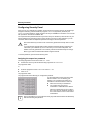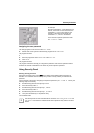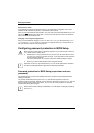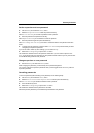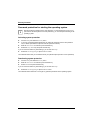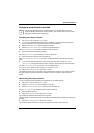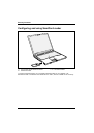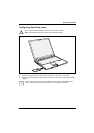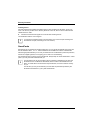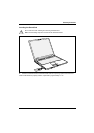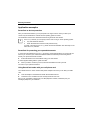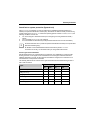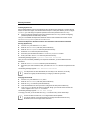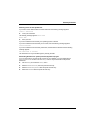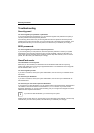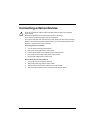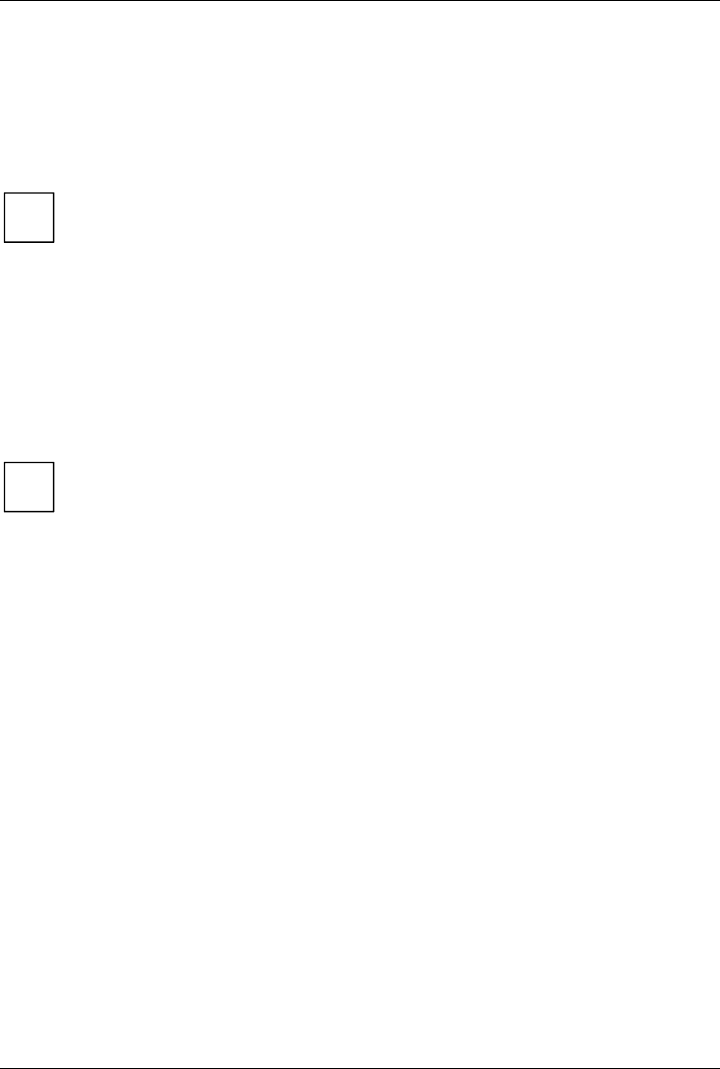
Security functions
60 A26391-K144-Z120-1-7619, edition 2
Installing drivers
Windows will detect the installed SmartCard holder as new hardware and will search for the chip
driver. The driver is provided on the "Security Drivers & Tools" CD, which is also included with the
"Mobile Secure IT Suite".
► Follow the instructions that appear on the screen after inserting the CD.
The SmartCard reader is now configured.
i
To remove the SmartCard holder, proceed exactly as for a PC card (see "Working with
the notebook" chapter, "Removing a PC card" section).
SmartCards
SmartCards are not supplied as standard equipment. You can use all SmartCards that comply with
the ISO standard 7816-1, -2 or -3. These SmartCards are available from various manufacturers.
With the appropriate software you can use your SmartCard as an alternative to password protection,
but also as a digital signature, for encrypting your e-mails or for homebanking.
We recommend that you always use two SmartCards. Always keep one of the SmartCards in a safe
place if you carry the other SmartCard with you.
i
The SmartCard can only be used with a PIN so protection is maintained even when the
SmartCard is lost. The SICRYPT SmartCard, that is included in the "Mobile Secure IT
Suite", is locked after an incorrect PIN is input three times, to ensure maximum security
for you.
The first time you use your SmartCard you must enter the preset PIN provided by the
SmartCard manufacturer or your system administrator.