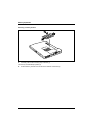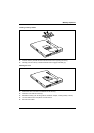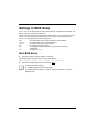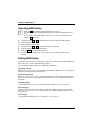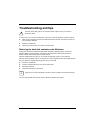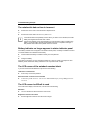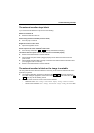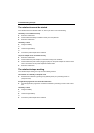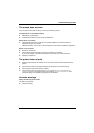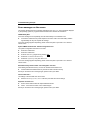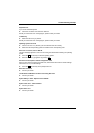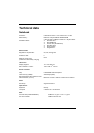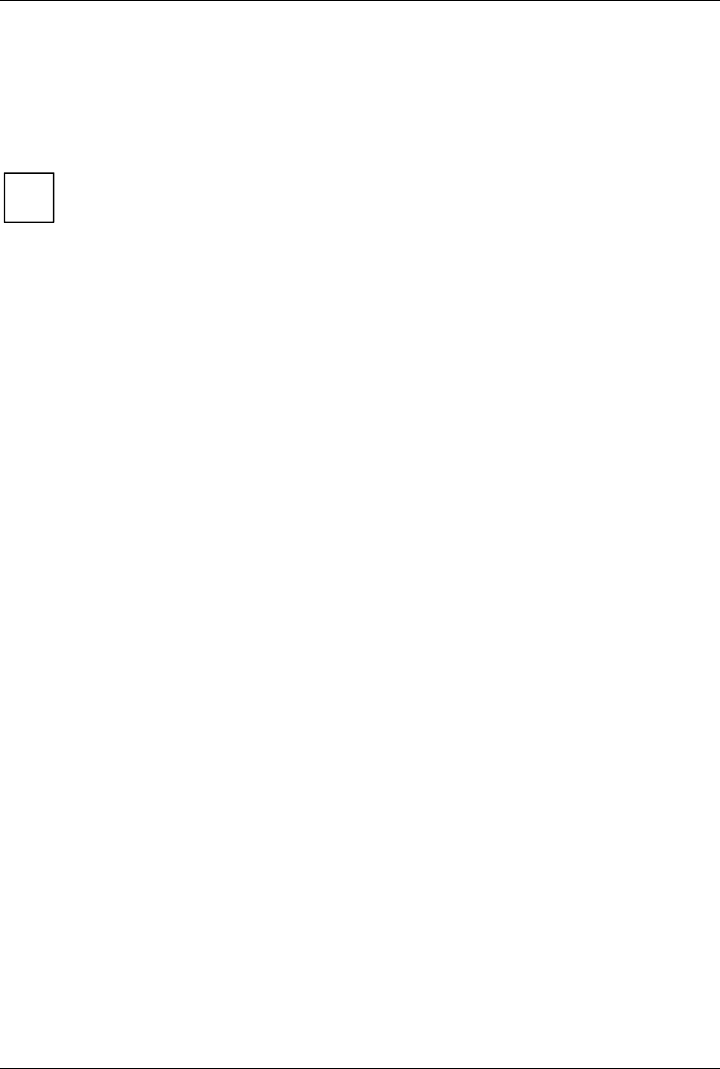
Troubleshooting and tips
84 A26391-K144-Z120-1-7619, edition 2
The notebook's date or time is incorrect
► Double-click on the clock in the task bar and adjust the time.
or
► Set the time and/or date in the BIOS Setup menu Main.
i
If the date and time are repeatedly incorrect when you switch on the notebook, the buffer
battery that supplies the internal clock is dead.
Connect the notebook via its power adapter to a grounded mains outlet or install a fresh
battery. The buffer battery will take approximately two days to complete its recharge. If
that problem exists further more please contact our service.
Battery indicator no longer appears in status indicator panel
If the battery indicator does not appear in the status indicator panel, no battery is installed or there is
no contact between the notebook and the battery.
► Check whether the battery is installed correctly in its compartment.
or
► Charge the battery.
If this does not succeed, you must change the battery for a new one. When you dispose of used
batteries, please observe the safety instructions in the "Important notes" chapter.
The LCD screen of the notebook remains blank
If your LCD screen remains blank this may be due to the following:
LCD screen is switched off
► Press a key or enter the password
External monitor or television set connected
► In BIOS-Setup in the Advanced - Video Features menu set the Display Settings setting to Internal
Flat Panel.
The LCD screen is difficult to read
If the LCD screen display is hard to read, it can be due to the following:
Reflection
► Turn the notebook or alter the tilt of the LCD screen.
Brightness control is set to dark
► Set the brightness control of the LCD screen to bright.