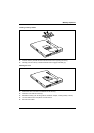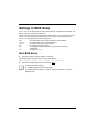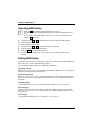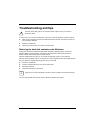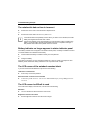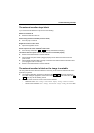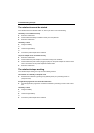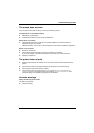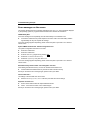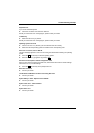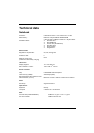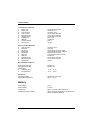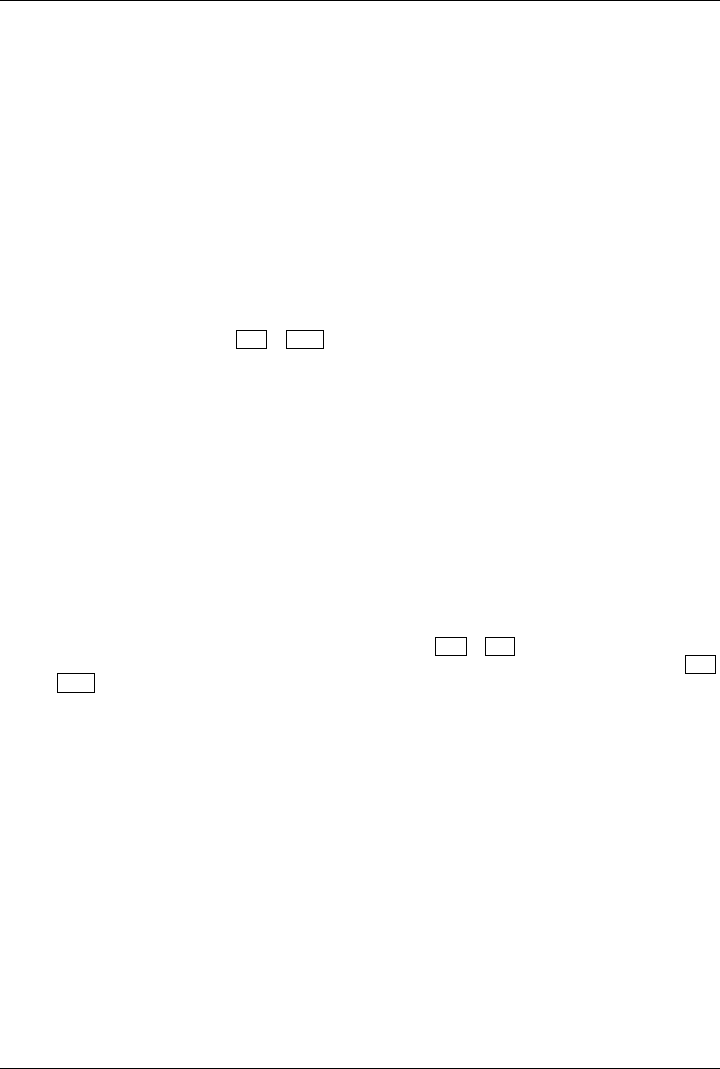
Troubleshooting and tips
A26391-K144-Z120-1-7619, edition 2 85
The external monitor stays blank
If your screen remains blank this may be due to the following:
Monitor is switched off
► Switch the external monitor on.
Power saving has been activated (screen is blank)
► Press any key to continue.
Brightness control is set to dark
► Adjust the brightness control.
Screen output is set to the notebook’s LCD screen
► Press the key combination Fn + F10 (selecting internal/external display).
The external monitor's power cable or data cable is not connected properly
► Switch off the external monitor and the notebook.
► Check whether the power cable is plugged properly into the external monitor and into the
power socket.
► Check whether the data cable is properly connected to the notebook and the external monitor
(if it is plugged in with a connector).
► Switch on the external monitor and the notebook.
The external monitor is blank or the image is unstable
The wrong external monitor has been selected or the wrong screen resolution has been set for the
application programme.
► Terminate the application programme in Windows with Alt + F4 . If the fault continues to
occur after ending the programme, switch over to the notebook's internal LCD screen with Fn
+ F10 and carry out the following routine:
► Select the correct monitor or set the correct screen resolution.
– Select the screen: Start - Settings - Control Panel - Display - Settings - Advanced - Monitor
– Set the screen resolution: Start - Settings - Control Panel - Display - Settings, Resolution field