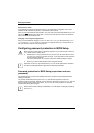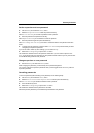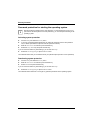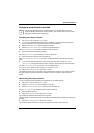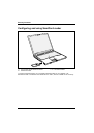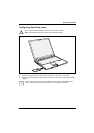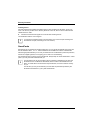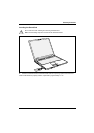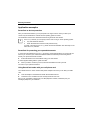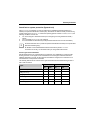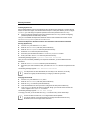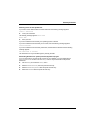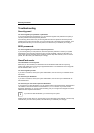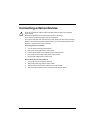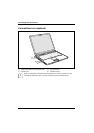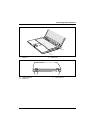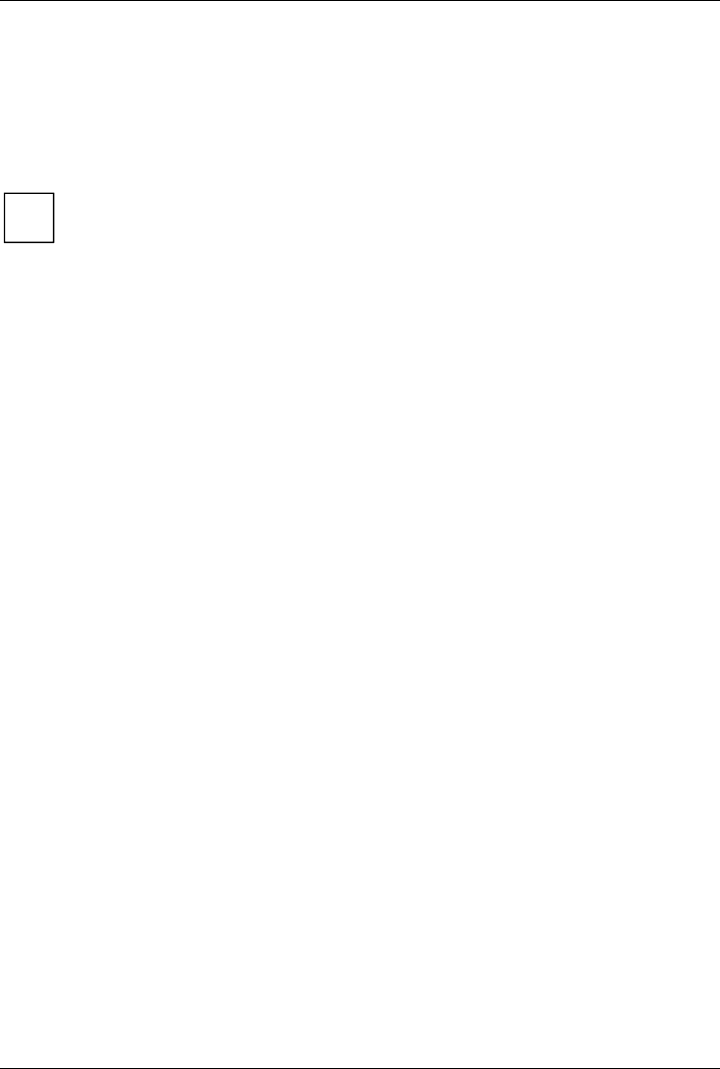
Security functions
62 A26391-K144-Z120-1-7619, edition 2
Application examples
SmartCard as device protection
After you insert the SmartCard, you are prompted in the logon screen to enter your PIN. Upon
correct entry the SmartCard is checked and the operating system is booted.
The SmartCard remains in the SmartCard reader during the entire work session.
i
In the Smarty software you can specify how the user is to log on to the operating system:
● only with SmartCard and PIN
● either with SmartCard and PIN or with password entry
To install, configure and use Smarty, please see the documentation and online help on the
CD for the Smarty software.
SmartCard for protecting your opened documents
In conjunction with software such as Smarty (accessory), the SmartCard allows you to interrupt your
work. So you can leave your notebook unattended without unauthorised persons being able to
access your opened documents and data.
► Pull the SmartCard out of the notebook during your work session.
A window appears stating that the system is locked.
► When you want to continue your work, insert the SmartCard and enter your PIN.
You return to your opened documents.
Using SmartCard reader with your cell phone card
Your "Mobile Secure IT Suite" contains black plastic adapters into which you can slide your GSM
card.
► Insert the adapter in the SmartCard reader with the GSM card first.
► Install the SIMEdit! software from the "Security Drivers & Tools" CD.
Now you can comfortably manage both your data (telephone numbers, addresses) and your
messages (SMS) from your notebook.