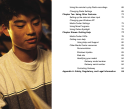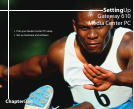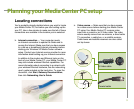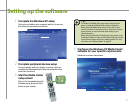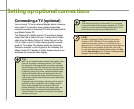7
3 Remove the adhesive paper from the back of the IR
control.
4 Place the sticky side of the IR control on the set-top
box sensor window. Make sure that the IR control
is placed directly in front of the IR sensor that you
located in step 2.
Connecting the IR control cable (optional)
If your Media Center configuration uses a set-top box
for the Media Center video source, connect the optional
infrared (IR) control cable from your Media Center PC to
the set-top box IR sensor window. The IR control cable
sends input from the remote sensor to your set-top box to
change channels.
1 Plug the IR control cable into the IR control port on
the back of your Media Center PC.
2 Locate the IR sensor by shining a fl ashlight through
the set-top box IR sensor window. Look for a 1/2 to
3/8 inch metallic rectangle with a 1/8 inch dark circle
in the middle. This is the IR sensor.
Tip:
The Media Center PC IR control cable sends infrared signals to your
set-top box or satellite receiver. However, some set-top boxes are
set to receive radio frequency (RF) signals from the remote. Before
using the Media Center remote, make sure that the set-top box is set
to accept infrared signals. See your set-top box guide for information
about remote settings.