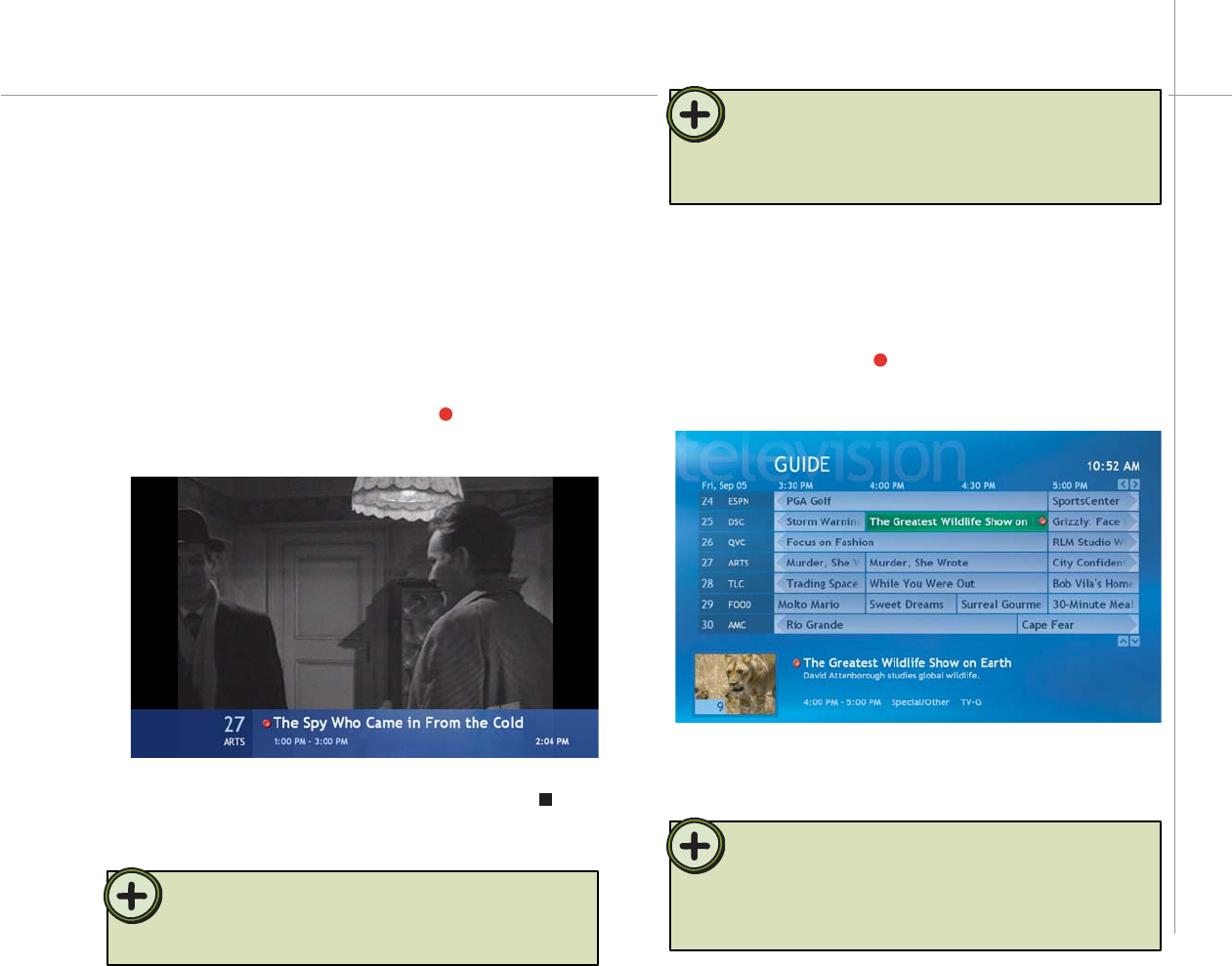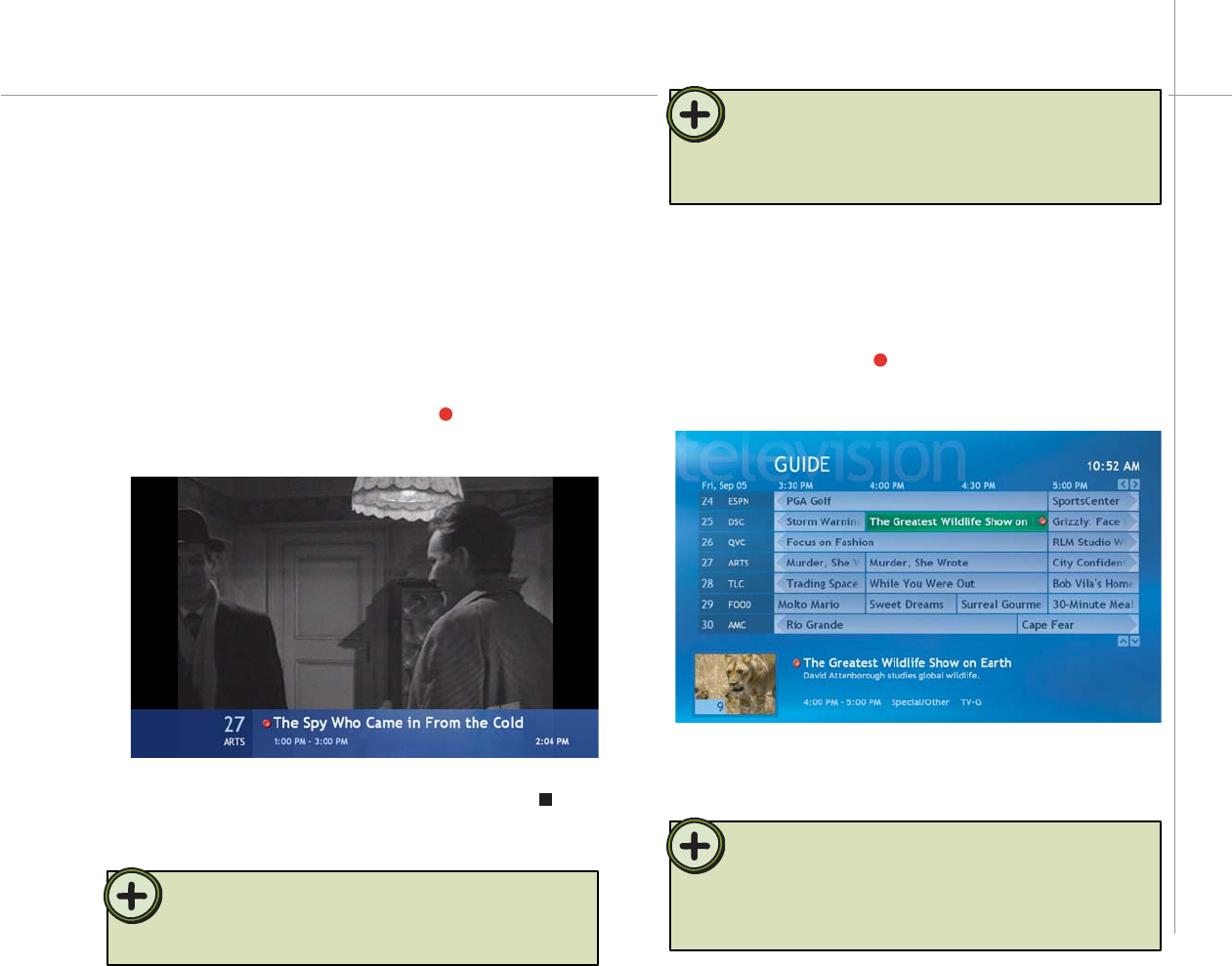
35
To set up a recording from the Guide
1 On the remote, press the Guide button. The Guide
opens.
2 Highlight the TV program you want to record, then
press the Record button. The record icon appears
next to the program to indicate the recording has
been scheduled.
The program automatically records when the
scheduled program begins broadcasting and stops
recording when the program broadcast ends.
Your Media Center PC lets you record the program you
are watching, record a program that is scheduled to
broadcast later, or record a recurring program series.
To record the program you are watching
1 Use the remote channel selector CH/PG + or
CH/PG – buttons, numeric keypad, or the Guide to
choose the program that you want to record.
2 On the remote, press the Record button. The
program recording starts.
3 To end the program recording, press the Stop
button or let the recording stop automatically when the
current program is over.
Recording TV programs
Tip:
When recording a program, you can only watch the program that is
recording. If you change channels during a program recording, the
recording stops.
Tip:
The Guide is available to multiple user accounts on the Windows XP
Media Center. However, the program recording schedules are shared
among all accounts. A program recording conflict message appears
if a user tries to schedule a recording for a time that has already been
scheduled.
Tip:
To record programs to the hard drive, your Media Center PC must be
turned on, in standby mode, or hibernate mode. For more information
about using standby and hibernate, Click Start, Help and Support,
then search for the keywords standby or hibernate.