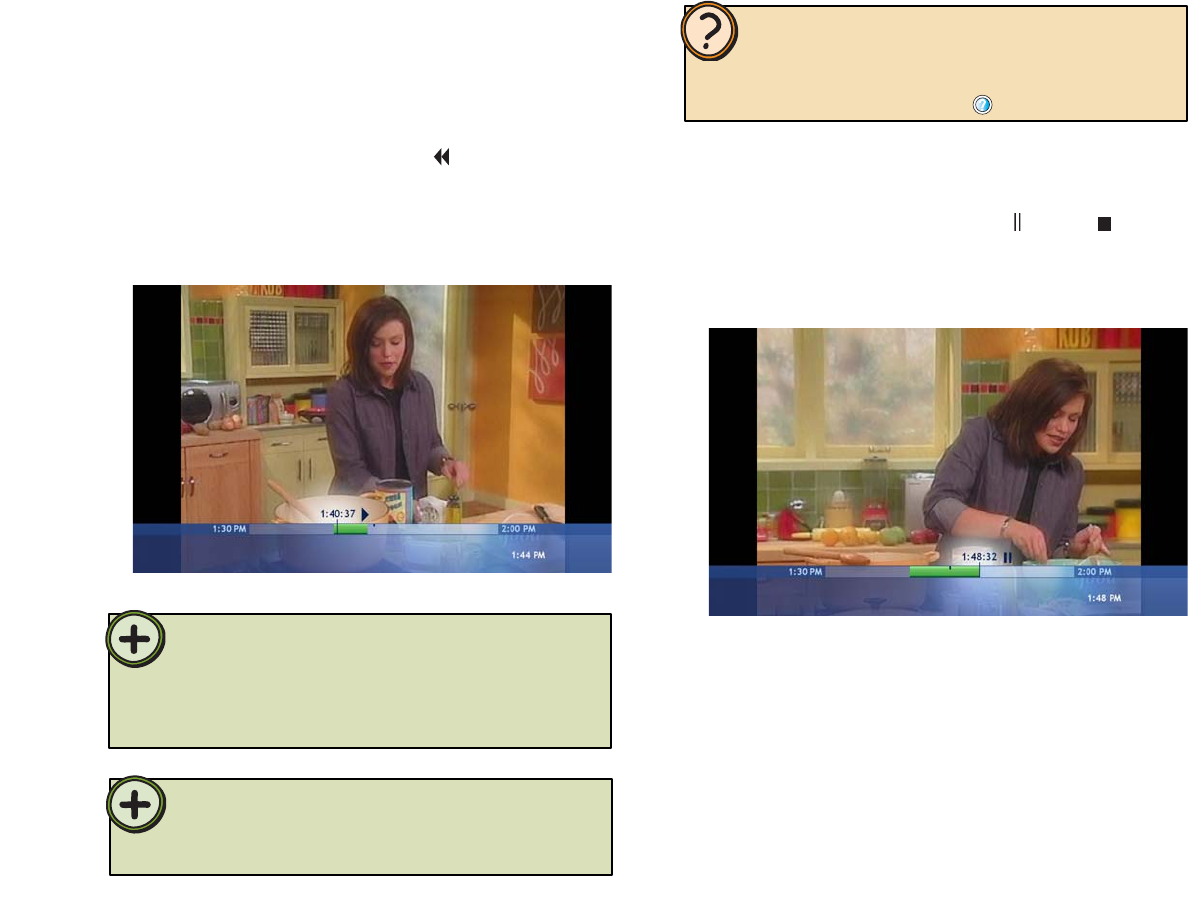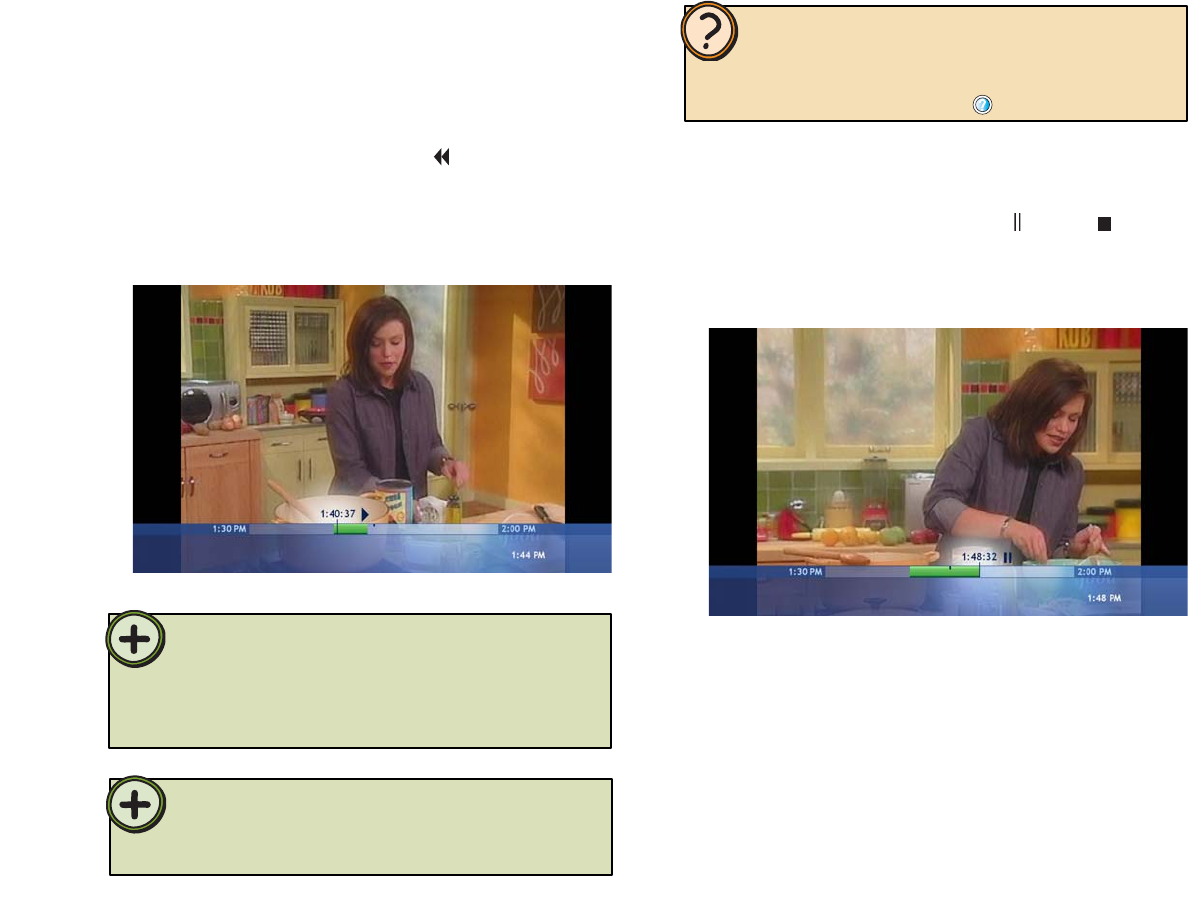
32
On the remote, press the Rew button until you
locate the point on the TV program that you want
to replay, then press the Play button. The buffered
program plays and live TV continues to record to
the buffer.
To rewind and replay a buffered TV program
•
To pause or stop and replay a buffered
TV program
1 On the remote, press the Pause or Stop button
at the point on the TV program that you want to pause
or stop the program. Live TV continues to record to
the buffer for up to 30 minutes.
2 Press the Play button when you want to return to
watching the program. The program starts playing
from the point where you paused it.
You can continue watching the time buffered program
or fast forward, rewind, skip, or replay segments that
were buffered. If you want to return to Live TV and
skip past the buffered broadcast segments, press the
Live TV button.
Tip:
My TV buffers 30 minutes of TV program segments. You can replay
buffered TV programs for up to 30 previous minutes of the program’s
broadcast. If you want to replay longer TV programs or save them to
watch later, use the My TV record features. For more information, see
“Recording TV programs” on page 35.
Tip:
When you change channels, the program buffer deletes the buffer
content from the current channel and begins recording the new
channel to the program buffer.
Help:
For more information about watching buffered TV programs, see
topics in About My TV section of the Windows XP Media Center
Help. To open Media Center Help, move the mouse to activate the
menu bar, then click the Help button .