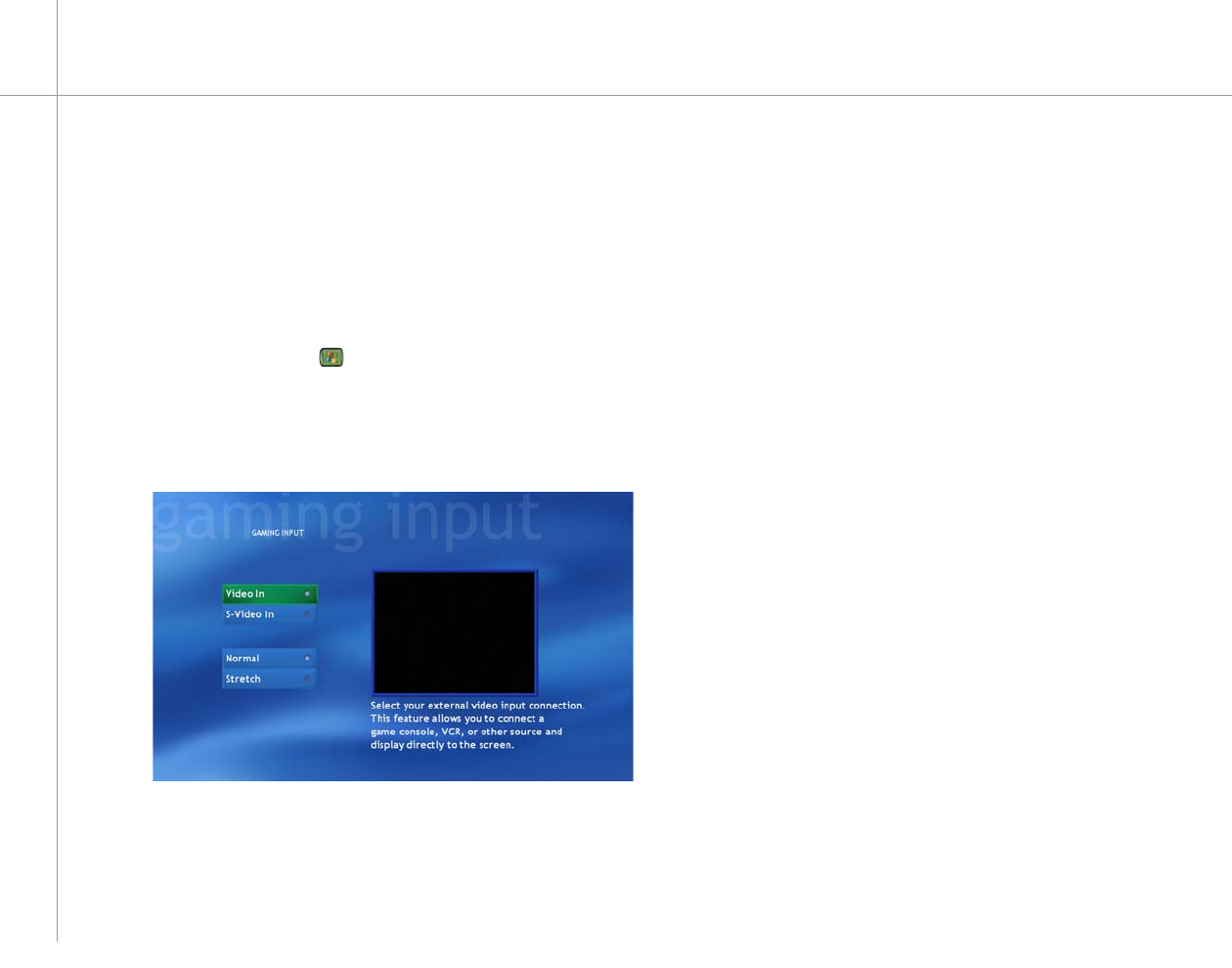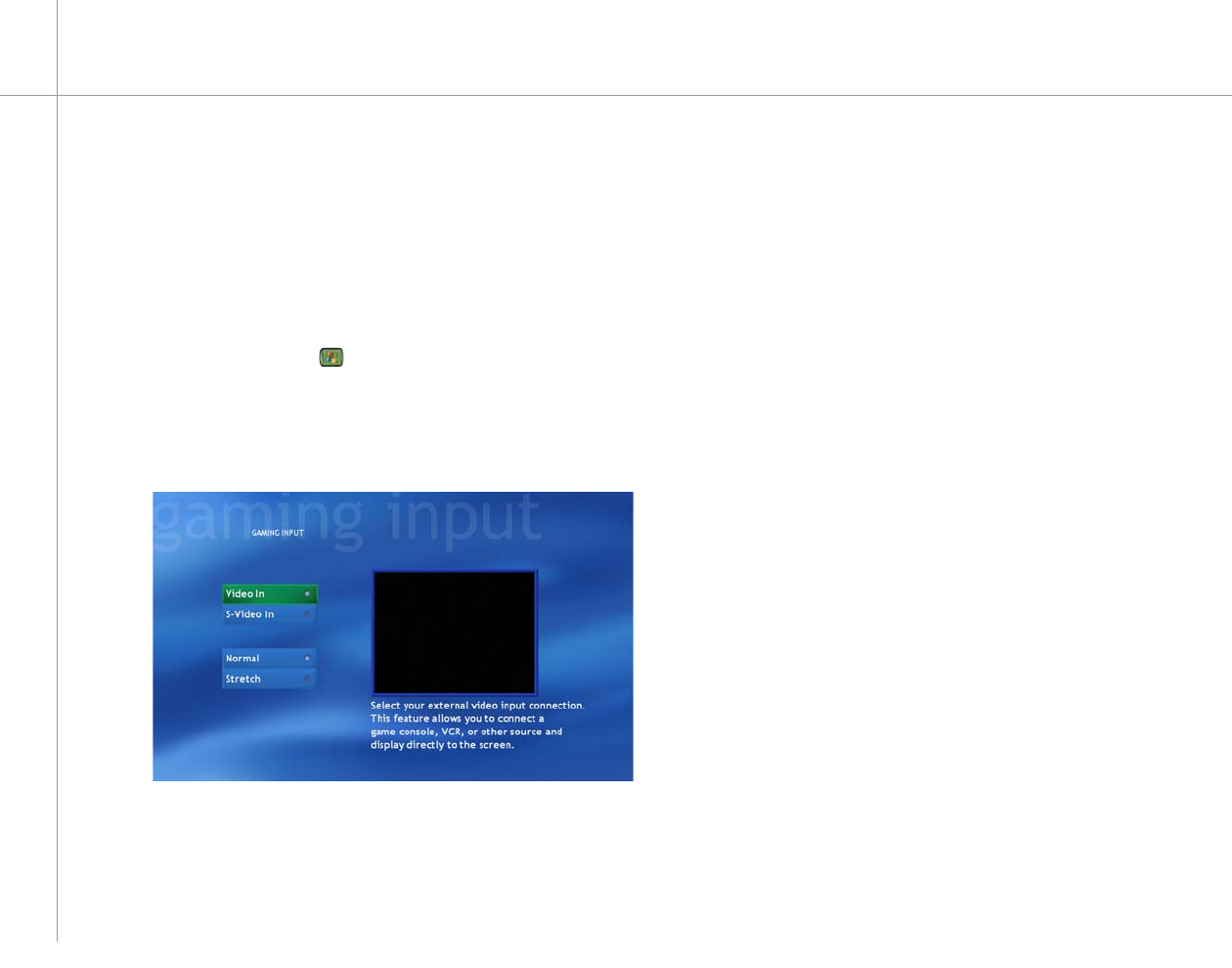
72
Setting up the external video input
You can connect a game box, VCR, or other external
video device for viewing on your Media Center PC.
To set up the external video input
1 Press the Start button on the remote. The
Windows XP Media Center menu is displayed.
2 Highlight Gaming Input, then press the OK button.
The Gaming Input menu is displayed.
After you connect the external video device, use the
Gaming Input option to select the port for the device. You
can also select a normal or stretched video display.
3 Select the input options that apply.
Video:
• Select Video In if you connected the external
video source to the Video In port.
- OR -
• Select S-Video In if you connected the external
video source to the S-Video In port.
Display:
• Select Normal to view the normal screen aspect
ratio.
• Select Stretch to view a wide screen
aspect ratio.
4 On the remote, press the Back button to return to the
Windows XP Media Center menu.