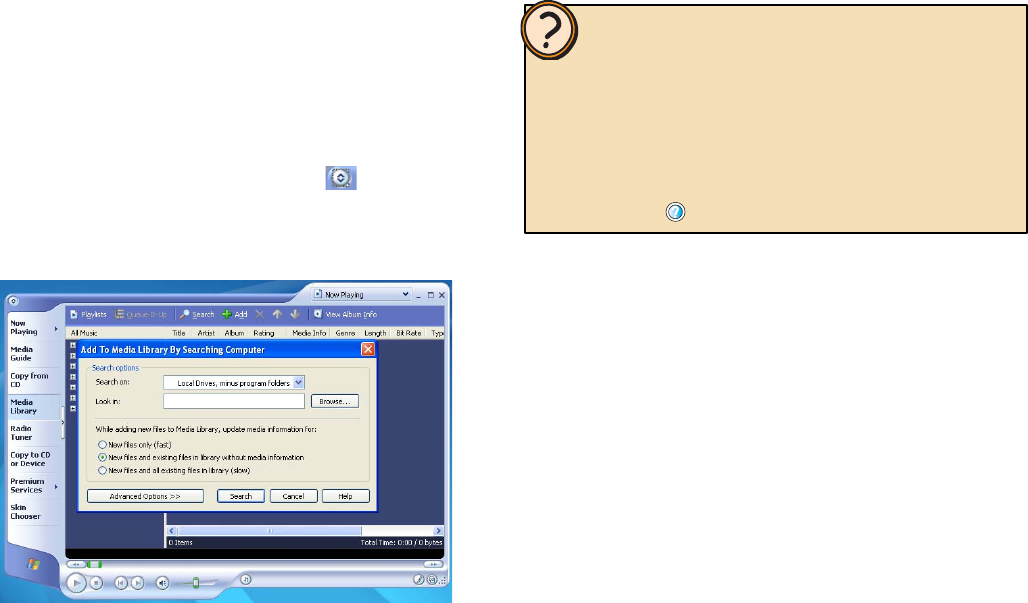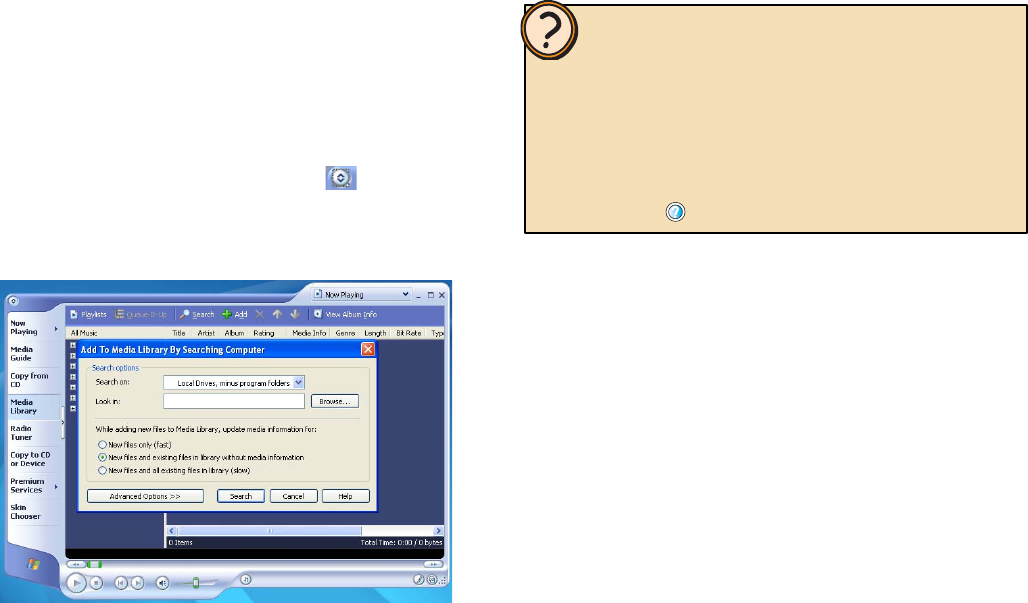
43
3 If this is the fi rst time you’ve added music fi les to the
Media Library, click Yes. The Media Player searches
for all music fi les on your Media Center PC and adds
them to the Media Library.
- OR -
If you want to add new music fi les to the Media
Library, click the show menu bar arrow to display
the menu bar, click Tools, then click Search for
Media Files. The Add To Media Library By
Searching Computer dialog box opens.
Select search options, then click Search. The Media
Player searches for music fi les on your Media Center
PC and adds them to the Media Library.
Adding music CDs to the
Media Library
You can add and organize your personal CD collection
with the Media Player’s Media Library, then use the
Windows XP Media Center as your personal jukebox to
play and enjoy your music. First use Media Player to copy,
add, delete, move, create personal playlists, rename files
on the hard drive, and more.
After you’ve customized your music files using the Media
Library, then use the Windows XP Media Center to play
music and view song, track, and artist information.
To add music files from a CD to the Media Player’s
Media Library
1 With the mouse, click Start, then click Windows Media
Player. Windows Media Player opens.
2 Insert the CD you want to add to the Media Library.
Help:
You can add music CD files to the Media Library in Media Center’s
My Music, however you cannot delete, move, rename, and organize
music files with My Music features. For a variety of music file
management capabilities, use the Media Player’s My Library features.
For more information about managing music files, see topics in Add
songs and audio files to the Media Library located under the My
Music section of the Windows XP Media Center Help. To open Media
Center Help, move the mouse to activate the menu bar, then click the
Help button .