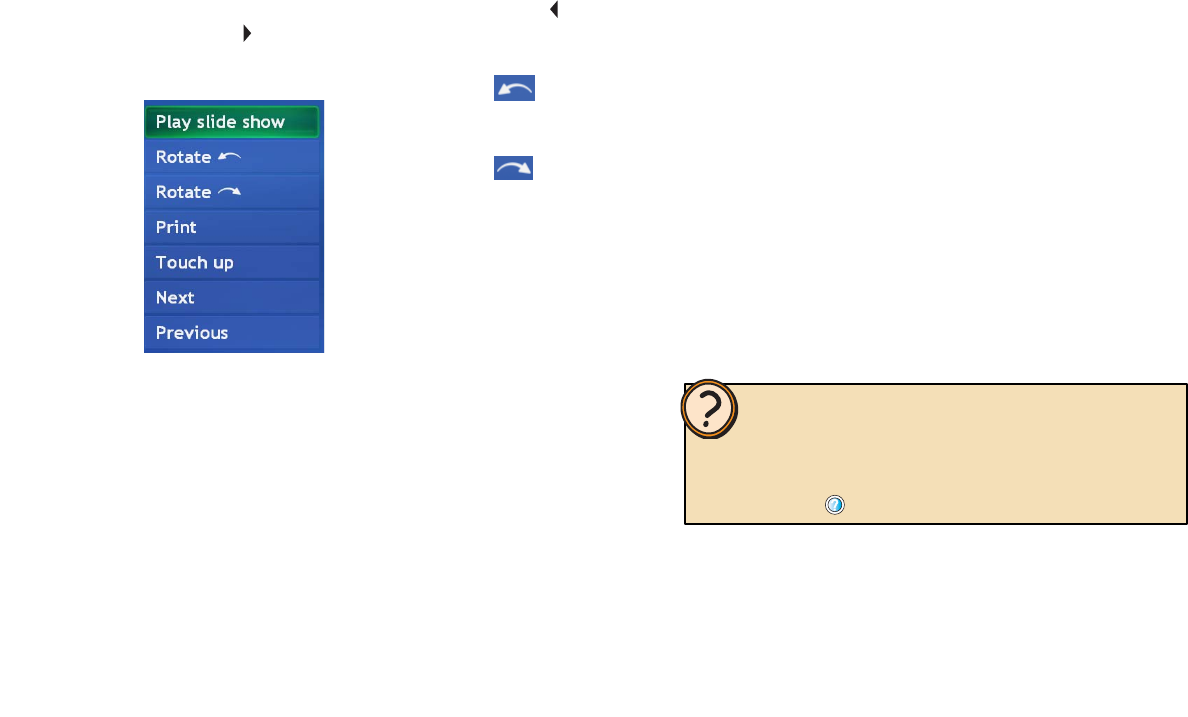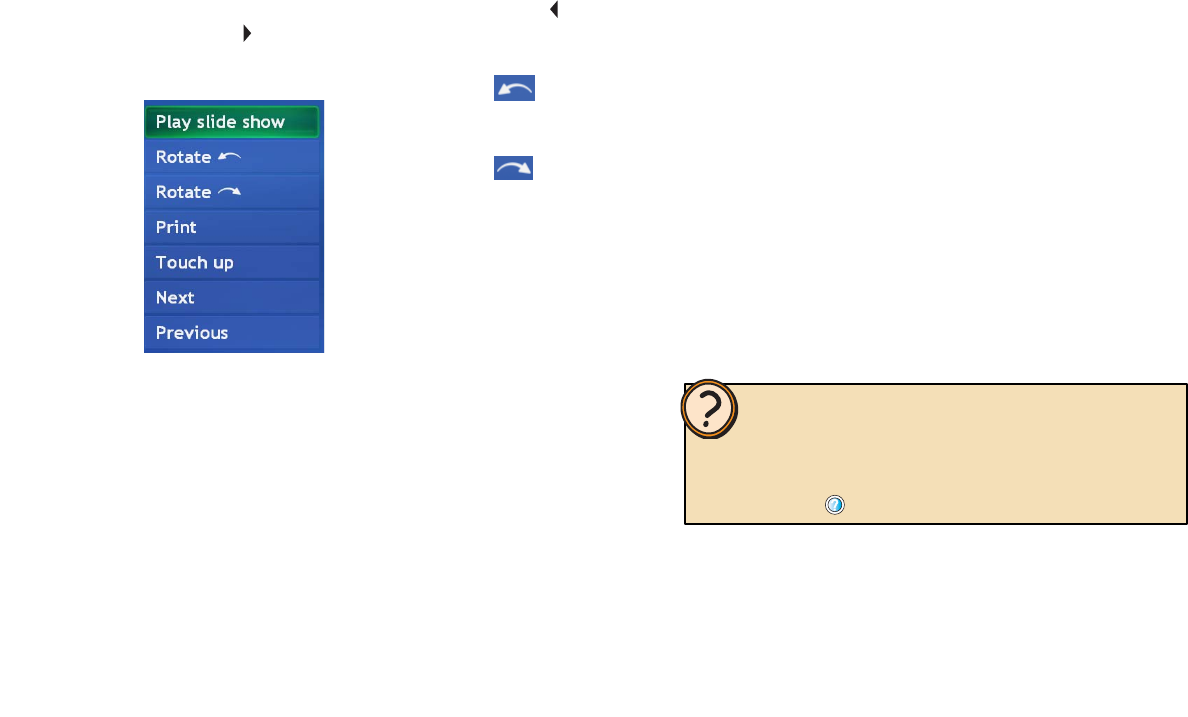
54
Playing audio during a
slide show
In addition to watching slide shows, you can also play
music along with your slide show.
To view a slide show with music
1 Use My Music to select music from your Media
Library, play a CD, or select a music playlist. For more
information, see “Playing My Music” on page 45.
2 On the remote, press the My Pictures button. The
My Pictures menu opens and the picture folders are
displayed.
3 Select the picture folder you want to watch as a slide
show, highlight Play slide show, then press the OK
button. The slide show starts.
Help:
For more information about slide show options and settings, see
topics in Play a slide show located under the My Pictures section
of the Windows XP Media Center Help. To open Windows XP Media
Center Help, move the mouse to activate the menu bar, then click the
Help button .
Choose from the menu options:
• Select Play slide show to view the pictures in a
slide show. The slide show automatically transitions
between pictures. You can also press the left
and right remote navigation buttons to view the
pictures manually at your own pace.
• Select Rotate to rotate
the picture counter-clockwise
in 90-degree increments.
• Select Rotate to rotate
the picture clockwise in
90-degree increments.
• Select Print to print a full-
page picture print.
• Select Touch up to remove
red eye and change the
picture contrast.
• Select Next to view the next picture’s details.
• Select Previous to view the previous picture’s
details.