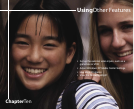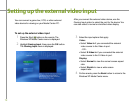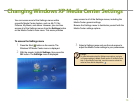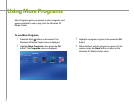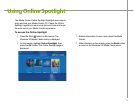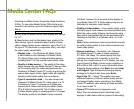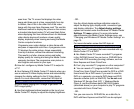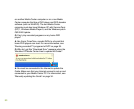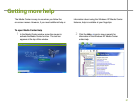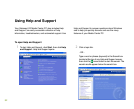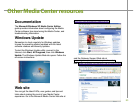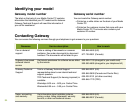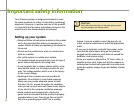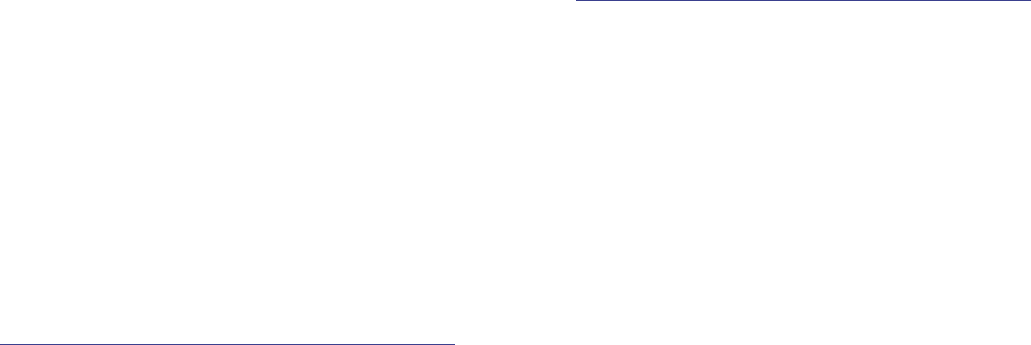
79
scan lines. The TV screen first displays the video
image odd lines one at a time, sequentially from top
to bottom, then it fills in the other half of the video
image with the even lines. Because most TVs use this
interlaced method to display the picture on the screen,
a standard interlaced analog TV will most likely flicker
when displaying thin lines and small text. An interlaced
video display device will produce a lower quality
display, especially when viewing and using the Media
Center computer functions.
Progressive scan video displays a video frame with
one pass of sequential scan lines. A progressive scan
TV displays the entire picture, drawn sequentially
from top to bottom, without the odd/even interlacing.
This results in a fuller, sharper picture and better
display quality for viewing and using the Media Center
computer functions. The progressive scan picture is
also brighter and easier on your eyes.
Q: How do I configure my Media Center PC to output to
a TV?
A: Your Gateway 610 Media Center PC detects when you
use an external S-Video display device and automatically
changes the display settings for the S-Video display
device. For more information, review the FAQ topic at:
support.gateway.com/windowsxp/mediacenter/faqs/
Q: What display setting can I change to get better TV or
DVD image quality?
A: Use the brightness buttons located on the top of your
Media Center PC display to adjust the display brightness.
- OR -
Use the Adjust display settings calibration wizard to
adjust the display type, display width, connection type,
and display calibration. The Adjust display settings
options are located under the Windows XP Media Center
Settings, TV menu options. For more information
about accessing the Media Center Settings menu, see
“Changing your Windows XP Media Center Settings” on
page 73.
For more information review the FAQ topic at:
support.gateway.com/windowsxp/mediacenter/faqs/
Q: Can I burn TV programs that were recorded with my
Media Center PC to a DVD?
A: Yes. Media Center PC saves recorded TV programs
in the .DVR-MS format. You can burn a .DVR-MS file to
a DVD with DVD recording (burning) software, such as
Nero Express and Sonic PrimeTime.
Q:
Can I play recorded TV programs on other computers?
A: You can record a TV program to DVD with Sonic
PrimeTime. Sonic PrimeTime records the DVD in a DVD
format much like a DVD movie. If you want to view the
DVD on a computer, you need a DVD player and DVD
decoder software (such as WinDVD). You do not need
Windows XP Service Pack (SP) 1, Windows Media
Player 9, and the Windows patch Q810243 Update
(described above) on your computer to play TV programs
recorded with Sonic PrimeTime.
- OR -
Yes, you can record a .DVR-MS file, as a data file, to
DVD with Nero Express and the DVD can be replayed