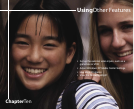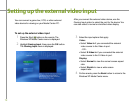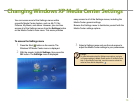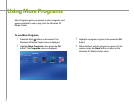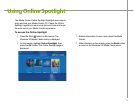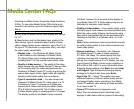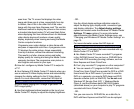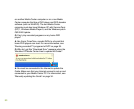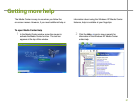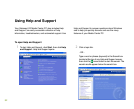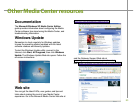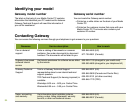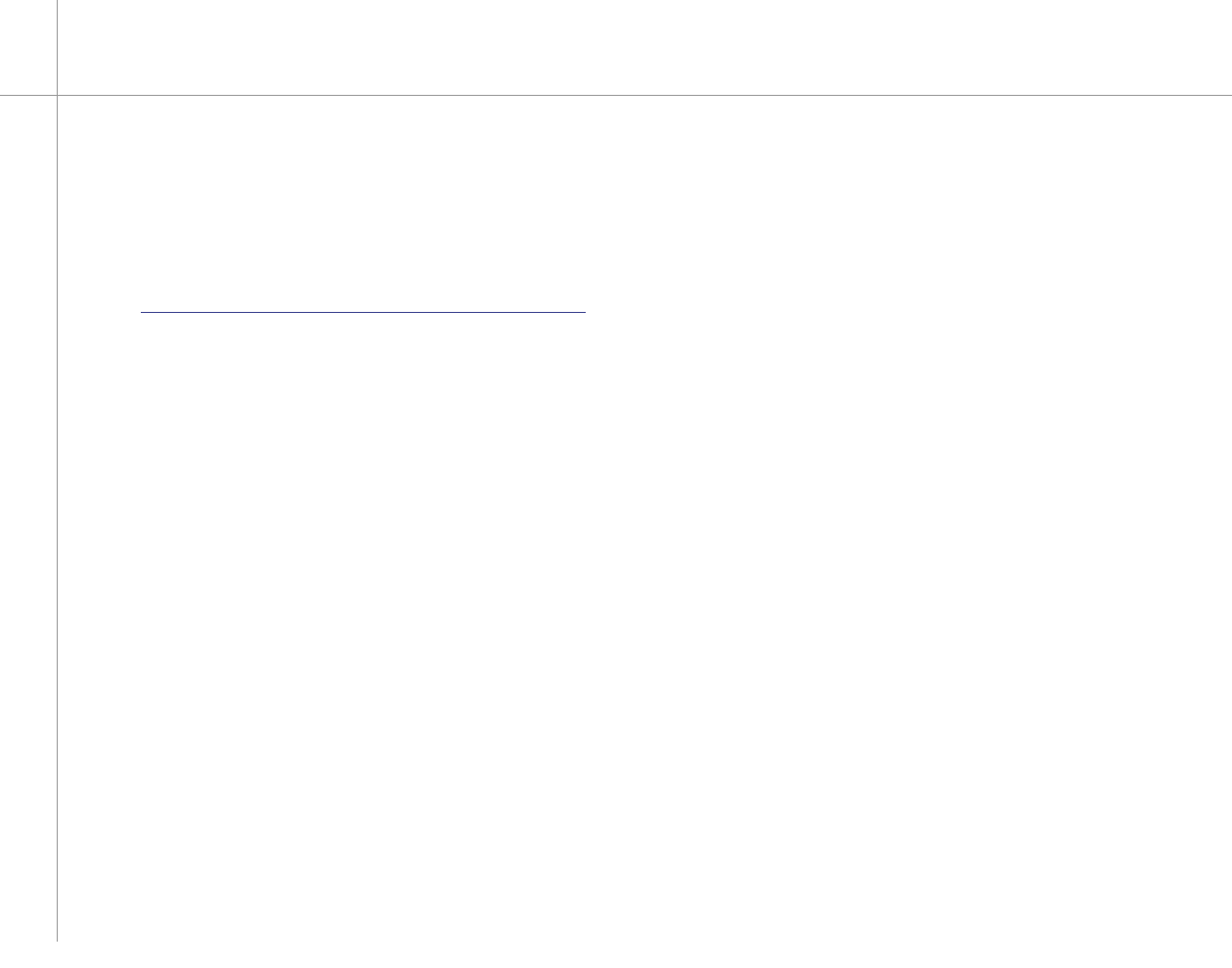
78
Following are Media Center Frequently Asked Questions
(FAQs). To view other Media Center FAQs that are not
covered in this section, go to the Gateway support Web
Site at
support.gateway.com/windowsxp/mediacenter/faqs/.
Q: Why does the Media Center video display look bad on
my TV?
A: Many factors, such as the display type, quality of the
video source, type of connection used, quality of video
cables, display device screen resolution, age of the TV, or
the type of TV (interlaced or progressive scan), can affect
the video quality substantially:
• Display type — The Windows XP Media Center
is best viewed on the Gateway 610 Media Center
PC display. Other types of external display devices,
including retail TVs, may provide lower quality video.
• Quality of video source — The quality of the video
signal coming into your Media Center PC has an affect
on the video quality. The video displayed from the
Gateway 610 Media Center PC is only as good as the
source video signal. Cable, digital cable, and satellite
usually provide better quality than an antenna.
• Type of connection used — You can connect the
Gateway 610 Media Center PC video output to a TV
S-Video port. If your TV includes an S-Video port,
connect the S-Video cable from your Media Center
PC’s S-Video Out port to the TV’s S-Video In port.
S -Video display quality is usually good for TV images.
The display quality for the Media Center computer
Media Center FAQs
functions, however, is not as good as the display on
your Media Center PC. S-Video display output is not
optimized for computer video display.
• Quality of video cables — Poor quality cables or the
incorrect type of video cables can cause problems and
affect the video quality. Gateway recommends using
high quality video cables that can be purchased from
Gateway on the Web, in a Gateway store, or on the
phone.
Note: Cable connections must be connected correctly
for optimal video quality. A poor cable connection can
lower video quality.
• Screen resolution — By default, your Gateway
610 Media Center PC uses a screen resolution
of 1280 x 768. Many TVs cannot display this high
resolution and may shift, scramble, or scroll the
picture. For a better picture on a TV display, you may
need to lower the Media Center screen resolution to
800 x 600 or 640 x 480. For more information about
adjusting display settings, click Start, then click Help
and Support. Type the keyword changing display
settings in the Search box, then press Enter.
• Age of the TV — Newer TVs usually have more
advanced features, produce a better quality picture,
and support higher screen resolutions. Your Media
Center PC external video display will likely be better
on a newer model TV.
• Type of TV (interlaced or progressive scan)
Many TVs use interlaced video. Interlaced video
displays a video frame with two passes of alternating