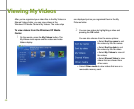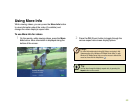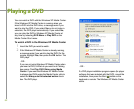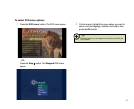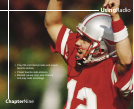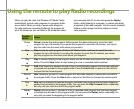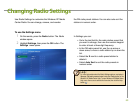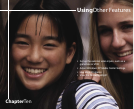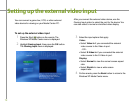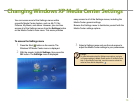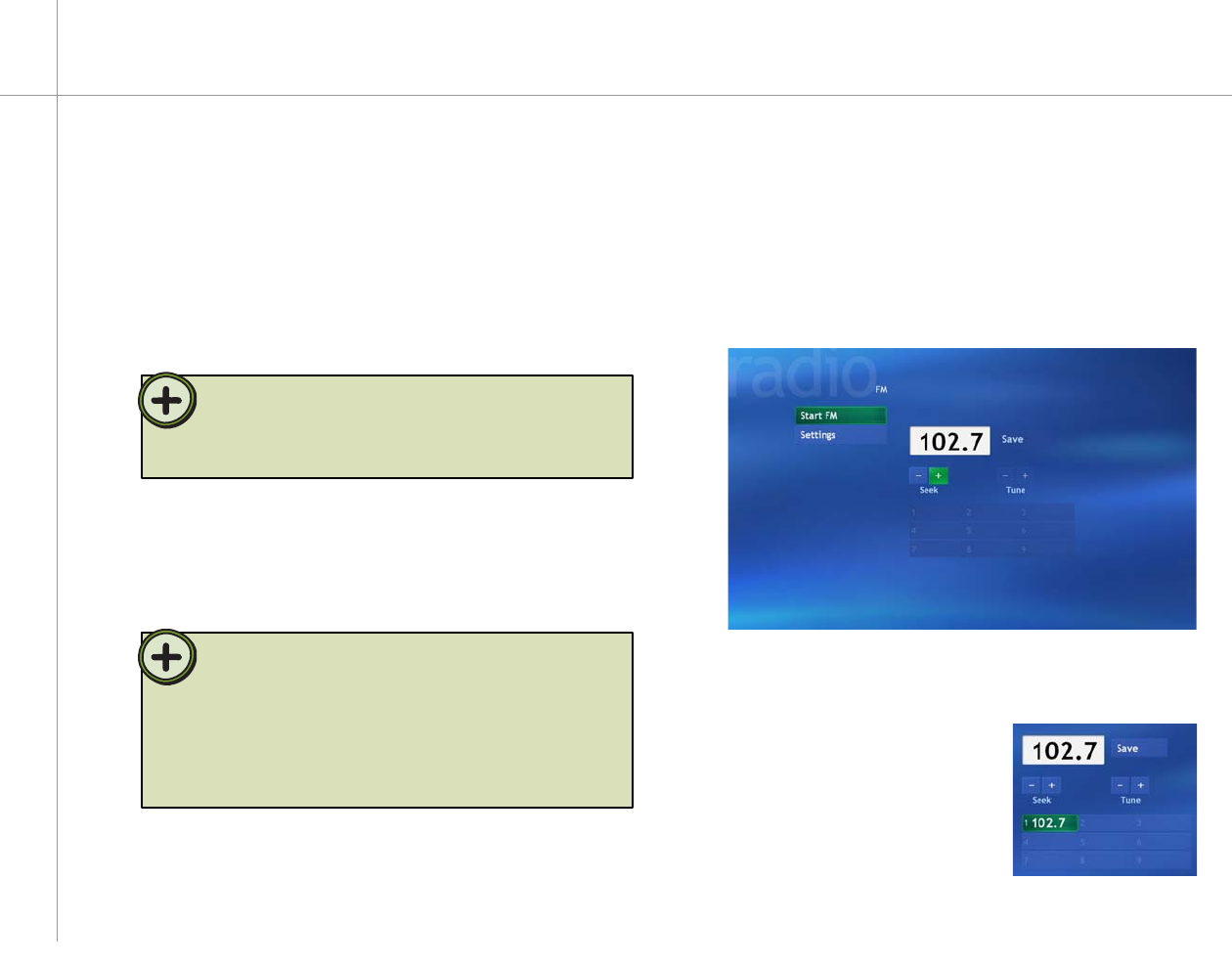
66
2 With the remote, highlight the Seek + or Seek –
button, then press the OK button. The radio
auto-scans for radio stations.
When a station signal tunes in, the auto-scan stops
on the station.
You can:
• Listen to the radio station.
• Highlight the Save button,
then press the OK button
to save this station on the
next available preset radio
memory slot.
• Highlight the Seek + or
Seek – button to continue
auto-scanning for stations.
Playing the Radio
You can enjoy the Windows XP Media Center’s FM radio
and control playback with the remote. When you play the
radio, the Windows XP Media Center records (buffers)
up to 30 minutes of the radio program much like My TV
does. This lets you go back and review part of the radio
broadcast you heard earlier or listen to a broadcast
segment that you missed while away from the radio.
To auto-tune the FM radio with Seek
1 On the remote, press the Radio button. The Radio
window opens.
Tip:
The Media Center FM radio shares the single tuner card with My
TV. You cannot watch or record TV and listen to FM radio at the
same time. When Windows XP Media Center is scheduled to start
a TV program recording, a warning appears that says FM radio
stops when the TV recording starts. If you do not select Cancel
recording, Windows XP Media Center automatically stops the radio
and begins recording TV.
While listening to FM radio you can pause, play, stop,
skip forward, or skip back in the audio stream. You can
also change to a different station by tuning to a specific
frequency, seeking the next available station, or selecting
a radio preset.
Tip:
The Windows XP Media Center Radio buffers up to 30 minutes
of a radio program. However, it does not let you schedule a radio
recording or manually record radio programs.