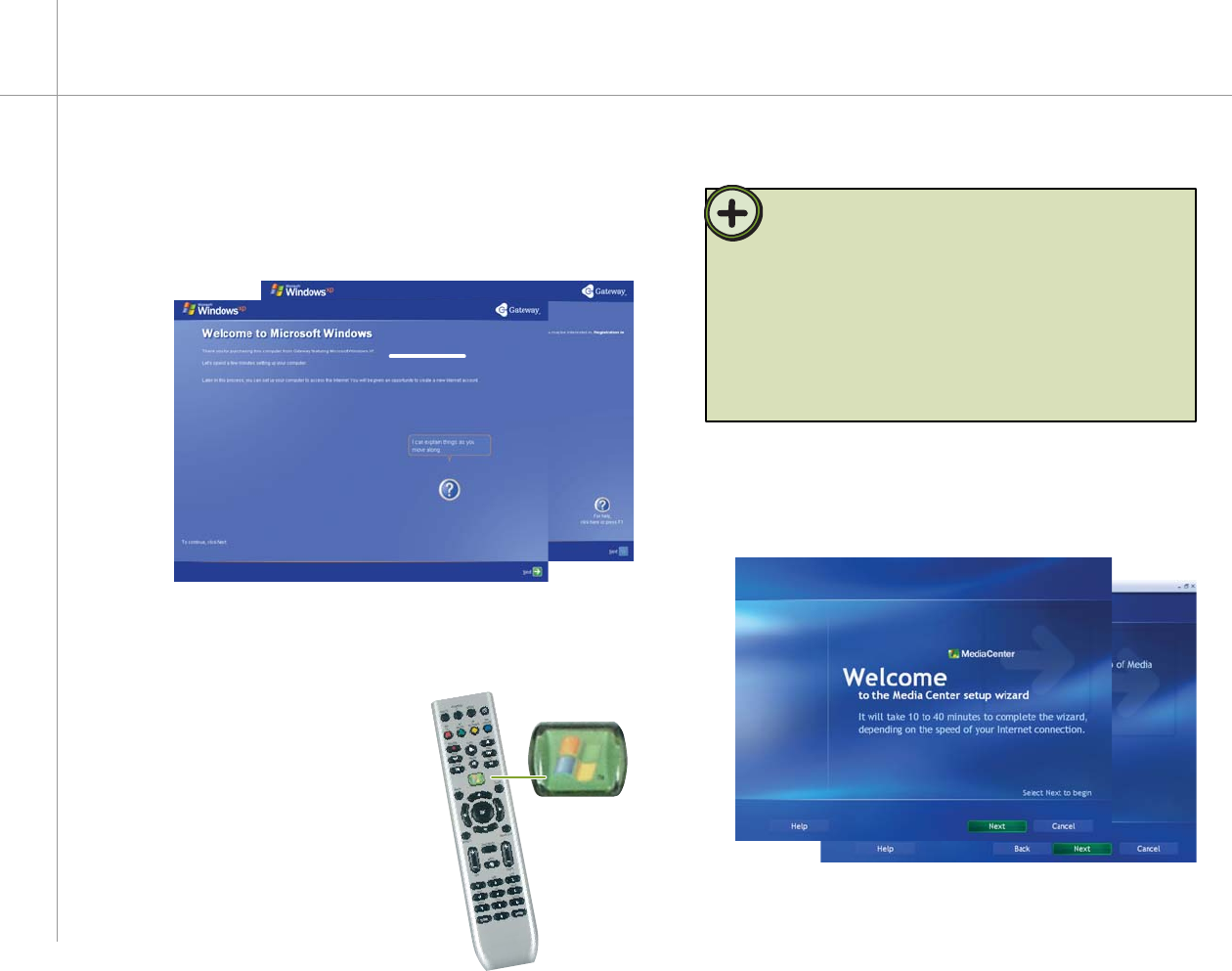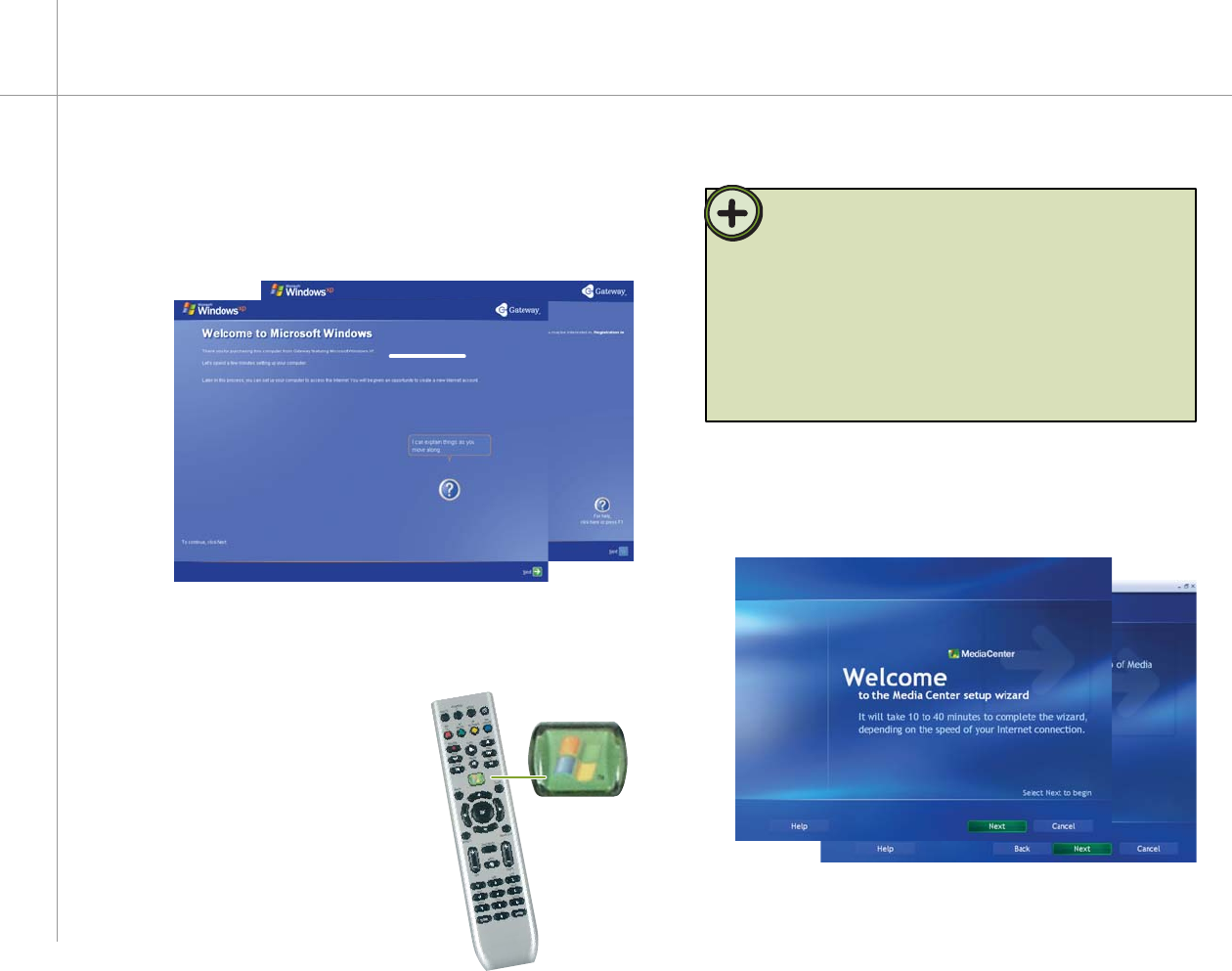
9
Setting up the software
1 Complete the Windows XP setup
After you’ve turned on your computer, wait for it to start up,
then follow the on-screen instructions.
2 Complete peripheral devices setup
Connect devices, such as a printer or scanner, after you
complete the Windows setup. Follow the instructions that
came with the device.
3 Start the Media Center
setup wizard
After you’ve completed the initial
Windows setup, press the Start
button on your remote.
4 Confi gure the Windows XP Media Center
software for your specifi c requirements
Follow the on-screen instructions.
Tip:
The Windows XP Media Center setup wizard requires Internet
access to complete the Media Center software configuration.
Before starting the Media Center setup wizard in step 3, make
sure that your Internet connection is set up. Contact your Internet
service provider for more information about setting up your
Internet connection.
Before starting the Windows XP Media Center setup wizard, check
for Windows Updates to make sure that Media Center has the most
recent software releases and security updates installed. For more
information, see “Windows Update” on page 83.