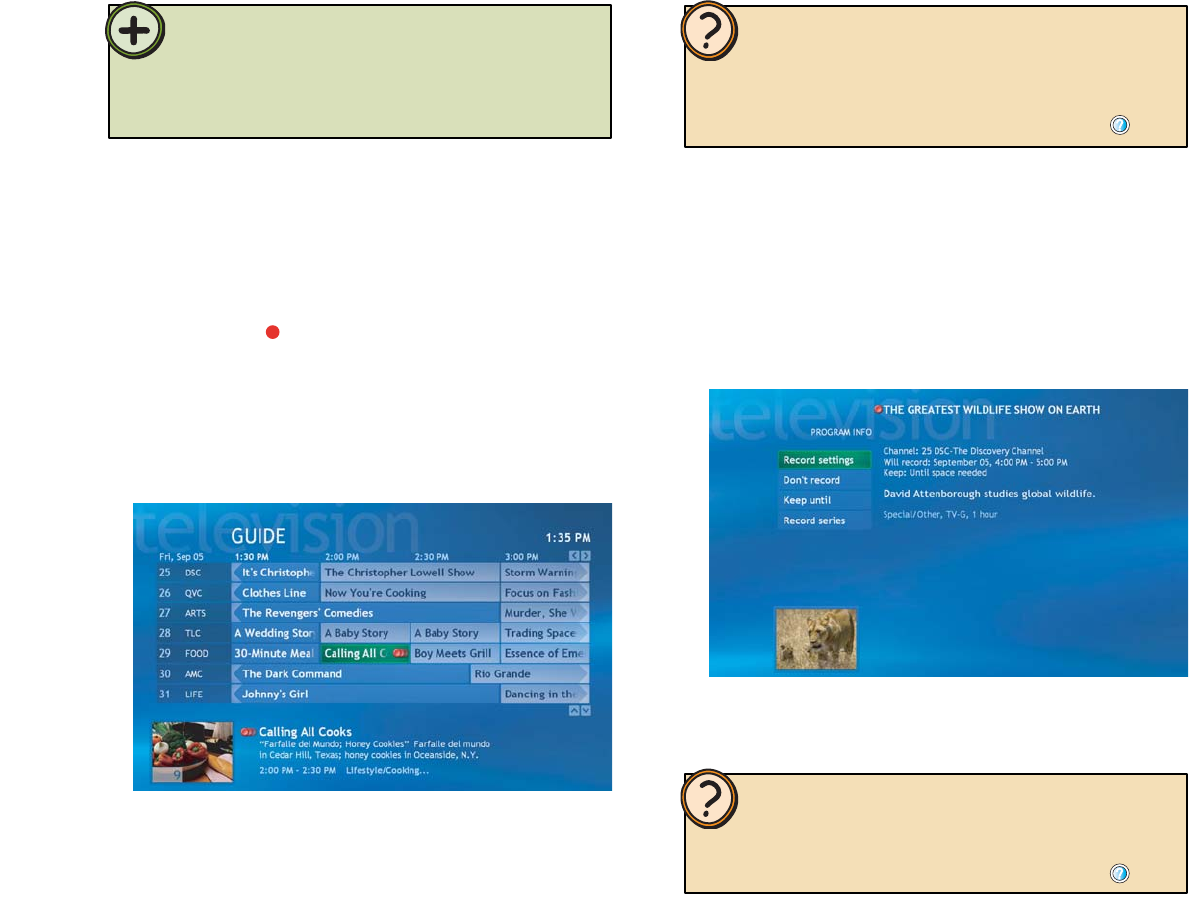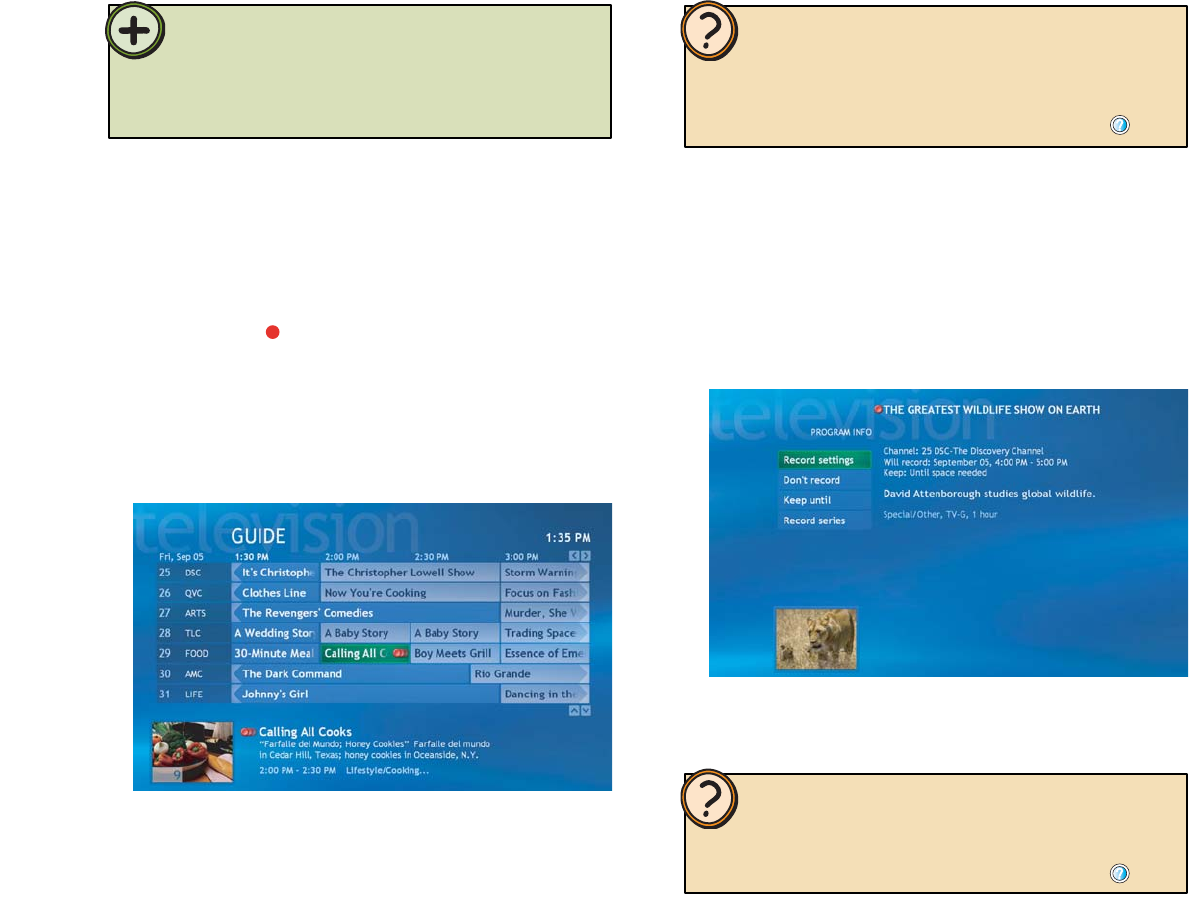
36
To change program recording settings
1 On the remote, press the Guide button. The Guide
opens.
2 Highlight the program that you have scheduled to
record, then press the OK button. The Program Info
window opens.
3 Highlight a menu option, press the OK button, then
change the record settings to your preferences.
To set up a recording for a program series
1 On the remote, press the Guide button. The Guide
opens.
2 Highlight the program you want to record, then press
the Record button two times to record a program
series. The record series icon appears next to the
program to indicate that the recording has been
scheduled for all programs in this series.
The program automatically records each time the
scheduled series broadcasts from any channel and
stops recording when the program broadcast ends.
Help:
For more information about recording programs manually, recording
programs from search, and other recording methods, see topics in
Record TV located under the My TV section of the Windows XP
Media Center Help. To open Windows XP Media Center Help, move the
mouse to activate the menu bar, then click the Help button
.
Help:
For more information about managing Recorded TV, see topics in
Record TV located under the Manage Recorded TV section of the
Windows XP Media Center Help. To open Media Center Help, move the
mouse to activate the menu bar, then click the Help button .
Tip:
When you schedule to record a program series, the Windows XP
Media Center records each series episode from any channel that
broadcasts the program series. Windows XP Media Center will
not record duplicate programs from the series and it will look for
alternative broadcasts times if a recording time conflict occurs.