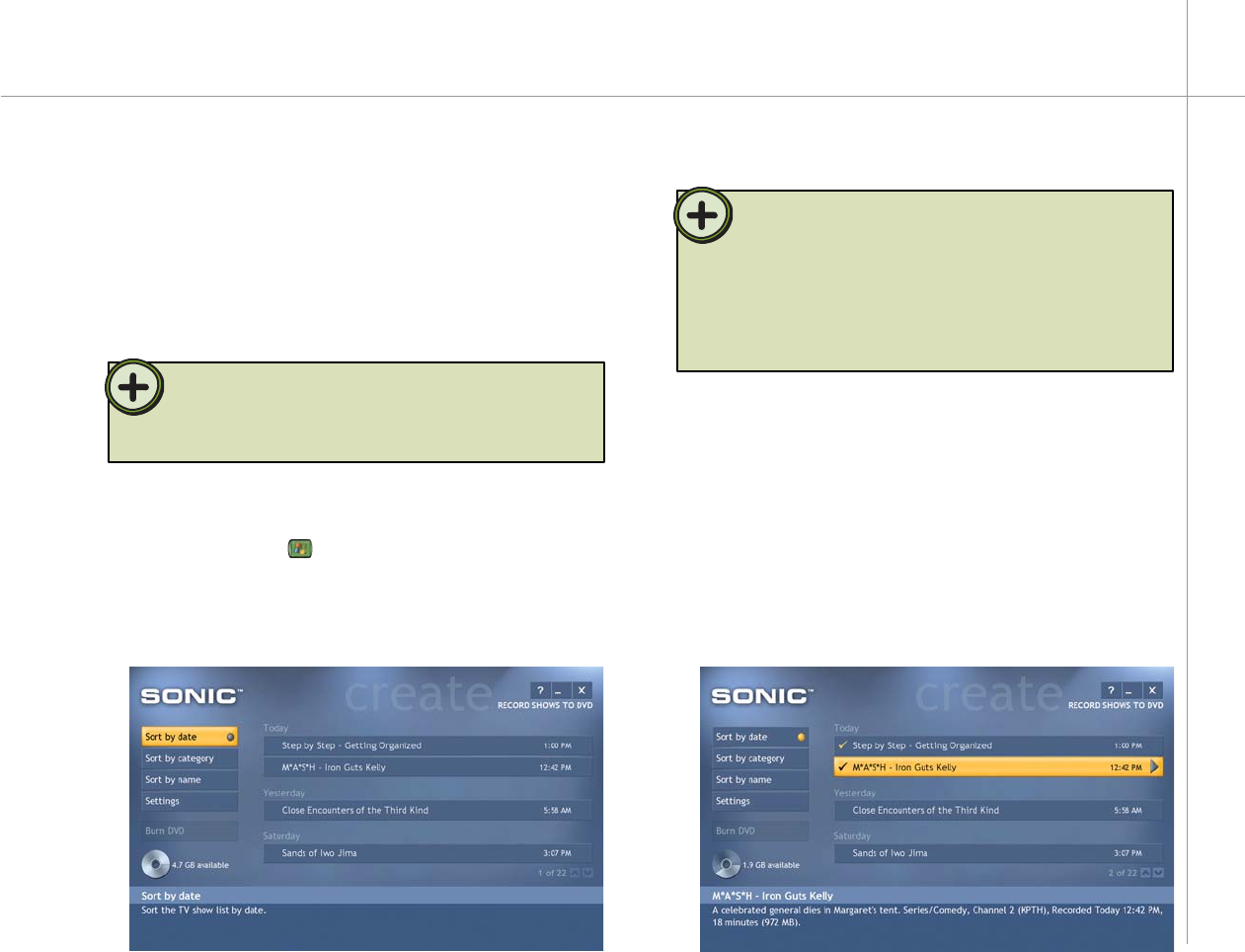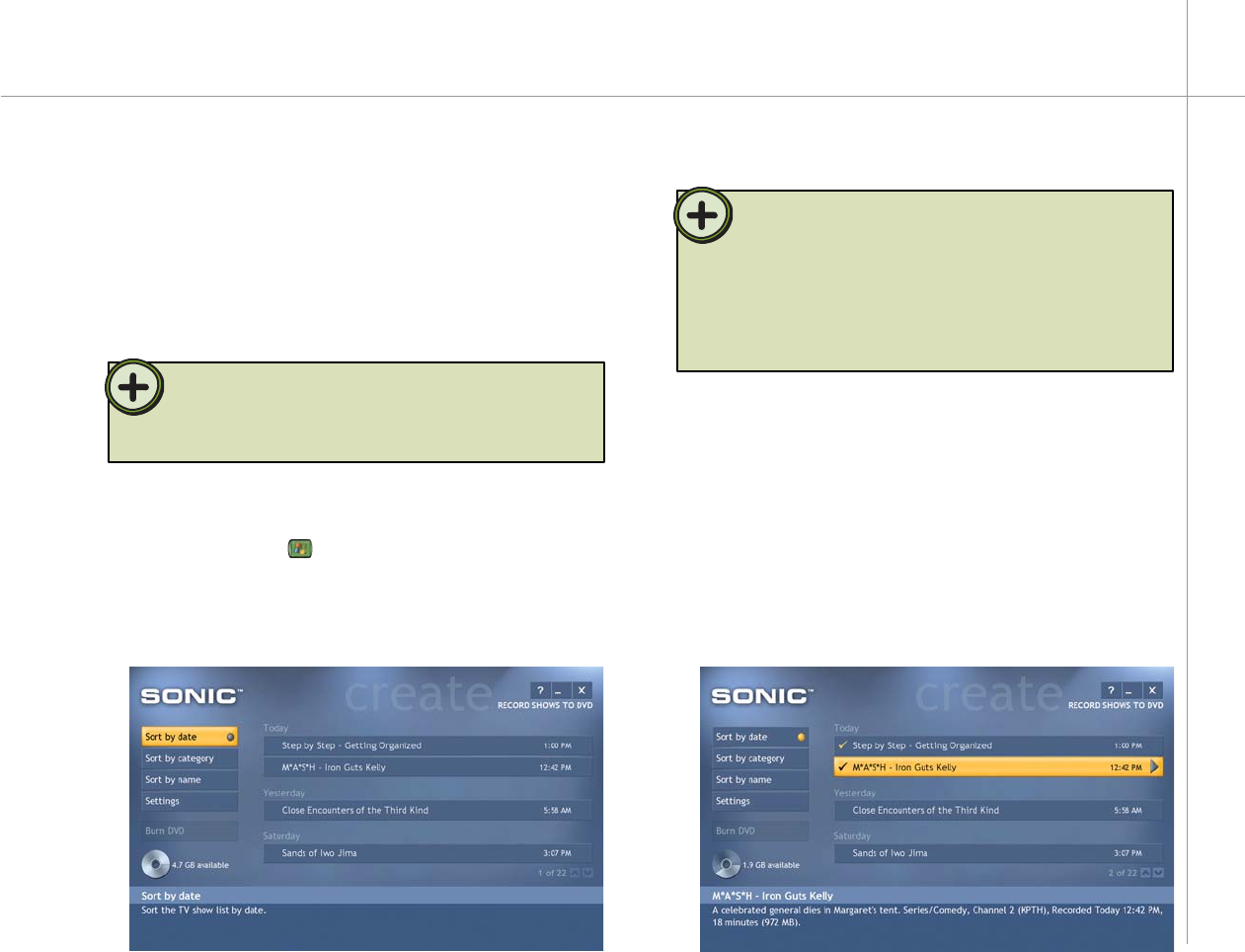
39
3 Use Sort by date, Sort by name, or Sort by
category to locate the recorded TV program you
want to record to DVD.
4 Use the remote to highlight the TV program or
programs that you want to record, then press the
OK button.
As you select TV programs, check marks appear
beside the programs and the DVD icon shows the
recording space available on the DVD.
After you have recorded a TV program, you may want to
save the program to a DVD to watch on another computer
that has a DVD player or your home DVD player. Use
Sonic PrimeTime to copy the recorded program to a DVD
(a recordable DVD drive is optional for the Gateway 610
Media Center PC).
To use Sonic PrimeTime
1 Press the Start button on the remote. The
Windows XP Media Center menu is displayed.
2 Highlight Create DVD, then press the OK button. The
Media Center minimizes and Sonic PrimeTime opens.
Tip:
Record TV programs to DVD on type DVD-R, DVD-RW, DVD+R,
DVD-R, and other recordable DVD media. Record TV programs to CD
on type CD-R, CD-RW, and other recordable CD media.
Burning recorded TV programs to DVD
Tip:
If your Gateway 610 Series Media Center does not include a
recordable DVD drive but includes a recordable CD drive, you can
change the recording device option to Video CD (VCD) and record TV
programs to a CD. The program will record in a lower quality video
format, but will compress to fit on a CD. To change the recording
device, click Settings, General, Recording Devices, then select the
type of recording device you want to record programs to.